Creating Digital Art on a Budget
Creating Digital Art on a Budget
Each week I create a brand new feature to support members of our three wonderful art groups on Facebook, The Artist Hangout, The Artists Exchange, and the Artists Directory.
This week we start a brand new deep dive series around digital art and throughout the series we will be looking at many topics from setting up a digital art studio to mastering techniques. This doesn’t mean that we have forgotten artists who use traditional mediums because many of the skills that you need as a digital artist are the skills you need when using traditional media too, and digital can make for an excellent companion when using traditional methods to draw or paint.
We will also be covering some of the terminology used in digital art and I will be creating a few walk-through videos which will appear on my Facebook page at https://facebook.com/beechhousemedia throughout the later part of the series.
Those who don’t think digital art is always easy or doesn’t have a place in the wider world of art then hopefully you will see it in a different light altogether by the time we conclude the series and maybe, just maybe there’s a chance we might convert you and make you into a digital artist too, or at least give you a broader knowledge around what it really takes to be a digital artist today.
One of my long-time readers got in touch on Facebook with a brilliant idea to kick off the first article in the series and that of course is Mary Ellen Prewedo who is a traditional artist who works with many mediums and produces some truly exceptional work. You can see her work right here: http://www.maryellenprewedo.com/
That idea was one I hadn’t thought of at all but is absolutely essential if you want to give digital art a go. So can you create digital art on a budget if you just want to try it out?
Wow, what a question! The answer isn’t as easy as yes or no because it really depends on what kind of art you want to create using this medium and to an extent on what equipment you already have.
If you have a fairly modern computer or tablet such as the iPad or even a smartphone such as the iPhone then I would say that yes it is absolutely possible to get started in digital art without breaking the bank.
If you do have a good sized budget then more and more options start to become available but if you have no budget then the options whilst not unachievable are more restrictive. Before you decide to go down the route of digital art and especially if you only have a finite budget available then it is really important to know exactly what type of digital art you want to create.
What being a digital artist means...
Anyone can have a go at digital art and create stunning creations but that doesn’t mean that you have suddenly become a digital artist. The app on the phone that generates more artistic versions of your photo library is fun but teaches you nothing about the process of how the art was created.
The app on your phone, tablet, or computer that generates similar results but requires you to do things like masking, blending, and changing colour levels and values will go some way to giving you the skills that you will need on the way to becoming a digital artist by giving you an idea of the processes used to create the finished work without relying on the magic button.
This route is more laborious than using the ‘one click to amazing artwork’ apps but the possibilities of creating something truly unique start to become more infinite. If you know your way around a good digital art program or app you stop being quite so limited in the options you have to produce art and you will be able to create many more styles of artwork.
It is at this point that you need to consider the style of digital art that you want to create because until you know that you will struggle to know exactly what you will need and how much budget it will take to get you started.
A lot of people who start out in digital art will head straight to Photoshop and not realise that Photoshop is going to limit the type and style of art that you create. Photoshop is excellent and without doubt the best application for image editing and photo manipulation but it has limited to no value at all if you need to create vector images or if you want to create 3D renders.
So firstly we need to understand that there are many forms of digital art and what you decide to produce will determine what kind of budget you will need and the kind of equipment that you will need too.
The range of digital art styles is as broad as it is long but here are some of the most popular categories.
Digital Painting…
Digital painting is about the closest you will get to replicating what you would usually create using a brush or pencil on canvas or paper. In digital painting the artist will use the screen or a graphics tablet to draw will create two-dimensional images representative of natural media. In the programs and apps that allow you to digitally paint you will find many digital representations of the tools that you would use when painting on paper or canvas and you will also find a range of brush styles.
Sometimes this process is used to produce a work before it is printed on to a canvas where the artist will then add paint using traditional techniques to highlight areas or to add depth or other effects. Occasionally you will hear the term ‘Tradigital’ where traditional techniques are used in parallel or to support digital creations and the use of Tradigital isn’t solely confined to digital painting.
Vector Art…
Vector art is entirely different and will produce very different styles of artwork. Vector art is composed of mathematical lines and curves which can be reduced or enlarged without having any degradation of the image. Raster art is the opposite and when raster images are reduced or enlarged detail is lost and the image starts to loose detail and appear blocky.
Vexel Art…
Vexel art is about creating the look of a vector image in a raster based program or app such as Photoshop. It imitates the look of vector but the image will degrade as with any other form of raster based art.
Skilful Vexel art is often indistinguishable from vector art until you start to play around with increasing and decreasing image sizes, both are excellent methods to produce flat blocks of colour and gradients however, vector art is suited if size increases are needed, Vexel is ideal if you wish to combine with raster effects.
Photo Manipulation…
This is the method used to manipulate and edit photographs often to combine multiple images from different photo sources to piece together as a new composition. It’s very different from photo editing and retouching although the software used is often the same but not always.
This is sometimes known as digital collage where multiple elements are included in layers to build up a new image but neither are exclusively for editing photos, this technique can be used within other digital art disciplines too.
Photo Editing…
Photo editing is the kind of digital art/photography that is heavily reliant on having Photoshop or similar packages installed. Editing could be cropping a photo or enhancing the colour, converting the image to black and white or removing scratches and blemishes. If you intend to work with photo references or you are a photographer then this is going to be a useful discipline to have in the toolbox too.
Often used with digital photography, photo editing is an entirely different skillset to something like digital painting but many of the disciplines can be combined.
Fractal Art…
Like vector art this technique and style relies on mathematical equations to create computer generated art which is determined by algorithms. Fractal art is created using often very different algorithms and equations and the computer will generate the final image based on the algorithms and equations applied. There are many applications which will produce this type of art and each time they will create random results based on the selections made by the artist.
Typography…
Typography is about the visual art of creating written words. If we consider the sentence “what is typography” it is the same question whether I print that text in a book, write it on a piece of paper, or read it aloud. But when the question is printed, the way it looks and it’s readability are affected based on the types of font and design I use combined rather than being solely about the choice of font. It is essentially how the words are displayed and in what context.
In short it is the art and technique of displaying words and depending on how those words are arranged and which font is used it can give something an entirely different meaning or just make things easier to read.
ASCII – ANSI – Text Art…
Not to be confused with typography, text art sometimes referred to as ASCII or ANSI art is the art of creating images from text and whilst it is different to typography, typography can still be used in the creation of text art.
3D Modelling…
3D modelling can really bring digital creations to life and they can add depth to an image that cannot easily or as quickly be created using any other digital technique. Again this is another digital form that relies on mathematical equations to generate the image or representation of an object.
3D modelling is used to create whole environments say in a video game or in Virtual Reality or in modelling architecture or in medical imaging. It is one of the most difficult digital art skills to master but the results are worth it if you regularly need to create more realistic images but be warned, creating 3D models usually requires some high end equipment and that learning curve can be steep for beginners.
Digital Animation…
Another discipline within digital art is digital animation where the picture moves. Also known as computer animation this technique is a little different to CGI (Computer Generated Imagery). CGI can be static or moving whereas digital animation is about moving images.
Pixel Art…
Pixel art is the creation of art where individual pixels are edited. This type of art was used in the creation of many video games and programs from the early days of 8 and 16-bit computing and video games consoles.
One would assume that every digital creation is made up of pixels and could in theory be classed as pixel art, the reference relates to a specific style of visual art that continues to be popular today.
Often pixel art is used to create a retro computer vibe to an artwork and frequently the artist working on such designs will be working one pixel at a time and usually with a limited colour palette.
And the list goes on…
There is no way that I would be able to cover absolutely every form of digital art within one post or possibly even through an entire series of articles, many of the above styles will have a range of sub-styles and many of the techniques outlined today can be mixed with each other to create a digital variation of mixed-media art.
Generative art, FX art, information art, GIF art, there are quite literally hundreds if not thousands of ways to use digital to create an artwork and each of them usually involving at least some kind of learning curve and there are so many artists who specialise in only single disciplines.
So we come back to Mary Ellen’s question around whether or not you can jump into digital art on a budget and you will start to see why it is a difficult one to answer.
If you want to create 3D environments it is going to be much more expensive to start than if you started out with 2D digital painting because of the need for the additional processing power needed to run the 3D software and applications.
Photo-editing can be done on simple devices such as your smartphone but it can also be done using a whole suite of applications running on thousands of dollars’ worth of equipment. The results will be different depending on the software or app used and the ability of the device, but if you are not too concerned about making print ready art a smartphone is perfect for creating social media graphics or just having some fun.
So we can start answering the question here, you don’t need a huge budget to start having a go. Now is probably the point where I need to warn you that one of two things will happen when you start creating digital art.
Firstly, you might absolutely hate it. Not everyone will enjoy creating digital work and not everyone enjoys looking at it. I get that and it’s fine, we need the naysayers to drive us forward as I have said before. The other thing that could happen is that you will start to really enjoy digital art and that could be the start of what ultimately could become a very expensive pursuit.
Next you will need to be prepared to defend your choice to those who think that digital art has no place in the art world. Surprising as this may seem there are some traditionalists who refuse to recognise digital as an art form although this is becoming less and less the case.
Art is subjective and debatable. The overall concept of art has changed significantly over past centuries and art can be interpreted very differently by whoever you meet. But art isn’t about the quality of the pigment in the paint, neither is it the brush that applies it, art is really about what goes into a painting or a depiction of something, it’s about how much love, care, and feeling you put into it, and whilst it may be conveyed on a physical medium such as a canvas it really doesn’t have to be.
The tools are not really any different to the tools used to create say an acrylic on stretched canvas except that the tools are digital rather than physical. As I have mentioned before you still need to understand composition and lighting, and other aspects of creating traditional art because contrary to what some people believe, there is no single magical make a masterpiece button that will put a piece of your soul into a digital work. You have to master the digital tools just as one would when they master a physical paintbrush.
The difference between traditional art and digital art is that digital is more tolerant to errors but being both a traditional and digital artist I really can’t find any other differences at all. The look and feel of the printed work is different but there really isn’t much else at all.
You can make bad art with a brush and bad art with Photoshop, it is all about knowing how to use the tools that you have. At the time lots of people said that Van Gogh was going to ruin the art world with his style too and the one painting he did sell during his life was sold to his brother.
So what do you need?
You might already have an idea of the type of art that you want to create which will put you in a great position to work out what budget you will need. We are going to have to make a couple of assumptions here because there are so many different styles and many of them needing some more specialist equipment. So we will be focussing on getting started with some basic digital art that will give you an idea as to whether or not you would like to progress on to other styles or create more advanced work.
Work out what you already have!
Many people think that they need to invest in the most up to date equipment and that they need some truly high-end PC or Mac and whilst that is kind of what you will want eventually, it’s not necessarily what you need to get started and even longer term if still might not be what you need.
If you already own an iPad that is at least an iPad Air 2, or a PC that is a couple of years old and will run some image editing software then you have the basics to start creating some really outstanding work. The iPad Pro or a PC with at least 8Gb RAM will obviously make life easier but those will come at a price.
There are some simple things that you can add to a PC or Mac that will make the creative process easier and will give you a more realistic answer as to whether you will like this kind of artistic process and if you already have the processing power in terms of a decent PC or iPad or an alternative tablet that is similar, it might be worth shelling out some money to acquire either a good pressure sensitive stylus or a graphics tablet.
Drawing freehand with a mouse is awkward and won’t give you the best results or the best experience of digital although I do know a few artists who use nothing but a mouse and the keyboard. It’s down to personal preference.
Pressure sensitive stylus’s for the iPad come in a wide variety of flavours. Some don’t require a connection to the device and have no need for a battery and others which will connect via Bluetooth and will need charging from time to time.
The benefit of a Bluetooth stylus is that many of them are pressure sensitive or can work when tilted in the case of the Apple Pencil. They also have a button or two which can be assigned as undo and redo buttons.
When it comes to choosing a good stylus again it comes down to personal choice and what kind of tablet or phone that you have. The Apple Pencil will only work with the very latest iPad and the iPad Pro, but alternatives such as the Adonit Pixel will work with the iPad Air 2. In fact the Adonit Pixel is about the only pressure sensitive stylus that connects via Bluetooth that will work with the iPad Air 2 due to the way Apple manufactured the screen in the device. The Pixel and Pencil are the two I consistently use depending on what I am working on.
Pressure sensitivity is also something that you need to consider. Most Bluetooth styluses will have around a few thousand pressure levels and depending on how hard you push will create thicker or finer or more or less opaque stroke. In reality the number of pressure levels becomes a little bit of a red herring because for the most part you will usually create maybe a dozen or so variations in the strokes thickness and opaqueness and will come to rely on the apps built in tools to increase or decrease size and opacity. With the iPad this is perhaps the most you will need to spend on hardware after buying the iPad itself.
You can of course use capacitive styluses which need no Bluetooth connectivity and are much cheaper than Bluetooth alternatives but you will forego the undo buttons and pressure sensitivity and they tend to be a lot less accurate.
If you already have a PC or a Mac then the options beyond the mouse are going to involve you using a graphics tablet. This is an absolute minefield of an area because there are so many different graphics tablets available and just because it is ten times the price doesn’t mean that it is any better than some of the lower cost options.
The Wacom Cintiq range of graphics tablets have always been amongst the best ever produced but at a cost. The functionality of graphics tablets is also varied with some having touch sensitive 4K+ screens and others such as the Wacom Intuos Creative Pen graphics tablets looking more like a hard mouse mat with a stylus.
Of course there is no comparison between a device that costs $30 and one that can cost $3000+, but as you are only going to be dipping your toes in the water there really is no point in spending out on a high end tablet if you decide that digital isn’t for you but be mindful that at some point you will want one!
Companies such as Huion and Ugee offer more affordable options often with features that would usually only be found on high-end devices but the real choice comes down to whether you want the tablet to have a screen or if you can work on a pad which draws and paints on your existing monitor.
If you don’t need a screen built into the tablet the cheaper options will do the job. I was able to find a huge range of budget options on Amazon with some starting as low as $35, larger versions were obviously a little more expensive but not greatly. Even a graphics tablet with stylus and screen included were available for under $300.
As a beginner in digital art going for a budget tablet at the higher end such as the Wacom Intuos Draw or Wacom Intuos Art is a good choice and they are available for less than $100 with some software included.
Note that some of these models have now been replaced with updated versions so prices could be lower and as we are sticking to a tight budget every penny counts especially if you are still unsure if this is the right approach for you. Picking these up on eBay is also an option and I managed to find a Wacom which had been unused and still with a warranty for less than $50 and a used (once) model which was slightly older for less than $20.
These are solid pieces of kit for beginners although you could opt for a slightly larger Huion which will give you more room to work, although at this price point they are not quite as precise as the devices from Wacom. Amazon seem to have a wide range of Huion devices amongst others and many of them are available with free delivery via Amazon Prime.
If budget is absolutely no issue then looking at one of the pro-tablets from the likes of Wacom will certainly make life easier and they will mostly come with Bluetooth connectivity and multi-touch (ideal for zooming in on an area), but the price starts to increase with decent models such as the Intuos Pro coming in at around $350 and expect a top end Cintiq to cost a couple of thousand dollars.
Personally I haven’t used my Cintiq for any extended length of time for over a year now because much of what I currently work on is created using an iPad Pro which is connected to my Mac using an application that turns the iPad into a graphics tablet and connects the two together. Again this is really about personal preference and for me it is also about portability too.
In theory and assuming that the iPad, Mac, or PC is taken care of, the budget to date will come to around $100 at most.
Then you will need the software…
This is where things get a little more interesting. There is so much software available to create digital art that it is really difficult to know exactly where to start.
The choice really comes down to the type of art you want to produce and the processing ability of the device you want to create it on. There is no single solution that will give you everything you need in one place to create every style you can imagine and if there were you would need the IT infrastructure of a cloud based data centre to run it.
So the options we do have are to buy the individual packages and apps that will help us to create the art we want to create.
Photoshop is a raster image editor that also allows you to paint, whereas Illustrator is a vector based program but neither are entirely budget friendly. A months subscription to Adobe CC which gives you access to Photoshop CC and Lightroom will set you back around $9.99 per month (£9.98 UK), but this can increase to three figures depending on the style of art you need to create and if you need access to the entire suite of Adobe Creative Cloud apps. You can see the range of plans right here.
To take full advantage of the Adobe offering you will need either a PC or Mac and ideally one that won’t grind to a complete halt the moment it is switched on. There are alternatives though which only need to be paid for once, and some that are completely Open Source and will never cost you a dime.
Affinity Photo is Serif’s answer to Photoshop and it is a one off cost. In the UK it costs £48.99 however regional prices can and do vary a little. In terms of features it has almost everything that Photoshop has with a few exceptions but the joy of Affinity Photo is that there is a version for Windows, Mac, and any iPad from iPad Air 2 and up.
Affinity Designer on the other hand is the alternative to Adobe Illustrator and is currently available for Windows and Mac although I hear that an iPad version is in the works. The cost is the same as Affinity Photo and in terms of features it is as close as you will get to Illustrator without spending an insane amount of money via subscriptions.
Colour profiles are available just as they are in the Adobe apps and you can export and import files in the PSD (Photoshop) format. That is something that you should look out for in apps and software because you will want the ability to import and export layers between software and apps and if you produce commercial work you might be asked for the PSD file.
If budget really is an issue and you prefer the price of free the alternative to Photoshop really comes down to the Open Source offering called GIMP.
One of the best features of GIMP is the community of users who create plugins and scripts and many of which come with the installation file for the platform. It will run on Linux, OS X, Windows and other operating systems but just because it is free doesn’t mean that it is any less of a program than any of the paid offerings. You can use GIMP for the creation of professional art with only the most advanced features of other programs not being available.
Unfortunately users who have gone down the iPad route will be disappointed as there is no GIMP offering for the iPad. You can find out more about GIMP here.
If it is the power of Adobe Illustrator that you want and vector graphics are your thing then Inkscape is without doubt the best there is that comes without any costs. It has a broad range of tools which are flexible and also offers a wide format compatibility.
Inkscape isn’t quite the Illustrator beater but it is close enough to whet your appetite and produce professional results and for the cost of free it becomes difficult to justify the all-out CC package if you are new to this type of digital art. You can find out more here.
There is another graphics suite that we shouldn’t forget but it does come at a price and that is the CorelDraw Graphics Suite.
The suite itself is a range of Corel’s imaging programs but there are also other offerings too. Painter 2018 is perhaps the most natural transition from traditional art and the brushes and effects are very life-like. There are also built in composition tools and it also plays nicely with Photoshop and a range of drawing tablets.
The downside is the price but this really is professional software and something that perhaps is more of an aspiration for most just getting into digital painting but the effects that can be produced are outstanding. I have been using Painter for a few years now and often return to it particularly when I need to create an impasto effect or if I need to carve and scrape paint.
Despite the price which might be off-putting to those on a budget, Painter 2018 provides the closest feeling to painting with a brush once you have mastered the tools. The learning curve is progressive rather than all out difficult but oh boy is it fun.
Paint Shop Pro 2018 Ultimate is another image editing application that goes toe to toe with Photoshop and you also receive a copy of Painter Essentials 5 when you purchase the package. Paint Shop Pro is cheaper than Photoshop and the results are impressive given its price.
The question is probably why I have decided to include the Corel offerings when they are more expensive than some of the other options but the fact is that each of the packages will provide you with features not found in other packages and I really can’t begin to explain just how realistic Corel Painter is, you can also bag a 30-day free trial too. You can view Corel’s applications here.
3D Modelling and Animation
3D modelling is perhaps not for the faint of heart when starting out in digital art but at some point you will probably want to give it a go.
The likes of 3ds Max and Cinema 4D are squarely aimed at the professional user with learning curves so steep they would put you off creating any art ever again if you are new to this type of creative approach, and the cost alone is prohibitive to most people. They clearly have a place and a purpose but they’re really not for the casual user who is just starting out.
However the likes of Blender, SculptGL, SketchUp, and for design, Libre CAD, are either free or are free with some premium options and make the possibility of 3D and animation more attainable.
You won’t get anywhere near the full features afforded from the top end packages but starting out with something like Blender will certainly give you enough to play with and you will be producing some decent 3D models after watching a few tutorials on YouTube.
These models can then be exported to use in various poses within your artwork even if said artwork is 2D. I used Maya to produce some of the spaceships for a couple of recent book covers and then exported them as flat images into a 2D paint program, but using Blender would have achieved the same results without the cost of Maya.
In fact I tend to use Blender slightly more often than Maya just because it is easier but also because I can get an entirely different effect in blender. Again it comes down to what style of art you need or want to create that will determine the tool you use. You can take a look at Blender here.
iPad Art…
If you have an iPad from the Air 2 and above then it is possible to create commercial work on a tablet. The Microsoft Surface Pro is another option and at the higher end they too are solid choices for digital art but the iPad is more popular and in my mind offers a nicer choice of apps that will give you a real flavour for digital art.
My process involves the iPad but I also export the layers I create in various apps into Photoshop and other programs for editing, again that is personal choice and it will give you more flexibility but creating art using the iPad alone is possible and it is so much fun with the right apps.
Everyone knows how passionate I am about Savage Interactive’s Procreate and Procreate Pocket 2, they really are the best painting experiences on iPad and iPhone without question to mimic traditional painting styles.
Having said that, digital art doesn’t have to be about replicating a painterly style at all and Procreate gives you enough tools and flexibility to pull off pretty much any style you want to create.
The interface looks basic but don’t let that fool you because underneath the basic looking options are a range of gesture controls which enable you to do things like Alpha-Lock layers, combine layers, and produce effects such as Gaussian and Motion Blur.
You can import brushes and swatches and create transparent layers too, something that many apps of this nature won’t allow you to do. I have been using Procreate since its initial release more than a few years ago and it just keeps on getting better and better.
Styluses are supported and thankfully the Adonit Pixel and Apple Pencil are included in this support. You can find out more here.
There are other apps available and some of them will do things and produce very different styles. Autodesk’s SketchBook is another solid offering and has some interesting features. Until recently some of those features were only available in the Pro-version of the app as an in-app purchase but now they are available to everyone for free.
A 100mpx sized canvas is possible and it uses the built in camera as a scanner which allows you to take a photograph of any line art you have created on paper and import it into SketchBook with a transparent background ready for inking and colouring. This is an incredibly useful feature whenever I create some of my pen and ink work on paper.
There are more than 190 customisable brushes and the engine driving the app also features the Copic Colour library. Rulers and ellipse guides make creating curves and straight lines a cinch and there is a 16-sector radial symmetry tool along with predictive stroke which smooths out any lines and corrects shapes. https://sketchbook.com/
I mentioned earlier that Affinity Photo is available on devices from iPad Air 2 and up but Adobe isn’t forgotten either. There is an entire suite of applications that will make your creative process flow seamlessly between any app that allows PSD file export and import or between desktop and tablet. https://affinity.serif.com/en-gb/photo/ipad/
Adobe Illustrator Draw is a cut down version of Illustrator and there are other apps such as Photoshop Express and Lightroom that replicate the best features found on the desktop applications. To make the most of the Adobe suites you will need an Adobe Creative Cloud account but this is free for limited storage. If you go down the subscription route for Photoshop on desktop then you will benefit much more as some of the additional benefits will carry across into the apps.
Photoshop Sketch is another useful tool which allows you to sketch and layer your images and there is also support for a range of styluses. You can see the mobile apps here.
Vector art on the iPad is entirely possible and you will be served with a range of apps that will meet most if not all of your vector needs. Graphic seems the obvious choice and this is the application I have used in the past to create some of my vector based works.
IT allows exporting to and from PSD and PDF and you can also work with layers. It works on iPad/Pro and iPhone and on Mac and there is a lot of tutorials and support online. On the App Store it costs $8.99 and as far as vector based apps go, this is certainly up at the top. https://www.graphic.com/ipad-pro/
Vectornator is another professional vector application which has now been made free! It is compatible with many of Apple’s older devices but for best results you ideally need either an iPad Air 2 or above or anything from the iPhone 6 and above. https://vectornator.io/
Assembly is the equivalent of Lego for vector art. Using built in shape libraries you can create logos and scenes using a building block approach and there is no need to worry about things like Bezier Curves. Over 180-shapes are included in the free to download package but other shapes are also available for download.
Professional output is achievable and the app includes options for adjusting the fill, stroke and gradients, smart snapping for easy placement, and high resolution export through JPEG, PNG, and SVG formats.
This is one of those it looks too simple to be any good – apps. Don’t let the simple nature of the app fool you because professional images can be created. You can find out more here: http://assemblyapp.co/
Have a go!
So yes it is possible to get into digital art on a budget but it depends on what equipment you may already have to hand, how much you are willing to spend and the type of art that you want to create.
I have been producing digital art for more than 30-years so I have spent a budget many times over during this time, it is easy to get swept up in the latest and greatest technology but in reality you don’t always need it.
If you have a good PC, Mac, or iPad Pro or a Surface Pro, you will be able to create something. As you progress you will find that you will need to start upping the amount of RAM in the PC or adding more and more external storage, and when you finally start getting into the serious side of digital art you will find that you could easily spend a fortune on upgrades and new technology and software.
As I said earlier, creating digital art isn’t for everyone but if it is for you then you will find a whole new world of art can be created. David Hockney is one of Britain’s most celebrated artists who turned to the iPad to create some vibrant works which you can view here, http://www.davidhockney.co/works/digital/ipad which proves that art created on an iPad can be placed into some of the world’s biggest collections and galleries.
Digital art has made the arts more accessible to everyone and has introduced a completely new generation to the art world and there is no question that digital has divided opinion around what constitutes art.
Whenever I speak to people from the ‘no to digital art’ camp I often find that they say no because they don’t quite understand it. The misconception of having a magic button that does all of the work is usually at the root of this thinking, but the simple fact is that digital artists need a multitude of skills beyond traditional art.
As we progress through this series we will be covering some of the skills that are needed as you progress and we will also take a look at some of the latest technology and hopefully showcasing some of the digital art that people have been creating.
If there is anything that you want me to cover throughout this new series then please do leave a comment below and if you are just starting out in digital art, feel free to share what you are up to!
About Me!
I am a traditional and digital artist and have been creating art professionally for more than 30-years. I started this blog a few years ago to support other independent visual artists and I founded The Artists Exchange, The Artists Directory, and The Artist Hangout groups on Facebook.
Sales of my own art go towards the upkeep of this site and my work is available through more than 150 retail locations in the USA and Canada and through Fine Art America and Pixels at https://10-mark-taylor.pixels.com
You can also follow me on Facebook at: https://facebook.com/beechhousemedia and on Twitter @beechhouseart



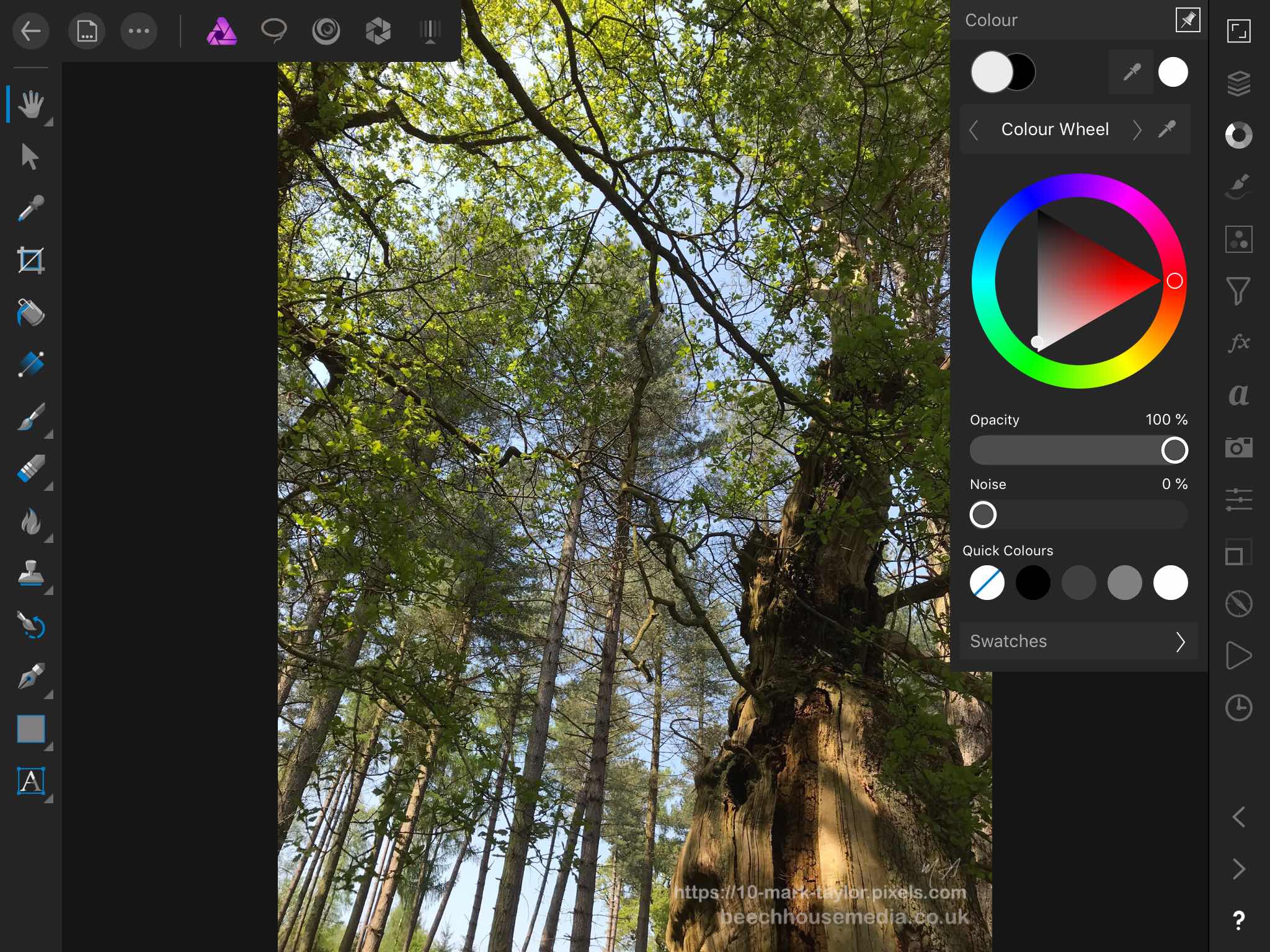








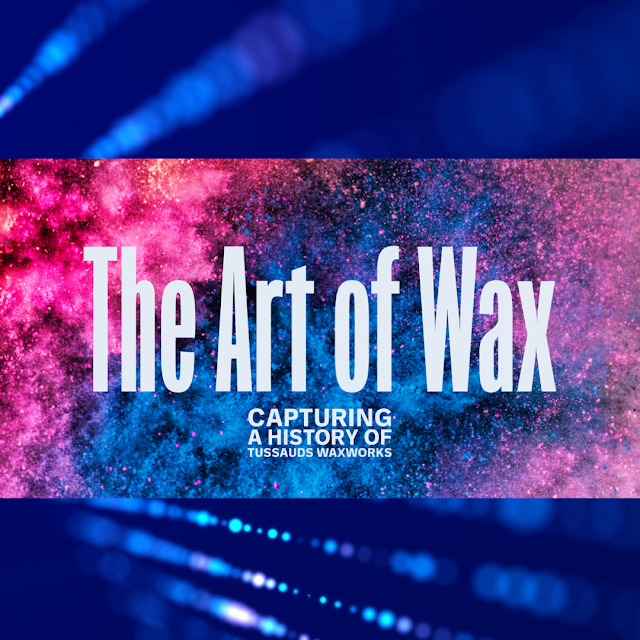



Comments
Post a Comment
Dear Readers, thanks for leaving a comment, and if you like what I'm doing, don't forget to subscribe at the top of the page and let your friends know I'm here!
Please do not leave links in comments, know that spam comments come here to meet their demise, and as always, be happy, stay safe, and always be creative!