The Art of Sizing Your Art
The Art of Sizing Art
Each week I write a brand new article for members of our three wonderful art groups on Facebook, The Artists Exchange, The Artists Directory, and The Artist Hangout. This week we take a look at the art of sizing art.
We will be walking through some of the things we need to consider when working out what size art to create for use with traditional and digital mediums, and what size images we need to use for profile and cover photos on social media. I will also be trying my best to explain print resolutions and the differences between dots and pixels! We will also look at the latest sizes you need for your social media photos to make every post really pop. It’s important because apparently size really does matter after all!
My digital past and present…
If you’re a regular reader or follow me and my work on social media you will already know that I am primarily a digital artist. I also create traditional art but nowhere near as often as I once did. Digital art was how I was introduced to the art world in the first place. It all started with the Atari 2600 VCS video games console in the late 70’s and my fascination not so much with the games, but with the art that adorned the boxes that the games came packaged in.
The artwork on the packaging was amazing and it really had to be. Back in those days the on-screen graphics were blocks of colour (but not always colourful) on a television screen, so you really had to have an imagination to recognise an eight by eight pixel square as anything other than a square.
Ironically the artwork created for the packaging wasn’t created digitally, but by artists using traditional mediums including silk screen processes. Visiting a video game arcade back then was a joy to the eye, crisp clean images totally unrepresentative of what would appear on screen adorned the side walls of the cabinets, and looking back on that time, this was possibly even a ten-year old’s equivalent to visiting Tate or MoMA.
The box art for the games didn’t just add to Atari’s sales strategy, it helped young kids to fill in the gaps omitted by the graphics the device was able to produce. The art was what made the games stand out on the shelves of the local computer retailers, how else could you make Backgammon seem exciting to a ten-year old? Yet we all know that one kid who owned a copy of Atari Backgammon because they were giving it away with the consoles to encourage parents to make the purchase. Backgammon, Atari VCS, fun, nope, but it did help to persuade parents to buy it.
In the future I plan to write an article about box art, and I live in the hope that one day we might even see a dedicated show spring up to celebrate these golden moments of the seventies and eighties. There were some deeply talented artists who created these images and in retro-computer circles, those artists are icons. Maybe we could see a show with some other artwork used in advertising from the same period too.
Just a couple of years after my fun with the Atari VCS, I became so engrossed in the world of home computers that my parents gave me a kit for Christmas so that I could build one. It was a Sinclair ZX80 and the graphics were about a hundred times worse than those on the Atari VCS, and they were monochrome. It didn’t matter though because I finally had an interface that I could create my own graphics with. It really was amazing how you could turn a few eight by eight blocks into a space invader or anything else you could imagine. Thinking back this was probably my first exposure to abstract art, but back then I had no idea at all what abstract art even was.
A year or so later the ZX80 got an upgrade in the form of the ZX81. Woefully underpowered even for the time and still ropey on the graphics front but when the expansion pack was added there was just enough power for me to recreate the Mona Lisa and print it out on thermal paper. All this at the time when even Warhol probably had no idea that digital art was a thing!
Fast forward to today and if you compare the graphics of the early games consoles to something that is now considered to be just okay, the differences are startling and demonstrate just how much technology has evolved in such little time. Digital art has evolved too.
February 19, 1990…
I remember the date well because it was the day that the world was introduced to Photoshop. There had been plenty of graphics programs during the latter part of the previous decade, Deluxe Paint on the Commodore Amiga springs immediately to mind, but nothing that really compared to the power of Photoshop. Even version 1.0 was a game changer. By the time Photoshop had been released I had created a lot of digital art on lots of different systems but this new offering was phenomenal and slightly expensive.
Photoshop was the one application though that made me want to create digital art professionally. I had already been kicking around the games scene and doing some commercial work on video game graphics. I even created a couple of commercial (unsuccessful) video games. But what I wanted to create more than anything was artwork that allowed me to use computers to produce it. Long story short, my digital art today has its roots well and truly planted back in 1977 and the dawn of the video game, and I have to say that this stuff was way simpler to create back then.
The art of digital art…
The differences between creating digital art and traditional art seem worlds apart yet there are so many similarities. You need to be familiar with colour theory when working with digital art just as much as you do when you paint with traditional mediums, and you need to know about important things like composition too. But with digital art there are other things that you have to take into account before you place a pixel on the screen.
With traditional painting you might wander off down to the local art supply store and purchase a canvas, it’s easy enough and you will probably if you are anything like me, come back home with a load of new art supplies that you had no intention of buying. You become a prepper for art supplies, and your studio is your bunker. With digital it is simply a matter of creating a blank canvas on the screen, which sounds easy enough.
One of the biggest challenges when working out canvas sizes is for traditional artists, about knowing what size is more likely to suit your art and your market, and for digital artists, knowing how many pixels are needed to recreate a standard image size. So this week I wanted to try and alleviate some of those guestimates that we often have to make and put as much information on sizing together as I could muster.
Whenever I work with artists who are new to digital art, sizing their work is one of the most confusing elements of the digital process. How big does a canvas have to be, to be the same size as the one that you would buy in a store? I couldn’t find anywhere online that categorically said, you need to produce an image at this resolution with this dpi and it will sell. So what I have written this week is as close to that particular unicorn as we are going to get.
Thankfully applications such as Photoshop and pretty much any other good design or digital art package will allow you to create sizing in inches or centimetres or whatever measurement you require but they also allow you to select pixel sizes. So an 18x24 canvas is easy enough, just select 18x24 and set the measurements to inches, but here’s where it all starts to get a little confusing.
There are two terms that always manage to get mixed up with anyone who is unfamiliar with creating digital art. Those terms are DPI and PPI, Dots per Inch and Pixels per Inch. They sound the same but they both mean different things. The problem, and where much of the confusion starts is that some software developers use the terms interchangeably and they ask you to set dots per inch when they mean pixels per inch or the other way around. The problem is less of a problem than it was a few years ago but there are packages still being used where this could make a huge difference to the quality output of the image you create, and it’s not something that is easy to fix later on.
Dots per inch and pixels per inch both refer to the final clarity of the image but in different ways so let’s see if I can break this down!
The Pixel…
When working with digital images on screen it is the PPI that matters and not the DPI, but just for clarity let’s first look at what a pixel actually is.
A pixel is essentially a dot which is why there’s always a lot of confusion, but it is also the smallest element of the screen that can be seen by the human eye. The pixel itself is made up of other pixels which are called sub-pixels each made up of red, green, and blue light, these are then blended to display a specific hue.
This is something that manufacturers of display screens have been eager to use as a selling tactic and they have been known to point out and have often referred to their screens as having high DPI counts. My advice is to ignore this and take note of the resolution and look how good it looks when compared to another screen with the same resolution. DPI has nothing at all to do with screens.
As an aside and to clarify that point a little further and also to avoid you being overcharged for something that isn’t as unique as some manufacturers make you believe, there are differences in some models badged as 4K, and Ultra HD when compared to the 4K you would see in a cinema. Strictly speaking 4K at home isn’t the 4K you would get in the cinema.
In a cinema 4K is measured at 4096 pixels horizontally with no mandate for a vertical size. Whereas a 4K TV is 3840 x 2160 pixels, which is horizontally smaller but not noticeably on the size of screen you would have in a regular home unless you are really into home cinema. If that’s the case then you might be better off looking at Cinema 4K projectors but you will need to open up your wallet a lot more!
The uniqueness between TV manufacturers is down to the quality of the screens and additional features such as HDR (High Dynamic Range), and sound quality. As a digital artist you will rely on screens but all you really need to know is that the number of pixels on the screen is not something you can do anything about. The screen has a set amount of pixels which I will explain later, and a 72ppi image on screen will look just like a 300ppi image. The difference only becomes obvious when you try to print the image out.
PPI…
So in short, PPI matters when you print out your work. If the PPI is set at 72, and you need a large print of the work then you will end up with what is known as pixelation. What this means is simply that you will end up with a picture looking like it has been made up from using Lego. It might be fine for a bill board where the viewer will be standing a long distance away, and on bill boards it’s not unusual for the PPI to be set really low in double digits, but it doesn’t look good at all on an 18 x 24 canvas that you would hang on your lounge wall because the closer you view the picture from, the more obvious the imperfections become.
We hear that 300dpi or 300ppi is the golden number for image preparation but this depends on a lot of other factors. It’s a great number that will work for most things but you also have to take into account a lot of external variables. Where will the image be displayed, how close will people get to it, what printer will do the work of printing it out, how good is the printer operator, what paper stock will be used, is it going to be seen anywhere other than online.
For the most part if it is going to be a fine art print then 300ppi is a safe number to use, my local printer can use 300ppi for everything but he can also use 200ppi for photography prints with no discernible difference in the look unless you have a powerful magnifying glass. Another printer I know prefers the work to be at 400ppi, so it is very much dependent on their equipment and what medium they are printing the work on.
If you are selling your work via print on demand then it’s worth checking exactly what setting they recommend using. Some services say that they can produce exceptional prints as low as 100ppi but others seem to be more rigid with the 300ppi standard. Personally I would never go below 150ppi if they are saying that a hundred is okay but my own prints are always much higher than this but it depends on where and how that work will be printed and on what kind of medium.
If the PPI can be lowered without noticeably affecting the image quality on the print, this is good news because the higher the PPI, the higher the file size. On print on demand you are limited to an upload limit of around 25-Megabytes, and on Etsy, uploads are not possible beyond 20-Megabytes for digital downloads. Perfect for small posters and invites, but not great for wall sized murals.
Given that some of my digital images with hundreds of layers run into Gigabytes these restrictions make it impossible to sell the image if a few compromises aren’t made. Resizing is a possible option but be warned, it can get messy.
There are only a few options when it comes to resizing digital images and two of these options work well enough for most jobs. You can change the PPI count and resample the image, or you can change the PPI count and not re-sample the image. The better option is to not resample the image which might seem a little counter-intuitive.
Resampling inserts additional pixels, the more pixels you add the higher the file size, but the real issue for resampling is that computers just aren’t that great at putting those pixels in the right places. Decreasing the PPI with resampling will mean that pixels will be lost, increasing the PPI with resampling means that pixels will be added. Losing pixels isn’t quite so much of an issue so long as you don’t need them again later on, which is why it’s always a good idea to save the original work. Not re-sampling will only alter the final print size and your pixel count will stay the same with the pixels in the right place.
Let’s put this into a little more context and get into the math. If you create your 24 x 18 inch image at 2400 pixels by 1800 pixels, and set the PPI to 100, your print will be 24 x 18 inches. To produce the same image size at 300 PPI you would need to set the image at 7200 pixels by 5400 pixels. The file size between a 2400 x1800 and 7200 x 5400 pixel image is going to be considerably more. Don’t worry too much about the math though, you can find an online convertor for both DPI and PPI right here.
There are some automated applications that can take the stress out of resizing but in my experience the image resizers that claim to double the size can be a bit hit and miss and some just reduce the PPI count. The best way is to use an application like Photoshop and get down and dirty with a more manual approach.
DPI…
Dots per Inch refers to the output of printed materials so this is all about the printer that you use to create prints of your work. Whilst most printers will have four ink cartridges, many of the most modern models use more ink tanks. One of my Cannon printers has twelve cartridges, so to make sure the image in print is close to the image on screen, many of the colours in your image will have to be mixed by the printer using whatever ink is available. The more ink tanks a printer has the better the colours should mix but this comes at a price. Generally though we tend to think of printers using four key colours. Cyan, Magenta, Yellow and Key (Black) otherwise known as CMYK.
Each pixel that appears on paper or whatever stock you are using is made up from many dots (similar to sub-pixels.) In between these tiny dots there will be a little space. DPI is essentially a measure of the spaces between the dots. So a 1200 DPI printer will use a total of 1200 dots for every inch it prints. If you print a 300 PPI image it would be created using sixteen smaller ink dots. So the more dots per inch the printer has, the better the tonal quality of the image, well at least that’s the theory. DPI if you like is really all about this tonal quality so a printer that has the ability to print out at 4800dpi should provide better tonal quality but does nothing to increase the resolution of the image.
There are printers that are capable of much higher dpi but whether you need something with the highest possible dpi count is something that you need to decide on because the results from higher dpi counts are not always obvious to the human eye.
What is more likely to have a bigger positive impact are the choices you make when it comes to paper stock and ink. I have seen some fabulous images printed on good quality stock with good quality inks which are not always the original manufacturer’s inks, and I have seen some very bad prints with the same dpi settings applied using alternative stock and sometimes genuine inks and the differences have been truly staggering.
Another key take-away here is that just like TV manufacturers, printer manufacturers sometimes refer to dpi to sell the same for more. Just because a printer has a high DPI doesn’t mean that it will always perform better than a printer with a lower DPI. There are no standard sizes for dots and as is evident between two of my own printers where one of my printers has a lower dpi than the more expensive one, I would choose the prints from the less expensive one to print anything up to around 36 inches wide. We see similar tricks applied to ink too, cheap inks might have lower pigment counts than more expensive inks, but again, not always.
It gets easier from now on…
Now we know how to tell the difference between DPI and PPI, things become a lot easier. All you have to do now is worry about creating great art. Okay, maybe that bit’s just as difficult at times but the only real problem you have to overcome at least initially is to choose the size of the image you are going to create.
Image size was for many years something that I didn’t pay much attention to. Everything I did was done in either landscape or portrait orientation and with my traditional art, on whatever canvas I could afford. About six years ago this changed when I had to frame a piece of work and went along to a framing store and couldn’t find a frame to fit it. It needed to have a custom made frame and that came with a custom made price tag that was about twice the cost of the art. Buyers are savvy and they understand this better than we do.
The largest print I have ever sold was 108 inches square, and it was a commission from a restaurant who needed to have a statement piece hanging on the wall. Since then I don’t think there has ever been a time when I have even come close to selling another one quite that big. But with digital there is always a temptation to create a work on the biggest canvas available, or at least the biggest canvas your device will handle.
You don’t have to create at the maximum permissible resolution if your buyers will never be interested in buying a massive print. You can still create large prints and keep the file safe just in case, but if you are working on print on demand then the limits for file sizes are firmly set and setting the wrong image size from the off can mean much bigger files. Buyers do occasionally buy the wrong size of art for the space they have, sometimes the art is just too big and sometimes the art is just too small so it is a good idea to work with a range of sizes but be aware of what your market buys.
So what are the best image sizes?
As I said earlier, each artist will create very different works and not all sizes will work for your particular artistic style, and not all canvases are consistent in shape. Having said that there are some fairly standard sizes that we know are more popular than other sizes. When I spoke to my framer and from my own experience, the table below seemed to be representative of the most popular sizes.
The sizes shown in green are generally what my own framer gets asked to supply most often. The sizes with a red asterisk are the most popular sizes from my most recent sales. In the case of the 9 x 12, this is becoming one of my more popular sizes for my works which are created using traditional methods but I rarely sell a print at this size.
|
4 x 6 |
8.5 x 11 |
12 x 16 |
20 x 28 |
30 x 40 |
|
4 x 7 |
8 x 12 |
12 x 18 |
22 x 28 |
36 x 48 * |
|
4 x 12 |
9 x 12 * |
13 x 19 |
20 x 30 |
2.5 x 3.5 ACEO |
|
5 x 5 |
10 x 13 |
14 x 18 |
24 x 30 * |
SQUARE |
|
5 x 7 * |
10 x 20 |
12 x 36 |
24 x 36 standard poster size * |
10 x 10 * |
|
7 x 7 |
11 x 14 * |
16 x 20 |
27 x 39 |
20 x 20 |
|
8 x 8 |
11 x 17 |
18 x 24 * |
27 x 40 |
36 x 36 * |
|
8 x 10 * |
12 x 12 * |
20 x 24 |
27 x 41 |
60 x 60 * |
Standard Canvas Sizing…
There are so many options for canvas sizes that it becomes difficult to say which one works best. Some artists never go above a 4 x 6 inch canvas or they will create Art Card Originals and Editions, (ACEO) which are related to ATOs (Art Trading Cards). Other artists need much larger canvases. Digital artists might work in 4K resolutions and increasingly 8K, but if the work is to be printed they will more than likely use standard canvas sizes for print and set an appropriate PPI.
One of the biggest lessons I learned early on in my career was that offering a range of sizes meant that I could sell smaller works for less to people who hadn’t got the space for the larger works or who couldn’t justify the outlay of purchasing something quite so big. Some of those clients have since gone on to own the larger pieces, and some clients who have downsized their homes have purchased smaller pieces, and gallery walls are increasingly becoming popular thanks to Pinterest!
The following sizes reflect the canvas sizes that are generally available, although you can also create your own canvas sizes for traditional art and either make them yourself or have them custom made. Larger canvases can be purchased from specialist art suppliers but if it is large, make sure it is a good quality canvas because the cheap ones will eventually start to sag.
If you are a digital artist and want to work with standard canvas sizes you can add the dimensions below to the fields in the PPI/DPI convertor link I provided you with earlier to find out the exact pixel measurements because they will vary significantly depending on the PPI you have set.
|
Most Common Canvas Sizes |
|
|
Centimetres |
Inches |
|
12.5 x 12.5 |
5.5 x 5.5 |
|
15 x 15 |
6 x 6 |
|
17.5 x 12.5 |
7 x 5 |
|
20 x 20 |
8 x 8 |
|
25 x 20 |
10 x 8 |
|
25 x 25 |
10 x 10 |
|
30 x 25 |
12 x 10 |
|
30 x 30 |
12 x 12 |
|
35 x 25 |
14 x 10 |
|
35 x 35 |
14 x 14 |
|
40 x 30 |
16 x 12 |
|
40 x 40 |
16 x 16 |
|
45 x 15 |
18 x 6 |
|
45 x 35 |
18 x 14 |
|
45 x 45 |
18 x 18 |
|
50 x 20 |
20 x 8 |
|
50 x 40 |
20 x 16 |
|
50 x 50 |
20 x 20 |
|
60 x 25 |
24 x 10 |
|
60 x 30 |
24 x 12 |
|
60 x 45 |
24 x 18 |
|
60 x 50 |
24 x 20 |
|
60 x 60 |
24 x 24 |
|
75 x 30 |
30 x 12 |
|
75 x 50 |
30 x 20 |
|
75 x 60 |
30 x 24 |
|
75 x 75 |
30 x 30 |
|
90 x 30 |
36 x 12 |
|
90 x 45 |
36 x 18 |
|
90 x 60 |
36 x 24 |
|
90 x 75 |
36 x 30 |
|
90 x 90 |
36 x 36 |
|
100 x 30 |
40 x 12 |
|
100 x 40 |
40 x 16 |
|
100 x 50 |
40 x 20 |
|
100 x 70 |
40 x 28 |
|
100 x 75 |
40 x 30 |
|
100 x 100 |
40 x 40 |
|
110 x 60 |
44 x 24 |
|
120 x 30 |
48 x 12 |
|
120 x 60 |
48 x 24 |
|
120 x 75 |
48 x 30 |
|
120 x 90 |
48 x 36 |
|
120 x 120 |
48 x 48 |
|
125 x 100 |
50 x 40 |
|
150 x 40 |
60 x 16 |
|
150 x 75 |
60 x 30 |
|
150 x 100 |
60 x 40 |
|
150 x 120 |
60 x 48 |
|
180 x 60 |
72 x 24 |
|
180 x 90 |
72 x 36 |
Global Sizing…
I know a lot of my readers are from countries outside of the UK, but as we can all be global sellers with that thing we love to call the internet, it’s worth considering that there are standardised sizes that we have in the UK and elsewhere, and for which frames can be picked up more easily. If you are offering digital downloads on a platform such as Etsy, it might be worth offering these sizes too.
|
A Size |
Size in Millimetres |
Size in inches |
|
4A0 |
1682 x 2378 |
66.2 x 93.6 |
|
2A0 |
1189 x 1682 |
46.8 x 66.2 |
|
A0 |
841 x 1189 |
33.11 x 46.81 |
|
A1 |
594 x 841 |
23.39 x 33.11 |
|
A2 |
420 x 594 |
16.54 x 23.39 |
|
A3 |
297 x 420 |
11.69 x 16.54 * |
|
A4 |
210 x 297 |
8.27 x 11.69 |
|
A5 |
148 x 210 |
5.83 x 8.27 |
|
A6 |
105 x 148 |
4.13 x 5.83 |
|
A7 |
74 x 105 |
2.91 x 4.13 |
|
A8 |
52 x 74 |
2.05 x 2.91 |
|
A9 |
37 x 52 |
1.5 x 2.0 |
|
A10 |
26 x 37 |
1.0 x 1.5 |
My preference for UK sizing is to only consider working with sizes A5, A4, A3 A2, and A1. A4 and A3 and 7 x 5 inches are my most popular sizes for direct orders not fulfilled through print on demand.
The A sizing refers to standards which have been set by various directives, and ISOs (International Organization for Standardization). Papers have to be manufactured to meet specific tolerances, and this “A” standard is now common around the world with the exception of the USA, Canada, and parts of Mexico.
Anything outside of these sizes is considered to not be standard. We also have paper sizes such as Super A3 but that’s not an official ‘A’ rated size and I am sure that the paper police will call you out if you use it! Super A3 is I believe the same as ANSI B which you would use in the USA, and now I know I sound like Rain Man.
Oh Crop, ratios…
An aspect ratio is the relationship between the long and short sides of the image. Some print services and print on demand sites will define their requirements not in pixels but in ratios. If you are creating work digitally then they become more important. When you are taking photographs some cameras will shoot in a specific aspect ratio, some will allow you to change the setting, and making sure that you think about aspect ratios when taking the shot will help you to crop it later if you need to.
If you do need to crop a photo later on and as long as you have followed some basic principles, you won’t have to strip out a lot of the detail which is essential to the shot. It’s also useful for framing shots on social media too, Instagram for example uses a 1:1 aspect ratio for posts but this changes for Instagram stories. Badly cropped images might mean that you will put on a few pounds in the photo, or lose a few, as you shrink and squeeze it, or maybe your subject will lose a leg and an arm. A photographer friend once told me to just shoot wider than the image you want and you will be fine, which thinking back was excellent advice!
Here’s a table of the most popular aspect ratios for print…
|
Example Print Size In Inches |
Aspect Ratio (times as long as short side) |
|
5x5, 10x10, 20x20 |
1:1 (1) |
|
20x24 |
6:5 (1.2) |
|
4x5, 8x10, 16x20 |
5:4 (1.25) |
|
11x14 |
7:5.5 (1.27) |
|
2.5x3.5, 5x7, 10x14 |
7:5 (1.4) |
|
6x8, 9x12, 12x16 |
4:3 (1.33) |
|
4x6, 6x9, 8x12, 10x15,12x18, 16x24, 20x30 |
3:2 (1.5) |
|
10x20 |
2:1 (2) |
And for screen…
|
Example Format |
Aspect Ratio and Resolution (px) |
|
Standard Definition (SD) |
4:3 (640 x 480) |
|
Standard Definition Widescreen (SD) |
16:9 (640 x 360) |
|
720p HD |
16:9 (1280 x 720) |
|
1080p HD |
16:9 (1920 x 1080) |
|
2K |
16:9 (2560 x 1440) |
|
4K UHD |
16:9 (3840 x 2160) |
|
DCI 4K UHD |
17:9 (4096 x 2048) |
|
4K Monoscopic 360 |
2:1 (4096 x 2048) |
|
4K Stereoscopic 360 |
2:1 (4096 x 2048 – 4:1 for each eye) |
Social Media Print Sizes…
Most of you will be eager to know what the latest sizes are for displaying posts on social media. It’s essential to know about aspect ratios and sizing when you market your art, a well-constructed post will help to pause scrolling fingers! The problem with social media is that the sizes frequently change. Here’s the latest sizing at a glance but please check individual requirements on each platform just in case they have changed between last night when I pulled this together and today!
Also, I have only covered the big four, (I know some people still love Tumblr) but they are: Facebook, Instagram, Pinterest and Twitter. RIP Google Plus, I will miss you!
|
|
|
|
Profile Image |
Must be at least 180x180 and will appear as 170x170 pixels. The generated thumbnail will appear as a 32x32 pixel image, and 128x128 on smartphones. |
|
Cover Photo |
830x312px and will appear as 820x312. Minimum size required 400 x 150 – smartphones display as 640 x 360 |
|
Shared Images |
1200 x 630px |
|
Shared Link Photos |
1200 x 628px |
|
Highlighted Images |
1200 x 717px |
|
Event Image |
1920 x 1080px (Minimum 470 x 174px) |
|
Business Page Profile |
At least 180 x 180px |
|
|
|
|
Profile Image |
110 x 110px |
|
Photo Thumbnails |
161 161px |
|
Photos |
1080 x 1080px |
|
Instagram Stories |
1080 x 1920px |
|
|
|
|
Profile Image |
400x 400px (displays at 200 x 200px) |
|
Header Photo |
1500 x 500px |
|
In-Stream Photo |
440 x 200px |
|
|
|
|
Profile Image |
165 x 165px |
|
Board Display Photo |
222 x 150px |
|
Small thumbnails will appear as |
50 x 50px |
|
Pin Size Width |
236px |
|
Expanded Pins |
600px (and scales) |
Quick Tip…
This week I am also introducing my quick tips which I will also be posting occasionally on my Facebook page too! I was going to hold this one back but it seemed to be a good time to remind people while we are talking about images and social media. So here’s this week’s quick tip!
Alt Image Tags…
Remember that you can set alt image tags on Facebook photo posts! Alternative text also known as Alt Text lets you add text descriptions to photos, diagrams and illustrations. When you add Alt Text it makes it more accessible to people who are blind or visually impaired and if an image cannot be downloaded for any reason (like a poor internet connection), the alternative text will be displayed where the image would normally appear. You can also tag locations into photos which is a great idea for landscape photos and paintings.
Search engines can’t see images but they can read text. So the use of Alt Text also has the benefit of making sure that your images make sense to the search engines. Click on the three dots on your photo post, select edit photo, and select Alt Text. You can add your own instead of Facebook applying what it thinks the alt-text should be but be warned, you have to do this in one hundred characters or less. Remember to click on save once you have done this!
Rounding Up…
So size really does matter after all. Use whatever size works for you and your art but always bear in mind what your buyers want. Will they want it matted in which case you need to consider what size frame will fit best, and do they want to reuse the frames that they already have?
Sticking to standards makes life easier but understanding some of the key principles behind sizing will pay dividends and hopefully will stop people from walking past your work without buying it. Getting this right gives potential buyers one less reason not to buy!
About Mark…
I am an artist and blogger and live in Staffordshire, England. You can purchase my art through my Fine Art America store or my Pixels site here: https://10-mark-taylor.pixels.com
Any art sold through Fine Art America and Pixels contributes towards to the ongoing costs of running and developing this website. You can also view my portfolio website at https://beechhousemedia.com
You can also follow me on Facebook at: https://facebook.com/beechhousemedia where you will also find regular free reference photos of interesting subjects and places I visit. You can also follow me on Twitter @beechhouseart and on Pinterest right here.
If you would like to support the upkeep of this site or maybe just buy me a coffee, you can do so right here!









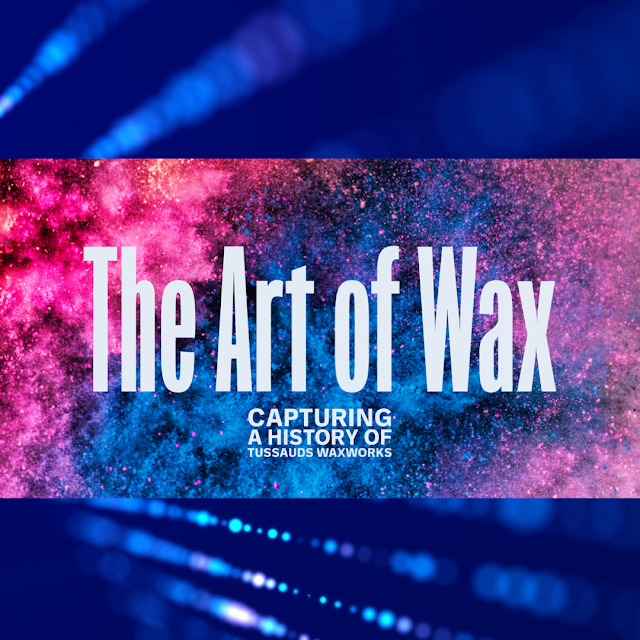



Thanks so much Mark, very grateful for the amount of time and effort you put into this, it certainly helps a lot and much to learn. Hope you are keeping well. x
ReplyDeleteYou are most welcome Jane! So glad it helped and hope you are having a brilliant week!
Delete