Conquering Digital Art
Getting Started in Digital Art
 |
| The many disciplines of Digital Art |
I regularly write new articles
for members of our four wonderful art communities on Facebook, The Artists
Exchange, The Artists Directory, The Artist Hangout and The Artists Lounge.
This week, we look at getting started in digital art, where do you begin and
how do you decide which of the many digital art disciplines is for you!
No PhD required…
Have you ever wanted to create
digital art but find that the subject is often wrapped in layers and layers of
geeky terminology and you have an inkling that you need a PhD in computer
science before you are allowed to join the club? Let’s bust the first myth, a
PhD isn’t going to be that useful to you when you create most digital art,
maybe even any, and it’s certainly nowhere near the lowest price of admission to
get into the business of creating digital art.
Even the creative industry
more widely isn’t quite so enamoured as it once was with formal qualifications,
today it is all about having a strong portfolio and knowing that you can get
the job done. Where formal qualifications are needed, they’re often in other
subjects, the tech is the tech, and the tech is also a different industry from
being a creative, that being said, if you work for yourself it will more than likely be you who not only has to create but also has to fix the tech when it all goes a bit wonky!
That said, it can’t be
overstated anywhere near enough that digital art requires you to have a broadly
similar skill set to a traditional artist with the added need to fathom out
things like DPI and whether or not that two-year-old, one-time powerhouse of a
computer sitting in the corner of your room can still handle whatever you throw
at it.
There is another myth we might
need to bust before we move too far on, and that’s the one that digital art is
really easy. The mere fact that the word ‘art’ appears at all in that sentence
should indicate that it isn’t necessarily easy. I don’t think I have come
across anything related to art that by default is ever easy, but equally, digital
is a lot more forgiving than painting using a traditional medium, sometimes.
There are other times when it
is a case of hand me a brush and let’s all get back to analogue, especially
when a rogue software update decides to add its own touches to your work, or
worse, deletes it just because the software and the hardware can play with your
mind in ways you would never have thought remotely possible. I have lost count
of the dodgy updates sent out by seemingly brilliant development teams that
have meant me having to take some drastic action to recover the computer let
alone the work.
Don’t let any of that put you
off having a go though. Digital art is one of the most fulfilling disciplines
and mediums of art that you could ever hope to find. It can be really
difficult, complicated, challenging, or it can be very simple. It all depends
on what you want to produce and how patient you are while you learn the rest.
One word of warning, once it sucks you in, it becomes one very long and winding
rabbit hole that is difficult to escape from.

My Ring-Tailed Lemur artwork available here!
We need to be clear on what
digital art is and isn’t too, often it is seen as something as simple as having
some kind of painting program or app installed on a computer or phone and it
can be, but it can also be much more than that. Whenever I speak to artists and
non-artists who have never tried creating digitally and who don’t really pay
too much attention to the technology, they’re often bewildered by the multitude
of disciplines that come under this broad umbrella, we call digital art and many
are surprised to find that there is no single magic button that reads your mind
and reproduces whatever you are thinking and turning it into a masterpiece at
the same time. Technology is getting better but we are nowhere close to where
some people think we are.
I am purposely not going to cover every application you might want to use, each app or platform merits its own post to cover the upsides and downsides, I will do that in the coming weeks though so you can quickly find the app or program you need to create what you want to create. There really is little point in spending a heap of money only to find out that what you purchased isn't going to help you create what you have in mind. What I have done is provide a screenshot from some of the iPad apps I consistently use and I have placed each screenshot next to the style of art the app is most suitable for. Believe me when I say I have spent many years trying them all!
Do you know your voxels from
your vectors?
Digital art encompasses so
many different disciplines and most of these disciplines need the artist to
have at least some level of understanding of the basic principles of creating
art. Colour theory, perspective, shading, mixing, and drawing and sketching
skills are useful too. When you decide on the style of art you want to create, you
need to think carefully about what you need in order to reproduce that style in
a digital format. You also need to think carefully about budgets too, on the
surface it might appear that you can create millions of pieces of art forever
more for free, in practice, that couldn’t be further from the truth and the
further, you dive in, the more traditional art supplies start to look like a
bargain.
Selecting your tool of choice…
Not every digital art program
will do the same sorts of things. Some apps and programs are developed to focus
on only a very limited range of styles and there isn’t a single app or program
that does absolutely everything in terms of creating digital art. My own
process usually entails using as many as a dozen or so different applications
to create a piece of art, equally, I might just use a single app or program
depending on what the finished piece needs to be and what it will be used for.
It’s worth checking out a few
styles before you get started and commit to creating digital work, the last
thing you want is to invest time and money in any kind of technology and apps only
to find out that the style of art you wanted to produce just isn’t going to be
possible on your device of choice using software that was designed to create
art in an entirely different style.
Time to bust another myth right about here, if you are looking for a program that will do everything for you, perhaps just by loading a photograph or hitting a button called create, we’re a step-or three away from what digital art really is. Those kinds of apps and programs do exist and some of them will produce some amazingly artistic and even at times, even sellable results, although the quality they produce for printing often leaves a lot to be desired, some are perfect for screen displays but can be too compressed for professional printing.
Those kinds of apps are
fun, they might spark a wider interest in digital art even if they are a little
limited and they will keep you entertained at least for a while, but I’m not
sure we can get close to calling them tools for digital artists in the truest
sense. That’s not always the fault of the app, the developers have to create
something that fits within the limits of the device and for a specific audience who don't really care much about the differences between a voxel and a pixel!
One of the most common myths
is that even today, there is a smaller cohort of people who believe that
digital art is super-easy and requires little in the way of artistic skill, and
thanks to the one or two button-press creator apps, it can be. Some disciplines
of digital art are easier to get to grips with than others, but there are also
disciplines that require a seriously high level of technical and artistic skill
that might take years of experience and skills-building to fully master. So
what are they?
Disciplines of digital art…
Computational Art – This
is really how I cut my teeth in digital art back in the early eighties,
although for some it’s relatively new terminology, the basis of it though has
existed for many years. Art is an open set of ways of acting inventively in
culture and when combined with computers in a systematic way it becomes
computational art. Yes, it’s a thing and yes, you can even partake in a degree
program which will still only provide you with a foundation. At its core,
computational art is about creating the computer code that generates an artwork,
although you can use computational art to produce complex art installations and
not just pretty pictures.
 |
| Some of my computational art from around six years ago! This piece was commissioned as a demonstration work! |
If you fancy going down this
route then expect to have to learn about Open Source programming environments
such as processing OpenFrameworks, P5.js and Arduino and learning computer
languages such as C++, Java, and JavaScript.
Is it easy? It’s certainly not
for the faint of heart. Tackling coding is essential and you will either have
some kind of leaning towards this kind of creativity or you won’t, it’s not
something that can be mastered in minutes or hours, but certainly over the
space of a couple of years you would become highly proficient, the rest will be
down to gaining experience. Computational art doesn’t always involve the use of
computers and screens, some artworks are produced using 3D printers, laser
cutters, robotics, wearable technologies, and Virtual Reality, and learning
Computational art usually involves learning about paint, sculpture and textiles
too.
My very first digital art was
created on a Sinclair ZX81 (sold as the Timex Sinclair 1000 – TS1000 in The USA) and that was back in 1981 and I programmed it in a language called BASIC.
Those who once owned one of the first home computers in the late seventies and the early eighties will remember it with fondness. Today, BASIC isn’t really used
outside of hobbyists and those with a nostalgic interest in retro tech, so I
was surprised last year when I was asked to check some BASIC code on a system
that was still being used some thirty-something years after it had been
installed, I was even more surprised that I could remember how to use it!
Mathematical based art –
We’re
certainly getting the difficult ones out of the way at the beginning. Mathematical
art is another discipline of digital art that takes a special kind of person
who really loves playing around with lots of numbers and decimal points. If you
are anything like me, it’s probably not for you but it is really interesting. Honestly.
I’m just not into numbers and I am hopeless at math that involves the use of
many letters.
Whilst there are plenty of apps
and programs that will produce things like fractal art relatively easily, at
its core, mathematical art encompasses many different disciplines and is another
branch of computational art so some of the same principles apply and the
results are often some beautifully chaotic images. The good news for those of
us who don’t really like crunching numbers is that many of today’s digital art
programs utilise technologies that produce similar (but definitely not the
same) kinds of results through the use of procedural and particle brushes which
are based on a similar but not quite the same as, concept.
Tessellation and Kaleidoscopic art –
Things start to become a little simpler with these disciplines
but with that said, the bar for simple has been set by the two earlier entries
above. Radial, Mandala, mirror, symmetry, are all disciplines of tessellation
and kaleidoscopic art forms and many digital art packages will have some
flavour of tool that allows a simple way to generate pretty great results.
There are more specialist applications that focus firmly on these two areas and
these are much more adept at creating tessellations and produce significantly
better results than you would get from using a more casual feature in a broader
digital arts program or app, but the learning curves can generally fall between
difficult and dang near vertical with the specialist apps.
Thankfully, more apps such as
iOrnament Pro and Amaziograph make it easier if you are using an iPad Pro,
anything less than a Pro might produce some erratic results, and even here, it
helps if you have at least a basic understanding of symmetry, spatial
awareness, and colour theory and maybe a little knowledge of maths, totally necessary,
no, but useful when you are creating symmetrical artworks.

iOrnament Pro - make sure to get the Pro version - available in the App Store
Vector-based art –
this
is where things begin to get a little easier, to understand at least a little
more quickly. Vector-based applications are really about scale and they’re
ideal for those who can’t quite make their mind up when selecting a starting
size and they’re useful for many other situations too. Whenever you need to
produce an image that doesn’t lose quality or produce pixelated edges (jagged
lines and blocks) when increasing or decreasing the image size, they’re the only way to go to get good results. Vectors are especially useful for
typographic work, leaflets, flyers, logos, posters, and they’re especially
suited for design.
Most of the vector-based apps
tend to work in a similar way to applications such as Photoshop, often sharing
similar tools and terminology and you don’t always need the heavy-hitting
equipment that you would when creating pure computational art. That said, you
will still need something with slightly more raw processing power than the
Apollo moon landings had. That’s not overly difficult, most calculators have
more power than we had to send humans to the moon, but you will need something
that is at least a mid-spec reasonably modern PC, tablet or Mac. It will depend
once again on what you are creating but the great thing about vectors is that
the image will scale so you don’t necessarily need to have large canvases on
the device you create the work on.
Vector-based art is a good
all-rounder but it does have some limitations. It’s difficult to produce
painterly effects and fades, and vectors are made up from paths rather than
pixels that you would find in a raster-based application. Vectors are also less
forgiving because the images are so crisp, any imperfections become
exponentially obvious when you start to scale up. File sizes tend to be much
smaller than raster-based files, the file simply contains information about
geometric primitives, points and lines, scaling doesn’t increase the file size
because there will always be the exact same number of primitives. This is very
different from a raster-file, where a 300x300 pixel image will be created from
90,000 pixels, so file sizes increase as more pixels are needed. File formats
between raster and vectors are very different too.
 |
| Affinity Designer - Available on iPad Pro, PC and Mac - I use this more than Illustrator! |
How do you decide between
vector and raster? If you need a clean image or one that needs to be scaled,
vectors are the way to go. However, vectors really don’t handle detail very
well, they’re just lines and points. If you are working on detailed work, raster’s
are the way to go, although with some apps you can create pixel layers
alongside the vector layer and this produces some fantastic results.
Raster based art –
Most popular
graphic applications are raster-based, the crucial difference from vectors is
that whilst vectors are paths, rasters are pixels and the file formats are
probably formats you have heard of such as png, jpg, bmp, gif and a multitude
of others depending on the export options of the app.
In terms of ease, raster-based
programs and apps tend to be much more user friendly, it’s a slightly easier
format to learn and it is a good all-rounder but it also has its downsides. Scaling
falls somewhere between difficult and impossible, pixelation can happen just as
much by reducing the image size as it does by increasing it, so you have to be
a little more exact from the off.
In terms of function, raster-based
applications are much better at allowing you to produce a myriad of different
effects. Painterly effects are a breeze and if you have a decent application,
you can usually import your own brushes or brushes from Photoshop. Creating
your own brushes is becoming easier all the time, apps such as Procreate (iOS,
iPadOS) allow you to create in the brush studio and Adobe Capture allows you to
turn a simple sketch into a brush which you can then import.
 |
| Procreate is my go-to application for raster-based art, looks simple and hides a heap of features. This is without doubt best in class. |
Voxel-Based Art –
Imagine
virtual Lego or the game of Minecraft and suddenly you know exactly what a
voxel is. Essentially, it is 3D pixel art and can be used to create anything
from artworks to 3D models. The downside is that it is blocky, but it is also perhaps
the entry-point to the world of pure-bred 3D modelling. You can get some quite
unique creations out of using it and it isn’t overly challenging to learn. Its
use is fairly limited but it will have its place in some design works and it is
exceptionally useful in the creation of video game graphics.
Can it produce marketable art,
yes. There are collectors of voxel art and there is a lucrative market that has
plenty of opportunities for those who want to get into designing graphics for
video games but if you are thinking of creating what I would term as really
useful 3D, software such as Blender and Maya are going to bear more fruit. The
downside with both of those is that the learning curve once again varies
between vertical and stupendously difficult at times, at least until you begin
to understand the basics. Form, light, reflection, shading and texture will at
that point become essential skills that you will need in your skillset.
Pixel art –
I
mentioned pixel art briefly when I wrote about voxels, pixels are the 2D
versions and perhaps the easiest of concepts to learn. However, learning the
concept is one thing, assembling tiny squares so that they make visual sense is
another.
For those of you who remember
the good old days of the original personal home computers, the Atari VCS, the
Commodore 64, VIC-20, and video games such as the original Pac Man (which is
40-years old this year – just to make you feel really old), then you will be
familiar with pixel-based art. Honestly, I could talk to you for about
three-years straight on this subject, where I cut my coding teeth in computational
art, I cut my digital art teeth in pixel art. I still create pixel art today, and
at one time, I produced graphics for games on the old home computers such as
the Sinclair ZX Spectrum which was one of the best computers at the time.
 |
| Mona Lisa recreated on a Commodore Amiga last year! |
Is pixel art easy to learn,
yes, but if you are expecting to create realistic digital art or painterly
effects, forget it. It’s also extremely difficult to replicate without a
dedicated pixel editor or a lot of messing around with modern digital art
packages. It is most authentic when you create the work on the original home
computers, using the same technology that you are attempting to recreate. I
have an attic full of my old home computers for this very reason, the reason I
hang on to them will be self-explanatory within the next couple of paragraphs.
Pixel art is seeing a significant
resurgence, more and more we look to the past through a lens of nostalgia and
if there is one thing that really sells art, it is a sense of nostalgia. Pixel
art appeals to those who remember the golden days of video games, there’s a
significant market and plenty of artists creating nothing but. That said, there
is an art in creating something today that looks like it was created 30-40
years ago, colour palettes have advanced and many younger pixel artists
completely get colour wrong. Back in the day, we had maybe eight colours to
work with, sixteen if we were posh and our parents could afford a great home
computer. Today I often see hundreds of colours in a piece of pixel art, and it
just looks a little too modern for my retro tastes. If I was a purist in any
art form, pixel art is it, don’t mess around with the sprites and where’s the
colour clash my young child? Authentic pixel art has to contain the glitches
and constraints that were around at the time.
Seriously, if you ever need a
truly authentic pixel art experience, ask an old guy or gal who spent way too
much time and money feeding coins into Space Invaders on the day it first came
out. Those who are serious about retro authenticity can spot the difference
between old and new at a hundred paces and if you thought fine art critics could
be a nightmare, good luck. This my friends is retro hallowed ground, please
don’t touch it unless you absolutely know what you are doing because retro art
critics can be brutal.
 |
| Atari Paddle Game Controller artwork recreated on an Atari 800 Home Computer |
Digital Painting –
This
is my default and about as close to traditional art as you can get. The only
differences are that you use a screen rather than paper or canvas and you use a
stylus instead of a brush.
The process of digital
painting is often misrepresented. It’s not about applying some painterly filter
over a photo, it is literally about sketching, blocking out colour, shading,
and every skill that you have in your traditional artist skillset, it can be
slightly more forgiving, you can undo and erase, but almost anything that can
be created on canvas can be done on the screen. There are exceptions, impasto
for example is very difficult to replicate, although with shading you can build
depth and texture as an effect and you also don’t have a physical, hold it in
your hands, product at the end of the process unless you print it out.
 |
| Autodesk Sketchbook is now free and full-featured. Great perspective tools, can extract lines from paper sketches too through the camera! |
Knowing about layers, layer
locks, alpha lock, merging, and blending, are essential, and as with any
digital art app, if the intention is to ultimately print the creation out you
have to know about size, colour profiles and dots or pixels per inch.
Where most newcomers fall flat
with digital painting when they try it out is that they rely too much on the
provided functions and tools to do the work. They spend hours pushing buttons
and making adjustments when the approach that is needed in the beginning is to
focus on creating the art and limiting the number of tools and even the number
of colours that you use.
As you develop, those tools
will become increasingly useful, adding in a textured overlay to give the appearance of painting on canvas can be achieved with the right texture image
and setting the blending option to overlay, as can using an alpha lock to make
sure you don’t spread colour outside of the area you are working on. The best
way of learning is to just create a canvas and paint, the clever stuff comes
later. Take your time and take your time reading any instructions and watching
tutorials, practice as you go through tutorials and before too long everything
will suddenly click into place. Getting used to digital painting takes time,
you need to get used to the feel of glass, and many who try it out initially
try with the wrong tools or the wrong package, often attempting to create
something using a mouse which doesn’t really provide enough accuracy.
 |
| Paintstorm iPad app - full-function desktop-class - works best on iPad Pro with a larger screen, yes you can mix paint too! |
Some of my traditional artist
friends have tried digital and just haven’t got on with it at all. It is
different from painting on a canvas, glass is slippery, or it becomes difficult
to draw with your hand on the desk while keeping an eye on the brush on the
screen, you do get used to these things but it takes time. The urge to use
those bells and whistles are what usually confounds the issue, my advice, limit
yourself to a single layer, choose no more than a dozen colours, select a
regular brush, (in the Procreate app, use something like the small hard
airbrush) and maybe just use a single colour and sketch. After that, it is
simply a case of practice, practice and more practice and before you know it,
you will be making fewer trips to stock up on paint.
 |
| Sketch Club on iPad allows Procedural sketching which is a nice touch! |
Photo editing and manipulation
– this is essentially what Photoshop was originally designed
to do. There is a skill set that is needed for Photoshop and with practice,
some astoundingly beautiful images can be created. It is the go-to default for
creatives around the world and many of the top studios use it, although that’s
something that is beginning to change as costs become increasingly important.
Using Photoshop or any of its
close rivals is reasonably simple, mastering them completely is really
difficult. Most users will probably default to using around 20% of the application's functionality, at which point, save yourself some money and
purchase something a little simpler. As regular readers will know, I am a huge
fan of Affinity Photo (and Affinity Designer, Affinity Publisher), and while
the costs of these are pennies on the dollar of the ongoing cost of running
Adobe’s Creative Suite, they’re about 90% full of what Photoshop is full of and
perfect for most people’s needs. They’re not necessarily simpler, they're a tad easier in places and somewhat more challenging in others, and there will
be tools that are missing when a like for like comparison is done, but the
tools that count are all there. The question is, why keep paying for what you
never use unless you actually use it?
 |
| Photoshop on the iPad Pro - nowhere close to Affinity Photo or desktop Photoshop just yet, give it time! |
I use Affinity in professional
projects and I use Adobe’s Creative Suite including Photoshop and Illustrator
too. I’m too dependent on some of Adobe’s other offerings that get bundled with
their subscription to completely make the switch, but I haven’t fired Adobe
Illustrator up for months, instead preferring Affinity Designer, and I use
Affinity Publisher instead of InDesign.
 |
| Affinity Photo on iPad - Full feature set and in a desktop-class for photo editing on the go. Also available on PC and Mac. |
Photo editing is just that, it
is digital art but is yet another discipline. Choosing how you edit photos is
once again dependent on what results you want to achieve, there are some basic
apps that provide pre-prescribed template filters that produce good results but
if you are a professional photographer or need something a little more bespoke,
a professional photo editor such as Adobe Lightroom combined with Photoshop or
Affinity Photo will give you a much greater degree of control.
There are photo manipulation
apps, PicsArt, Enlight’s PhotoFox, amongst others, but these are often based on
subscription-based models and are relatively limited when compared to the costs
of the cheaper subscriptions for the mainstream offerings. The beauty of the
dedicated photo apps are that they are much simpler to use than something like
Photoshop, the downside is that they offer much less control overall, and some
of these single-function apps are quite expensive. Photoshop becomes much more
affordable when taken as a single app subscription and you get other bundled
benefits, and with Affinity, you pay once and use forever.
The other upside of the single
function apps are that they work really well on mobile devices and don’t usually
need you to have the latest model. A desktop-class version of Photoshop is now
available for the iPad Pro and comes bundled with an Adobe Creative Cloud subscription
or can be subscribed to from within the app, but it is nowhere near the full-blown version of Photoshop just yet. I’ve been using it since the day it
was released and it is getting closer with every update but if you are thinking
of jumping into Photoshop via the app only route on mobile, I would have to
say, don’t, at least not yet.
The downside with any app or
program that goes beyond the basics is that there will be a learning curve and
it is this learning curve that will put many people off and if you are already an
artist and making sales, you are probably going to be way too busy to find
anywhere near enough hours in the day to sit down and learn something
completely new. I always suggest spending at least thirty minutes a day on
learning apps as a minimum and spending another 30-minutes watching some of the
thousands of tutorials that have been released on YouTube. You don’t have to
learn everything on your own, other people have gone through the pain and they’re
generally eager to share tips, and by doing it this way, you get to cherry-pick
exactly what you need to know just in time for when you need to know it.
Picking your path…
When you step onto the digital
art path you have to choose wisely. There is no point in going out and spending
three kidneys and a limb on a high-end, high-spec PC or Mac if all you want to
do is test the water. Your phone is more than capable of giving you a taste as
will any reasonably priced budget tablet. If you want to create something a
little more advanced, then yes, you do have to bite the bullet and pay out some
cold hard cash to get on the ladder.
How much? That really depends
on what you want to do. 3D modelling is going to cost approximately a couple of
limbs if you are using high-end software such as blender or Maya, but 3D
modelling is also doable on iPad Pro with apps such as Forger. There is a heap
of difference in the output but as with Photoshop, will you really use all of
the features, will you commit to learning enough to actually get the best value out
of the software and the hardware, if the answer is no then don’t spend big
bucks, look towards the alternatives and see if they will provide you with the
tools you actually need.
Do you want to sell what you
create? It is possible to create sellable art with not very much tech and some
low-level specs, at least initially. Eventually, you will outgrow it, and as
your skills and confidence develop and the digital bug begins to bite, it also
begins to ramp up significantly in the costs you need to cover. That assumption
that creating digital art is free is way off the mark, it’s not free, there is
a cost per piece, and the fewer pieces you make, the higher the costs per piece
are. If digital artists sat down and really dived into the costs of producing
each work and took into account things like subscriptions, replacing and
upgrading, technical time, learning about new functionality, the power to keep
devices charged, the costs start to spiral quite quickly. I think in some cases
as a digital artist, it’s sometimes better not to know exactly how much the true
cost of producing a single work can be, it’s certainly better for those who
collect it!
At some point, you will need
some tools beyond a powerful enough computer or a high-end tablet, you might
need graphics pads, display tablets, 5K or even 8K screens, and you might want
to consider going all-in with a dye-sublimation wide format printer so that you
don’t have to rely on external printers to produce your work. Like I said
earlier, the rabbit hole is long and deep the more you venture down it.
Deciding on the kind of art you want to create before spending a heap of money
on the equipment to create it is simply a must, and you also have to be mindful
of one very important thing, tools do not an artist make.
While it is possible to create
some form or discipline of digital art cost-effectively, and at every price
point in between low and stupendously insane, the overall costs should never be
underestimated, and neither should the ongoing costs. Just like traditional
art, you will still need supplies, they’re just a different kind of supply that
can either be equipment or services, or even the costs to use a font you can
use commercially. Digital art is accessible at every level, but there will be
certain disciplines within this broad arena that will be slightly more or slightly
less out of reach at least at the start.
I haven’t covered every
discipline in digital art, we didn’t touch on some of the whizzy interactive
art installations and virtual reality that is now becoming popular, those are
the disciplines that you really can’t dive into without having some experience
in the format, and without thinking about what you really need not just in
terms of skills but equipment too.
There is nothing at all that
says that you should even stick to a single discipline. Combining disciplines
is something that you might have to do with certain pieces, I regularly create traditional artwork and then use the original work within a digital image,
work sometimes has to be a hybrid of disciplines that come together to produce
the finished piece. One of my recent Bigfoot works used an entire library of assets I had created and a number of elements I first put down on canvas.
 |
| Drip - one of my unreleased works, currently hanging in my studio and produced with at least six different software packages! |
Learning the art of digital art…
In terms of learning, whatever
software or app you use there will often be some similarities. I touched on the
differences between Photoshop and Affinity Photo earlier, and much of the time
it is more about learning the differences in terminology.
Just as we might buy a new car
with four wheels, the difference between the models of a car might be in the name
or one might have a cup holder where the other one doesn’t. Most apps and
software work on what I call the principle of, file, open, save, and edit, what hides
behind the drop-down options is often the same names for each of the tools with
slightly different outcomes. Thankfully, most apps and programs share at least
some consistency, crop is usually a square icon, you’ll know it when you see
it, print is usually a printer, and many of the other tools are similar between
platforms too, it’s good UI design and one of the few consistencies in some of
these applications.
It becomes exponentially
easier the more you use any piece of software to then adapt to using other
software that does a completely different thing. I can never stress enough just
how important it is to just play around and explore an app, yes, it eats into
creative time but so does frustration and if you can spend ten-minutes learning
about things like alpha-lock or masking, that could in itself save hours of
work on every piece from there on in, most of your learning outcomes in using digital
creative tools really are down to simply playing around, having fun, and stumbling across the cup
holder.
The digital art community in
whatever discipline is usually keen to support and offer advice, YouTube has
become an academy of tutorials of late, and there are platforms such as Behance
where everyone is generally supportive and will take time out to help a fellow
artist. You do though have to learn to ask for help when you get a little stuck.
I’m in – where do I go from
here?
Once you have decided on your
starting discipline, you will begin to get some idea of the tools that you will
need. What you might already have in terms of technology might force you into a
discipline, don’t worry. When you are comfortable with the concept and format,
your discipline can change and you might find that you will need multiple skill
sets anyway.
If you decide on digital
painting, your first step is to invest in either a graphics pad which uses
either a pressure-sensitive Bluetooth stylus or a passive non-connected stylus
on a mat, or a graphics tablet. The differences are huge, a graphics tablet
usually has a screen on which you draw and will come at a premium although
there are some budget models that perform well if you can’t afford something
like a Cintiq or Wacom, but make sure that the surface area is at least five to
six inches, otherwise it feels like painting on a stamp.
Alternatively, if you are
using a tablet device, invest in a good quality stylus with pressure
sensitivity, but don’t be fooled by styluses that claim to be a tenth of the
price of something like the Apple Pencil, they’re usually only a tenth as good.
Some claim pressure sensitivity but you find out that they don’t connect via
Bluetooth and any pressure sensitivity then have to be controlled within the app
manually. You need an active, rather than a passive stylus.
I am purposely avoiding
covering software in full, today, not all software is equal and the choice will be dependent
on the work, you want to produce, but look for applications that are well
supported by both the developers and those which have a strong community of
users behind them. Those I have provided screenshots for today, all have vibrant communities, perhaps none more so than Procreate and Photoshop.
 |
| Bigfoot's Big Day Out - My latest artwork available here! |
Getting to grips with the tools…
I get it, you are excited to
start, a little too busy to spend too much time diving into books and
instruction manuals, and you have a head full of ideas. The world is suddenly
your oyster of creativity and you have everything set up and ready to go. Hold
on, I mentioned the frustration of not figuring out the basics a little earlier
and I can’t stress this enough.
If you are playing around and
exploring, jump right in, when it comes to creating production-ready work, at
least take a driving lesson first. Even if you are only using a fifty-buck
graphics pad and some Open Source software, there are some basic tools that
will negate some of the frustration and save you a heap of time.
Learn about canvas sizes,
especially when using raster-based applications. This is just the same as
choosing a traditional canvas, you need to think about how big you want the final
work to be, and the quality that you need for whatever you want to do with it.
If you are printing the work, any dpi from 300 and above will be the
correct setting, and you may have the option to select a colour profile. Which
one you select will depend on what your printer or printing service supports so
this is something that will be different for everyone. Some apps and platforms
will allow you to load in your own profiles, and again, this is something that
you need to check.
If the intention is not to
print the work, anything between 72 dpi/PPI through to 100 dpi/PPI will be
fine, but if you decide to print it later, you will run into problems because
there just won’t be enough pixels in each inch of work.
When I start out drawing, I
tend to set up a colour pallet before I put down the first stroke, and I make a
note of the colour hex codes which means that I can recreate the pallet again,
and I save it as a pallet – pallets usually have a very specific file format but
this depends on the software you use.
Whether you are using a tablet
or a PC, many modern apps and programs will also have a set of keyboard shortcuts
and these do tend to be quite different between apps, but if you are using
something like Procreate on the iPad, attaching a keyboard via Bluetooth and
pressing the command key will present a pop-up window with the keyboard shortcuts
listed.
Brushes are something that can
confuse, some brushes are really just stamps and don’t offer the same kind of
control that you might find with another brush, they will set down a pattern or
image rather than a continuous repetition of the base image. Most of the time I
will stick with a single brush, certainly when I am sketching out the work and
laying down the colour blocks, and I find using something simple and clean is
usually, all that is needed. I use Procreate on the iPad Pro for a majority of
my work these days and there is a really great stock brush, the small, airbrush
hard, which gives almost vector quality lines, and although it is an airbrush,
it is probably the most adaptable brush that comes bundled with the app. In
Photoshop or when using Affinity, I use something similar, usually one of the supplied
wider round pen brushes.
Blending is perhaps the next
useful tool, in some apps it’s also called the smudge tool, and this is a fantastic way to soften edges, blend in colour and create a more realistic 3D effect.
Layers are also a must. Just
as you first paint the background in traditional artworks and then add the foreground
later, it’s worth playing around with them. Some apps will restrict the number
of layers and the number available is usually dependent on the size of the
canvas and any limitations of the device, newer devices tend to offer more
layers, and if you are using a computer rather than a tablet, memory is the biggest barrier, too many layers and everything will slow down eventually to a
crawl.
Layers offer lots of other
functionality, not only can you switch the display order around, you can do
things like set alpha lock which I mentioned earlier, or you can blend layers
to create different effects. I tend to use the overlay setting quite a lot, if
I need a texture on the work this is about the easiest way to do it, and you
can usually set the layer transparency too.
If you need a transparent
image, setting the background to transparent is vital, otherwise the background
will appear in whatever colour it is set at, but if you are designing a T-shirt
or logo, a transparent background is a must. Just remember to export the image
as a transparent png file at the end.
Glow over a Dry Stone Wall by Mark Taylor - This is a digital painting and it is available here!
Have fun…
Digital art might be a broad
church to describe multiple disciplines and mediums and it might appear to be
overly technical and a little too geeky for some, it’s not, or certainly not in
all disciplines, mostly it is accessible. Digital art can be whatever you make
it but above all, it should always be fun, it is stops being fun, stop doing it,
you might very well be on the wrong digital path.
My advice to anyone is to give
it a try, and also give it time. The transition from traditional to digital is
easier for some people, others really do find that technology becomes the
struggle and I get that, I have been using technology since the early eighties
to create art and I don’t think I have ever come across a piece of technology
that doesn’t create some sort of challenge or limitation. I often scratch my
head wondering why this app or that device doesn’t do this or that, but
overall, using digital can dramatically improve your creative output. Technology really shouldn't define what you do, it is always better to decide on the technology after you decide what it is that you want it to do.
Not that it is always faster,
I can paint artwork on canvas in 20-minutes or twenty-hours, it’s the same with
digital, although with digital there are things that you can do to speed some
processes up, you don’t have to wait for the paint to dry but if you are using 3D
modelling, you might have to wait while the image renders. One of the very few
commissions I took on last year needed three-days of processing to render the models
used in the work together with more than seventy hours of painstaking detail
work, the other commission I took on took four hours from start to finish. As
artists we care about time, buyers generally don’t, my point here is that
digital neither means quick nor easy, it’s just another medium in which we can
create our work.
For those of you that own an
iPad, I published an article last year on creating art using my all-time favourite
device which you can read right here.
If you have tried digital
before, how did you get on? Do you find it easier than creating traditional art
and how well did you make the transition? I would love to find out so as
always, feel free to leave a comment below!
Until next time, stay safe, stay
well, and happy creating!
Mark
About Mark…
I am an artist and blogger and
live in Staffordshire, England. You can purchase my art through my Fine Art
America store or my Pixels site here.
Any art sold through
Fine Art America and Pixels contributes to the ongoing costs of running and
developing this website and making sure that I can bring you independent
writing every time and without any need to sign up to anything! You can also
view my portfolio website here.
You can also follow me
on Facebook here, where you will
also, find regular free reference photos of interesting subjects and places I
visit along with free colouring sheets to keep you entertained. You can also follow me on Twitter @beechhouseart and on Pinterest
right here.
If you would like to support
the upkeep of this site or maybe just buy me a coffee, you can do so at my new
Go Fund Me link right here.
Any donations received will be used to ensure I can continue writing independently for independent artists as my art sales via Pixels and Fine Art America and donations via Go Fund Me are the only way I monetise these pages so I don’t have to fill them with irrelevant ads or ask you to sign up via a paywall!









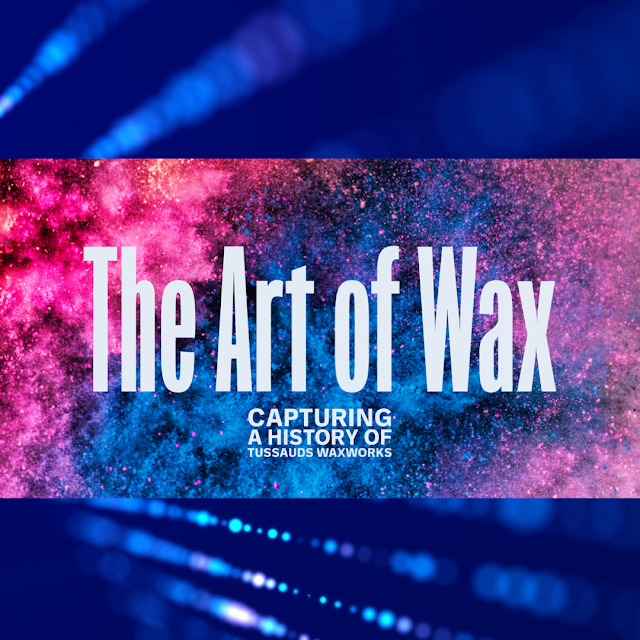



Right down my digital alley Mark. I now have the Affinity suite which I have yet to learn. Thank you for another excellent post.
ReplyDeleteThank you Colleen, and you are more than welcome! If you get stuck with Affinity, just give me a shout! Their offices are about an hour away from me and next door to another company I visit regularly, if I don’t have the answers, I’m sure they will! Hope all is well xx
Delete