Digital Tools for Digital and Traditional Artists
Next Steps in Digital Art – Choosing the Software

Digital Tools for Traditional Artists
This week, we take a look at the growing number of apps that can transform the way you create art whether you
are a digital or traditional artist. We learn about the pitfalls of the one-click wonder apps, and figure out which apps will work in a professional art production environment and which to avoid for anything other than
the occasional social media selfie.
Missing in Action…
Before we start this week I
just wanted to give you an update and apologise for not being around as much as
usual. I had to take a back seat on social media and here and sadly, I didn’t
have much of a say in the matter.
Thanks to everyone who has got
in touch to see where I am, I’m here, but my back, well, not so much. Regular
readers will know all about the kidney stone thing that happened to me at the
beginning of the year, the doctors thought that would explain the really bad
back pain I’ve been experiencing, it didn’t. I haven’t wanted to admit that I’ve
been feeling pretty awful over the past few months and have tried all manner of
things to keep a smile on my face, at least in public. Over the past month or
two, okay maybe eighteen, but more so over the past couple of months, I have
been noticing some changes, a heap of pain and an aching back that can’t be
explained by the fact that I’m another year older next week.
So I finally made a visit to a second doctor to see if he could figure out what was going on. I’ve been experiencing pins and needles followed by a loss of sensation in my spine, with the pain only easing after moving around. I also had tiredness that couldn’t be explained by the longer than normal walks or the extra-long days I’ve been putting in with both the day job and one of the busiest periods ever in my art practice.
It turns out that complications from my usually well managed Crohn’s
have taken the form of arthritis and ankylosing spondylitis of the spine. It’s
a known side-effect but not that common, so I need to see a specialist in the
next few weeks to see what the treatment plan needs to be. It has taken a long
time to get the diagnosis, not least because I have been ignoring how bad it
has been, but the pandemic hasn’t helped with long waiting lists to see doctors over
here in the UK.
I’ve still managed to create
every day, and yes, I know I haven’t been posting too much in the way of new
work, but expect to see additions to my Adrift Again collection soon and some
new pieces that I have been experimenting with while I have been away and I
still managed to create a number of book cover commissions despite me having
hoped to step back from commissions until next year, but my arm was twisted
sufficiently enough to say yes, and it kind of took my mind off my back!
So despite a gnarly back, I
have tried to keep on top of everything other than here and social media, although
I have still dropped in to manage the
groups and say a quick hello. For those who have missed my regular ramblings, I
apologise most profusely in the most British way I can for going AWOL. I will
try harder. I think the hardest thing for me was finally doing something about
it and admitting to a doctor that the pain was becoming a problem. Seems I need
a rest occasionally too, we all do, and it seems that sometimes you really do
have to do something about those aches that seem to creep up on us all. Enough
about my gnarly back, let’s get down to business.

A work in progress - expect this to be released next week!
First Steps in Digital Art Part 2…
In my last post, we looked at
taking the first steps in digital art, what to think about when buying the
technology and how to save a little money by thinking about what you really
need, and it seems from the number of emails you sent me over the past couple
of weeks that quite a few of you have been taking those early steps, and a handful of you went out and took the iPad Pro route.
This time, we need to consider the apps and software needed to create digital art, after all, that’s the real reason you chose any particular device, but as there are so many varying flavours of device that can be used to produce art, there are enough similarities in selecting software that I’ve primarily focussed on the iPad.
Most of the tips will be applicable across
the board regardless of the technology you use and a number of the apps I
showcase will be useful for traditional artists who use traditional tools.
Digital art is a broad church that can help with elements of creating
traditional art too and the apps I’m showcasing today will be fantastic
additions to any traditional artists toolbox.
Out of all of the portable devices
I have used, the iPad Pro is the device that I have found to be best suited for
me for creating digital art on a truly portable device, not least because Procreate
is exclusive to the iPad. Other systems are available, I use a Surface Book,
MacBook Pro, and Mac Pro in my digital process, yet I still find myself picking
up the iPad Pro by default. While I am focussing this time on apps that will
assist you in creating digital art on the iPad, some of these apps might be available
for Android and Windows, but whatever platform you use, knowing what does what
and when to use it is the real key to a frustration-free digital art experience.

Empty Deckchairs - Available in my stores now!
More and more artists are
turning to digital art as an alternative to traditional painting and even more
artists are making the leap to digital from the off. Technology has become such
an enabler for artists over the past decade and the software available to
create all manner of artistic styles has just become better and better. We’re
now at the point where the kind of technology needed to create professional
digital art is no longer constrained to high-end desktops, but with so much
choice, it can be difficult to know what the best options are when it comes to
software.
This week isn’t about
reviewing in-depth any of the apps on the iPad, I will mention those that I
think make the cut for professional use and I will give you some tips to make
the good ones even better, but whether or not any single app will suit your
particular artistic style and whether or not you will be able to achieve any
given artistic style on a portable device comes down to knowing what you want
to achieve, and like I said in my last post, also knowing what you might want
to achieve tomorrow.
What I find useful for me isn’t
necessarily going to be useful to you, so what I will be doing this week is
handing out some pointers that have helped me to massively reduce the number of
dud-app purchases I have made in the past. Apps might be relatively affordable
compared to full-blown subscriptions to professional packages such as Creative Cloud,
but when you keep picking the wrong ones, the costs can quickly rack up.
The problem is that what we
get from apps isn’t always what the descriptions in the various app stores lead
us to believe we will get. App descriptions are really a call to action, they
build excitement to get us to part with our cash and many of them are written
ambiguously enough to make us believe that we have finally stumbled on an app
that will do everything we need it to do. After that, it’s a game of roulette to
see if what the developers have described is what you think it meant, and you
can only find this bit out once you have paid for the app, downloaded it and
spent a bit of time kicking the tyres. If it turns out to be not quite exactly
what you need, then you have another virtual bookmark that will forever gather
some digital dust. I call these, disposable downloads because once we figure out
that they won’t do that one thing we wanted them to do, we often throw them
away by clicking on delete.
The app descriptions usually
outline the key features but will often describe those key features in a way
that makes them sound much better than they really are. This app has an HD
export option, is more than likely saying that it will save a photo at HD
resolution. That might still sound inviting enough for some to be taken in, but
full HD is still only 1920 x 1080 pixels, and that’s not a standard size of
photo and too small to hang above the fireplace. Suddenly HD export isn’t quite
as good as it seems and we haven’t touched on any specific colour profiles that
might need to be used to match your printer's output with what you see on a
screen or whether those kinds of features are available in your app of choice.
A full HD film will scale
beautifully on a sixty feet wide cinema screen because we never sit close
enough to the screen to notice the imperfections, and you wouldn’t need too
many more pixels in either direction to reproduce an image on a billboard for
the same reasons. Get up close to a 1080 image on a canvas that hangs on your
wall and that’s a different and very pixelated story. Choosing the right app
isn’t just about what’s affordable, it’s about whether or not it will do what
you need it to do.
Proceed with Caution…
Most of us will stumble on an
app or program that will become the default for everything we do. There are
more apps than ever on the App Store that promise to give your creative muscles
a workout, but whatever app you select as your default for creating digital art
is only ever going to be useful if it moves you closer to the style of art that
you want to create. There are some real duds out there too, last week I noticed
an app that had screenshots of Procreate within its description, they even had
the same demo artworks and I was surprised it hadn’t been removed either by
Apple or by Procreate taking some legal action, so yes, there are hooky copies
of apps that lead you down some nefarious rabbit hole even after them going
through the App Store submission process. When you choose apps and software, it
really is a case of buyer beware.
The Dark Art of Selecting Apps…
There’s a caveat or three when
creating art on a portable device. Whilst it is entirely possible to operate
some level of professional art practice on a portable device such as the iPad today,
for some digital art disciplines, there will be, for at least a few more years, the extra requirement to run some flavour of parallel technology that has a little
more oomph for certain tasks.
This is worth bearing in mind
when you are selecting apps, it might be that you can get 90% of the way to
completing work on the iPad, the other 10% might have to be finished using a desktop-based app such as Photoshop or Illustrator, so you will need to look at
things like ease of export, compatible file formats and image preservation. It’s
not always the case that you will need a separate app entirely, 90% of my work is completed by just using the
iPad Pro but there are times when it needs to be finished or receive its final
assembly on the Mac and switching between multiple apps and devices can be best
described as character building at times.
The other side of this is when
apps offer too much to be useful or sometimes offer way more functionality than you will ever
need. I often talk about IT systems and applications that try to be everything
to everyone and rather than doing one specific thing well, they do lots of
unspecific and sometimes random things not so well. I know from experience, that
it’s one of the reasons why major IT systems fail, I’ve seen it happen and it’s
usually as a result of an exponential wish list of functionality provided by
those who should know better, that leads to the creation of Frankenstein’s
Monster at the hands of developers who are too afraid to say no, and worse
still, only ever say yes.
That ambiguous language in the
app descriptions come into play here too, often you will find that a feature
is described in a way that makes it sound like it is exclusive to a particular
app when that exact same feature might already be present in an app you already
have. That’s a problem that can mean expending a lot of effort learning
something new only to find out that you could already do it in an app that you
already own. If you are clear from the outset about what you need an app to do
and you have an app that can do it, my advice is to then stop looking for other
apps completely and learn everything you can about the app you already own. Become
a useful master of the tools you feel comfortable with and remember that any
change of app can immediately change your entire artistic style.
Let’s recap right about here,
know what you want to do, understand what you need to do it, and lower
expectations that any app or software will be a complete answer to the lowest
possible bar. Just carrying out due diligence on an app will save you a heap of
time and money, and if you do need something that your usual apps don’t
deliver, never assume that there’s already an app for that, it might be a
feature no one has ever thought of.
Pro Level Art Apps…
The iPad has been a stepping
stone into the arts for many since it came out in 2010. David Hockney’s iPad
works are some of the most expensive digital works ever. We’re now a decade
into the iPad being around, and yes, for those of us who remember the time
Steve Jobs bought an oversized iPhone onto the stage, it seems like yesterday.
The difference today is that iPads are now embedded into many digital artists workflows,
earning their creative place through apps such as Procreate, but an iPad can do
more than even Procreate allows it to do. Yes, I’m also truly in love with
Procreate.
Stop Searching, here’s what you need…
3D rendering is possible on
the iPad and iPad Pro with apps such as Sculptura and Forger. While it can be a
little more limiting than with say, something like ZBrush or Blender on desktop,
if you have a more casual or occasional 3D modelling need, both Sculptura and
Forger are perfectly fine and beautifully portable, putting the ability to
create stunning 3D models in anyone’s grasp for the cost of a couple of cups of
coffee. These are apps that might appear to be aimed towards the hobbyist, but they’re
full of potential for creating professional work too and whenever I don’t have
the time for Blender or ZBrush, these are my on the go, go-to choices.
If you look hard enough, there
is some truly great desktop beating stuff out there that will transform your
art practice, some of it has the potential to transform your traditional art
practice too, but it’s not always obvious because its lack of popularity means
that it never gets surfaced as often as some of the apps that promise a one
click transformation of a selfie into a beautiful piece of art. You really do have
to dig but when you do, you find little gems like Silugen.
Silugen is an inspiration
generator that algorithmically creates shapes for artists. It’s complex, yet simple
in its execution. It will generate silhouette shapes that are ideal for use in
abstracts and because it uses an algorithm to generate the shapes, there are
trillions of possible outcomes and it also generates random colour palettes too.
It was built by a collaboration of artists rather than a collaboration of app
developers creating an app for artists, and it gives you an idea of what to
draw or paint rather than any specific idea. If you are sketching to loosen up
before tackling a piece of art, one of the biggest problems is that you can
take on some muscle memory and sketch the same thing over and over again, this
helps you to develop your creative muscle in completely different ways. By the
way, this is also a free app and there are no adverts or in-app purchases, just
a bunch of artists helping artists.
Art Set 4…
Art Set is a staple of the App
Store and has been around for a while, it is one that I never really had much
time for until recently and the introduction of Art Set 4. It’s a combo app in
that for professional use it can be limiting in its ability to only offer a few
size options that can export at 300dpi, but if it is used alongside a range of
other apps, those kinds of issues can be overcome by exporting the images
created. It brings you closer to being able to create some of the realistic brush
effects that you can achieve with Photoshop, the oil paint is sublime and has a
newly painted texture and shine to it, and it comes with over 150 built-in brushes.
The inks look like inks, the
paints look like paints, and it lets you create a 3D or retro pixel effect way
more easily than you can do in Photoshop. There is a one-off in-app purchase to
do anything more useful than test out a couple of brushes and device
compatibility, but I have been using this to create transparent overlays to
provide rich textures for the work I create in Procreate. It’s uncomplicated,
quick, and you can drag and drop your creations into and out of other apps.
Manikin…
Not just a tool for digital
artists but one that will make life easier for anyone who needs to paint and
draw people. Manikin comes with a collection of models that can be posed, the
ability to move each limb independently allows you to create some very strange
and inhuman positions, and you have the ability to create scenes with multiple
characters. It is an interactive human anatomy reference that tackles problems
like foreshortening, proportion and depth, and goes way beyond what you can achieve
with a wooden mannequin. It helps with shape recognition, shading, perspective
and stance, and it is easy to use without drowning you with complicated
options.
Where this becomes more useful
is in its ability to apply animations, often it’s not that easy to imagine how
the body moves, here, all body movements can be viewed in detail and you get to
control both the camera and light. Exporting the results is simply a matter of
copying and pasting into your app of choice as a reference, and it comes with
various tools such as outline, cut-out, and grid, and you can paste into
another app without the background being present if you just want to place a
character to see how it will work in the piece you are creating.
Photoshop…
Whenever we talk about digital
art and the iPad, the question always seems to come around to Photoshop and
whether or not it is really available on the iPad and does it even work like
Photoshop on desktop. The answer, yes and sort of no but eventually we all hope
so. The current iteration of Photoshop CC on the iPad Pro is let’s say, a
little disappointing if you are expecting the full functionality of the desktop
version.
With each new update along
come another couple of features, but the full-on Photoshop experience has lots
of features and if they continue to be released on iPad at their current rate,
it could be a little while longer, okay, maybe a couple of years, before we
begin to see a seamless experience between both versions.

Photoshop on iPad Pro - close enough?
It’s not all bad though, the
reality is that the most used and most useful for most people, features are present
and correct, so if it is on the fly photo editing you need, then it’s not that
bad. The inability to use your own brushes at the moment makes it frustrating for
digital painters for now, but for photomontages, it ain’t that bad. If you
need Photoshop on iPad today, go with Affinity Photo which is everything
Photoshop should have been from day one. If it comes bundled with your Creative
Cloud package, it’s a nice addition, a sort of little extra bonus, but if you
have to subscribe to this as a stand-alone app, the only real benefit is that
you will also have access to Adobe Fresco on the iPad which is developing it
seems, a lot more expediently than Photoshop is.
iWatermark…
A neat little app that will
save you some money on those popular watermarks you can buy from all sorts of
vendors on Facebook, you know the ones where the watermark appears to be your
signature and there’s a strapline, usually your web address underneath. With iWatermark+
you can create watermarks for all of your images and videos and it’s particularly
suited to using on social media bound photos.

iWatermark on iPad - gets better with every release!
There are nine visible, and
two invisible watermark options that can be refined into millions of different
combinations and saved and reused so that you can apply a consistent watermark
across your images and if you have a lot of images needing a watermark, batch
image processing is available too.
Arguably, you could just fire
up Photoshop or any text adding app of your choice and create the same sort of
thing, except that would take way longer to create a watermark than this one
takes. iWatermark+ also allows you to add Steganographic watermarks, invisible
to the naked eye but obvious when inspected with the right software. If you are
a professional artist, a watermark used in the right context such as on social
media is essential.
The Photo Investigator…
I have used this one for a
while in my professional workflow to ensure that my digital creations are pixel
perfect and have relevant metadata such as copyright tags included. Another
useful feature when you create portrait photos or utilise the depth camera on modern
iPhones and iPads is the ability to view depth maps and you can see all versions
of the imported photo including RAW images.
Metadata is where the app finds
a place in a professional workflow, sometimes you have to be able to access
this data away from the desktop and as it also captures the location of the photo,
this will be of particular use to prove the provenance of an image or act as a
reminder when using images as a reference. If you ever experience that annoying
glitch that sometimes occurs on digital cameras where they lose some of the original
metadata, this gives you the ability to edit that data.
Jacksons Art Grid…
Everyone should know the company, Jacksons, their art supplies are used widely by professional artists
around the world but few people realise that Jacksons have also created an Art
Grid application that creates grids on reference photos enabling perfect composition.
ArtGrid takes the hard work out of the traditional grid method of composition
and produces precisely scaled and cropped images, ready to apply to your canvas
or paper. Capture and import images and compose your next masterpiece with a
range of zoom and crop options, grey-scale filter for examining values, and
apply a grid specific to your surface's dimensions for accurate translation.
You can select pre-defined
grid structures such as golden ratio, add up to ten grid lines either horizontally
or vertically but one of the most useful features for any artist regardless of
their skill level is the apps ability to create greyscale images.
Over the past month and since
the release of Procreate 5X, ArtGrid has become more useful in my professional
workflow and that’s down to a new feature that appeared in the Procreate
update which is a reference window. We’ll get onto Procreate in a moment, but when
you create a grid reference image in the Jacksons app you have the ability to
print it out or save it as a digital image with the grid overlay, when this is
used with the reference window in Procreate, it adds the feature that
Procreates reference window is missing by adding in a grid to the image.
It’s as useful to hobby
artists as it is to professionals regardless of whether or not they are working
digitally or traditionally. The downside is that there hasn’t been an update
since the beginning of 2019, but it is still working fine on my iPad Pro, and
my Android owning friend hasn’t experienced major issues either.
Procreate…
How could I not mention Procreate
once again, and especially since the 5X update last month which has provided
even more tools and a greater degree of flexibility to any professional
workflow. As the Procreate website proclaims, 5X is more than an update, it
feels like a familiar family member who has grown up.
So what’s with the 5X update
that makes it so special? Pencil Filters are a major step forward allowing you
to turn any brush into a filter that can be used to paint effects straight onto
your canvas. The ability to adjust any effect after it's been painted, coupled
with the Apple Pencil’s precise and tactile control means that this added
functionality brings Procreate squarely into the world of professional digital
art. There are a host of new filters and adjustments that go further with
pencil filters, Glitch and gradient mapping make an appearance for the first
time, and chromatic aberration can be applied just like any other filter, to
the entire layer or to a specific area of the layer you are working on.
Bloom, an improved noise
filter, and halftone can be applied with a degree of control usually only possible
through some of the Adobe packages, and there are even more features cascading
into the animation toolset that make creating animations even simpler.
There’s a strange addition, I
wasn’t entirely sure why it was added at first until I played around with it
for a few hours, and that is FacePaint. Harnessing the power of ARKit and Apple
Neural Engine, you can turn on the camera and paint on the screen with the
result mapping to your face, and the results can then be imported into work
making complex facial expressions a breeze to create. Probably intended as a
fun addition, the tool is more useful than some users are giving it credit for.
I don’t know about you but
colour palettes and swatches are something I regularly purchase on a commercial
basis, it just saves time having to work out split compliments, tertiary, and
analogous and other colour model pallets, and I have lost count of the times I
have taken on a commission to use a specific colour palette and then had to
work out the values of each colour from their branding. The new Palette Capture
feature captures a palette from an existing image, or photo with Procreate then
providing you with the palette within seconds. Finally, we see the ability to
import Adobe® ACO and ASE colour palettes, again a blessing when creating
commercial work.

Procreate 5X on iPad - wow those palettes!
There’s a new agile bounding
box in the transform toolbox, allowing you to rotate the bounding box around an
object to scale and stretch it from any orientation, and the inclusion of
snapping is maybe one of the most significant developments for me, it takes the
guesswork out of lining everything up exactly, and there is a numeric input
and scale readout making transform a real transform tool.
iOS14 is now the lowest cost
of admission to gain these features and for those who are already enjoying the
scribble functionality of iPad (I haven’t touched the glass with a finger all week),
you will be pleased to find out that scribble is also enabled within Procreate.
Improved time-lapse, Private Layers, HEVC Alpha, blending colour with blur
brushes, and the reference companion, have now made the best digital art
experience on mobile the undeniable winner in a very packed race.
The bottom line is, that this
is a ten dollar app that needs to only ever be purchased once, the 5X update is
free for existing users on iOS14 and as far as digital art apps go, I am struggling
to find any kind of alternative that comes close to providing this level of
digital art experience even on my Mac Pro. For artists, this is reason enough
to go out and buy an iPad Pro and I don’t say that lightly, I have tested hundreds
of art and graphic design apps across a myriad of platforms and have never come
across anything that does what Procreate does on a portable device anywhere
near as well.
Want to know how to make Procreate
even better? Here’s a tip. If you have ever needed to create letter and build
grid layouts for typography, grab Stefan Kunz’s and Ian Barnard’s Grid and
Letter Builder brushes. The download is just under $30 for both, although you
can buy each individually for around $18. Here’s what you get:
35 x Procreate Brushes
35 x Adobe Photoshop Brushes / Custom Shapes
35 x Adobe Illustrator Symbols
35 x Adobe Sketch Brushes
35 x Affinity Designer Brushes / Assets
35 x Autodesk Sketchbook Pro Brushes (PC & Mac only)
35 x Sketch App Symbols
Grid Builder FONT otf & ttf
Individual Image Files - PNG/PDF/SVG
Composition Guide PDF
Installation instructions for each app
And it can be used in other
apps such as Affinity Designer, Procreate, Adobe Fresco, Adobe Sketch, on the
iPad, and Adobe Photoshop, Illustrator, Affinity Designer, SketchBook Pro and Sketch
App on the PC/Mac. You can find it here.
Beware the bottomless pit of the App Store…
It’s not like it’s easy to get
your money back if you buy an app that then turns out to be not fit for
purpose. Sure you can argue with the process but the outcome will be hit and
miss and is often covered in the small print of any terms and conditions of
downloading the app in the first place. There’s no clear right to a refund in
all jurisdictions should an app not perform as expected, and because many apps
really are next to pocket change, it can hardly seem worth the hassle to try to
get your money back should an app turn out to be a dud, if it was easy, I would
send about seven out of ten of my previous purchases back for not being fit for
purpose.
Then we have to contend with
device limitations, anything that is done through an app on any portable device
is being done through a battery and a mobile processor, neither are conducive
to offering desktop-class functionality, although the iPad Pro has made that
less noticeable, Affinity Photo on iPad Pro is every bit as good as Affinity
Photo on my Mac and my Surface Book, as is Affinity Designer.
Limitations aside, when you
select apps to create professional-quality output on a portable device you will
need to be mindful of the kind of quality output you will need for whatever
purpose you are creating your work. If you think you will use a few hundred
layers then maybe a desktop or high-end laptop will be better placed than a
tablet, but if you want something you can upload to print on demand, then
resolution is going to be one of the key features to look out for. If an app
doesn’t provide you with resolution output in the description, check online
first and read the forums or technical reviews before you make the purchase.
There are great apps out there but if they only output slightly larger than a
stamp, they’re not going to be that useful for professional use.
The ability to change colour
profiles are always handy and if you can change the output resolution and dots
per inch too, that would certainly provide a lot more assurance that whatever
you produce will at least print out at a reasonable quality. The issue with a lot of the one-click apps that promise to turn your photos into beautiful
artworks with minimal effort are that the output resolutions are either too
limited or fixed and the dots per inch are often restricted to 72 dpi, fine for
a screen and you could maybe get away with a t-shirt print with some of the
apps, but for the best results, you will need to output at between 240 and
300dpi and occasionally more.
Size matters, output matters, colour
models matter, but not every app will offer the full gambit of options. In this
case, you might need to take a hybrid approach and utilise multiple apps,
figuring out on the way how you transfer files between them, or you will need
the backup of a desktop-class PC or high-end laptop that can perform some post
editing and image optimisation and there are some pitfalls to be aware of here
too. Raster images are notoriously tricky to make larger, and making them
smaller doesn’t necessarily equate to a completely pain-free life either. If
you can’t quite get your sizing right, it might be worth leaving raster-based
images alone and instead focus on something like vectors, being mindful that
vectors produce a completely different style of art, so the file format matters
too. Yes, nothing is ever as simple as paint and print.
One of the things I always
lookout for when considering app purchases is just how often the app is
updated, whether a new version will require a new outlay of cash, and whether
or not the subscription model favoured by some developers is really that good a
value given that multiple subscriptions can work out just as, if not more
expensive as subscribing to a package such as Adobe Creative Cloud.
Your choice of app will also
be predetermined to an extent by the actual device you want to run it on. The
iPad Pro will run most apps in the App Store, although some older apps might still
not have been updated for the extra screen size, (a particular problem with
apps that were last updated before Face ID was introduced on Apple devices), but
the iPad and iPad Air from previous generations might not even run an app, or
might need a newer iOS version than the version you are able to run on your
device. With Android, it becomes a greater issue as there are just too many
versions and specifications of Android for every app to work across every
device.
If you have an Apple Pencil of
either the first or second-generation variant, then you might also want to make
sure that the app you choose is fully compatible with the Pencil and for second-generation
Pencils, compatible with its double-tap function.
Glow Over A Dry Stone Wall by Mark Taylor and available now!
Find your digital feet…
Hopefully, this second part of
my series on starting out in digital art will have been useful, and even more
hopefully, you will have learned something about selecting the right tools for
the task in hand without breaking the bank. It is entirely possible to create
professional art on a portable device these days, thousands upon thousands of
digital artists use nothing but, although not all will admit it. It’s not the
tool that you use to create art, it’s the ideas you present, the story your
work can tell, creativity belongs to everyone regardless of how they express
it. It’s not what you see, it’s what you make others see as Degas famously said.
If you have any tips or
favourite apps you want to share, let me know and I will feature the best in a
future article!
Until next time, stay safe,
stay well, and look after each other!
Mark x
About Mark…
I am an artist and blogger and
live in Staffordshire, England. You can purchase my art through my Fine Art
America store or my Pixels site here: https://10-mark-taylor.pixels.com
Any art sold through
Fine Art America and Pixels contributes to the ongoing costs of running and
developing this website and making sure that I can bring you independent
writing every time and without any need to sign up to anything! You can also
view my portfolio website at https://beechhousemedia.com
You can also follow me
on Facebook at https://facebook.com/beechhousemedia where you will
also, find regular free reference photos of interesting subjects and places I
visit. You can also follow me on Twitter @beechhouseart and on Pinterest at https://pinterest.com/beechhousemedia
If you would like to support
the upkeep of this site or maybe just buy me a coffee, you can do so at my new
Go Fund Me link right here.
Any donations received will be used to ensure I can continue writing independently for independent artists as my art sales via Pixels and Fine Art America and donations via Go Fund Me are the only way I monetise these pages so I don’t have to fill them with irrelevant ads or ask you to sign up via a paywall!















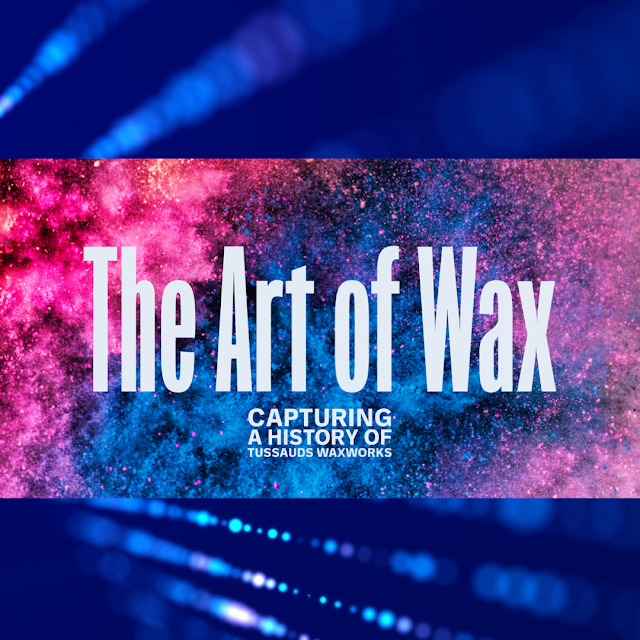



Thank you Mark, need some time to digest all this!
ReplyDeleteps Happy Birthday and so sorry to hear about your back, take care and be well! xx
Thanks Jane, deeply appreciated as always and I’m trying my best to take it easier with the back! Hope you are keeping safe and well too. Xx
DeleteSo many apps, so little time Mark! Some of these are new to me so must investigate further. Please take good care of yourself! There is never a need to apologize for being absent. It all can wait. Again a Happy Birthday & I hope by now you've enjoyed yourself fully with that JD!
ReplyDeleteThanks Colleen, I enjoyed it so much I fell asleep after the first one! Hope all is great with you and yours and you have a brilliant weekend. Xx
DeleteThank You
ReplyDelete