How to Protect Your Digital Art
SUDDENLY MY HOME IS A DATA CENTRE
 |
| Big data, tiny drives! |
This week I had to add yet more storage to contain the huge collection of digital art I regularly create and to store scans and photographs of all of my art that I have produced on canvas over the years.
My home is quickly turning in to a fully-fledged data centre and it’s all happening very quickly. Where once my 6-Gigabyte hard drive on the latest PC seemed as though it would last forever, I can now transfer 6-Gigabytes and more in a very short space of time.
As my artworks have become much more complex over the last few years, file sizes have become much larger, and I have become increasingly surprised at just how much storage I have been getting through of late. Software updates to the tools that I use have also increased the need to add larger drives.
Searching for past files is also a problem I started to experience a few years ago, despite my best efforts to give each file a memorable name, I quickly forgot what I had called them, and where I had saved them. So I set out on a mission to tidy things up, delete anything that was obsolete, and make a start on going through every single one of my old files, renaming them, and putting them in the right places.
So this week we will take a look at how you can tidy up and protect your cherished digital art and photographs, and make sure that you never loose track of a file again.
THE GOOD OLD DAYS
In 1980, IBM introduced the first higher than 1GB in 1980, called the IBM 3380 it could store an amazing 2.52GB of data, housed in a cabinet the size of a refrigerator. It weighed an impressive 550-pounds, and compared to what was available for the domestic user at the time, this was a behemoth of a device.
In the early 80’s a 5Mb hard disc was 5.25 inches, so the IBM which was priced at between $81,000 and $142,200 depending on the configuration, was always out of the grasp of a normal consumer. You then of course needed a computer to use it with. You know what though? This was the early 80’s when those of us in our 40’s probably remember all too well as being one of the greatest decades ever, and it only seems like it was five minutes ago.
This week I added another 9Tb of storage to my home system, made up of some smaller solid-state drives, and the more traditional 3.5 inch 3Tb drives, all connected to a network.
SSD VS TRADITIONAL DRIVES
Solid-state disc drives are increasingly popular because they are so quick, run silently, and they have no moving parts. They also need less power, although don’t necessarily use less power, but all of these benefits are heavily outweighed by the increased cost.
Current Solid State Drives (SSD) tend to have a limited capacity, there are 4-Terrabyte SSDs available but the cost of owning one of these will make you want to weep. There is another downside in that despite having no moving parts and them breaking down as often, their life-spans are actually shorter than standard drives.
They generally have a limited write cycle, and because the SSD cannot write a single piece of information without first making up some space by deleting the information already present, and then rewriting with the new data, the actual number of writes you will get out of these drives is finite. I have known and indeed owned a few that have literally lasted around 18-months. Most should last longer than the life of the machine they are used in, but if you transfer as much data as I tend to get through each week, that finite number of writes can be upon you before you know it.
The advantage overall of using an SSD is that your computer operating system can start up much faster than ever before, my Windows 10 PC taking a mere 25 seconds in total from power on to clicking on the start menu, assuming I can type my password in quickly enough.
A traditional drive however is much cheaper and if looked after properly can last for many years. I have 10-year old drives that seem to be as good today as they were back when they were new, it’s just that doing anything takes just as long as it did 10-years ago. SSD is so much faster.
 |
| USB Until Something Better Comes Along! |
THE ART OF STORAGE
As an artist I not only create my work on canvas and other mediums, I create around 90% of my work digitally. On average my works tend to be anywhere between 300-Mb and 700-Mb depending on the number of layers used, and some come out at an eye-watering 2Gb!
This can very quickly fill up hard disks, and when you are producing a hundred pieces each year, storage becomes an issue, especially if like me you like to go back to pieces at a later date.
Flattening the layers periodically when you have completed them will help to reduce the file sizes, but you should only ever do this on non-critical layers and only when you are completely happy with the results of the set of layers you want to flatten. When you get to the final piece you wish to upload, usually the file sizes reduce dramatically because print on demand sites generally only use flat files.
If you have enough disc space it is always better to retain the layer information and especially when you work on commissions. If any changes are needed to a layer then it is so much easier than having to start from scratch.
When it comes to scanning my more traditional canvas works I tend to always use TIFF as the image format. This is a format used for professional and commercial printing, but the files take up a whole heap more space than a more traditional JPEG image.
The difference between TIFF and JPEG is that TIFF files never lose the detail and no compression of the image is used. JPEG on the other hand uses lossy compression, meaning that some of the image data is lost when the file is compressed. The higher the compression, the more the loss of detail in the image, eventually you’ll end up with an image that is unrecognisable from the original. Each time a JPEG is edited, you will lose a little more of the detail, with TIFF, the detail is always present.
Just as a comparison between the two formats, if you were to scan a piece of art at 600 dpi (dots per inch), a 4800x6000 pixel work would be around 9.1Mb – 14.3Mb as a JPEG, whilst a TIFF image would come out at a whopping 84Mb on average.
There is another issue with TIFF images and that is that many print on demand services won’t let you use them. You need to upload in PNG or JPEG, and they probably do this because they do not want all of their expensive storage being used up.
Also, some apps and programs won’t even display TIFF, but if the option is there and you can use it, TIFF produces by far a better result. I tend to create most things in a TIFF format and only convert them to a lossy format when they are finally ready to be uploaded, and I always retain the TIFF image in case I need to revisit the work later on.
If you are using Photoshop or even some of the other software suites, adding layers, masks, alpha channels, all add to the overall file size you will end up with. Photoshop divides layers in to tiles, and even if a tile only has a single pixel inside it, the tile takes up as much space as a tile that is filled with pixels. There will be a more in-depth look at layers and masks in a future post. The problem is that computers do not know the first thing about art, they have no judgement of what will look good or bad, ultimately it is what you produce and how you save the work that will have the biggest impact.
I digress, all of this will help you to either minimise your storage requirements or will drive you towards to creating ever bigger files, and either investing in enough hard discs to fill your spare room, or outsourcing your data storage and using a professional storage solution.
HOME STORAGE
I use network attached storage (NAS) at home. All of my discs are accessible from any device, including from my iPhone and iPad. Usually you would be fairly restricted as to where you save the files that you create on an Apple device such as the iPad or iPhone, with the options generally limited to iCloud, your photo’s app, or iCloud Drive.
I use a brilliant application available from the App Store called FileBrowser from a company called Stratospherix. The application comes in three flavours, File Browser (standard), FileBrowser (Education) and FileBrowser (Business). For the most part the standard version should more than suffice for your needs as an artist at home.
The business version will be able to support One Drive for business, connect to SharePoint servers, edit SharePoint documents directly in Microsoft apps, and can create QR codes amongst a few other features.
As I say, for the most part, the standard application is terrific for many users and is actually one of my most used apps.
The beauty of FileBrowser is that I can store images on one of my chosen drives, and be able to immediately see, save, and edit images on my PC or Mac. I usually start creating smaller areas of my work on the iPad before finishing them off on the PC, and all without going near iTunes, and it is all done over your home Wi-Fi connection.
Essentially you can copy from anywhere to anywhere, browse and share all of your files, and even use it to create backups of your camera roll photos. You can select multiple files at once, copy the files, and then paste them in a completely different location such as an external hard drive or NAS, Google Drive, or Drop Box, and everything is set up through a wizard.
The following operating systems are supported, Windows XP, Vista, Windows 7, 8, 10, and Home Server, Windows Server 2003, 2008 and 2012, Mac OS X from Leopard (10.5) upwards, including OS X El Capitan. It can also use Shared disks on Apple Time Capsule and AirPort Extreme, and Network drives such as Synology DiskStation, WD My Book World, WD My Cloud, QNap, Netgear Ready NAS and NetApp Filer, are fully supported.
Cloud storage is also catered for OneDrive, WebDAV, FTP / SFTP, Google Drive, Dropbox, and Box are all supported. So many times I have made backups to my dropbox account and from my dropbox when I all-too-often find myself running out of available space.
There is also a trial version on the Apple App Store, and you can find out more details at: https://www.stratospherix.com/products/filebrowser/home/share.php It really is a tremendously powerful application and is one of the many tools that a modern artist no matter what medium they work in, will find invaluable if they are using the iPad or iPhone.
In terms of physical storage, many people don’t realise that they might already have a NAS solution in their homes already.
Anyone who uses an Apple Airport Extreme router has the facility to attach a portable hard disc to it and use it as network area storage. I have been using one for a couple of years and it has not once let me down. I actually use the router in bridge mode rather than as the router that my broadband first hits, and this has the added benefit of extending my Wi-Fi signal in to areas of my home that usually wouldn’t be served by a Wi-Fi signal at all.
 |
| Create memorable naming conventions for your files |
GENERAL TIPS FOR HOME STORAGE
When it comes to backing up my art and photographs I always aim to have at least three backups running. For the most part these can actually be automated, and I will cover how to do that in a future blog post.
For most people, a 3Tb external hard disc is an ideal start. You will be surprised at the size of storage you can buy for less than £80 (U.K) these days, and for most people, the drive will take some time to fill up.
I estimate that in total, assuming that my art output remains as close to what it is now, in five years I will likely need around 12Tb of home storage, and bear in mind that three people in my household will be backing up their devices too.
I like to keep separate drives for my completed artwork, works in progress, and general backups and backups for the family. At the moment I think I am more than covered, the addition of the recent drives gives me 24Tb of data at home.
But I also use some other forms of backup, most notably a SanDisk iXpand 64Gb for my iPhone photos. This tiny device fits to the lightning port of your iPad or iPhone and comes complete with its own backup software.
All you need to do is plug in the device, the rest is pretty much automated. The device copies all of the photos in your camera roll and then will ask you if you want to delete the copies on your Apple device. If you decide to go ahead and delete the originals, you get more space available on your iDevice. Best of all, it literally takes just a few minutes to get all of those photographs on to the drive and I can go ahead and either backup elsewhere, or if I am out or on vacation, I can delete the photos from my phone or tablet and have plenty of space to take some more.
I can’t rate the iXpand highly enough. It was a godsend whilst on vacation, and having used it since July 2016, I have had plenty of opportunity to get some use from it. Even better, it is not all that expensive. You can buy it through my Amazon affiliate link here Please note that this doesn't affect the price you pay, but I might earn a few pennies in commission!
Once this is done, I can then make a backup to one of the drives attached to my Airport Extreme using FileBrowser, giving me a total of two backups. I will then back up a third-time, but this time I backup somewhere away from the home.
THE CLOUD
Luckily I have unlimited photo storage with my Amazon Prime membership. Now I not only have films, music, and free delivery, but I can schedule my camera roll to upload every new photo I take on my phone. All included in the annual fee of £79 per year, (U.S $99). The only downside to this is that it cannot be used for commercial work. For that you will likely need to look at other services.
As a professional artist I also use Amazon S3 which provides secure, durable, and importantly, highly-scalable cloud storage. There is no minimum fee to use the service, and there are no set-up costs, you only ever pay for the storage you actually use.
OTHER SERVICES
Dropbox is another service I regularly use and is available on a wide range of platforms including Windows Phone. The free basic account comes with 2GB of storage but you can add more. A 1TB plan will cost you £7.99 per-month, but you can often get some additional storage for doing certain things. You can gain 1GB more by setting up a Mailbox account and you'll get 250MB just for taking a tour of the Dropbox basics.
Dropbox is a staple and is used and supported by many apps and software packages. It might be lacking certain features from other services but it is still a well-supported and robust platform for backup needs and file transfers.
Google Drive is another service which also comes with a productivity suite, synching, and online storage. It is a service I happily pay a small amount each month for. I generally use the software applications to create this blog. Microsoft One Drive is the closest alternative if you want word processing, spreadsheet and presentation apps included, but Google Drive and its productivity suite is much cheaper than Microsoft’s offering, remains compatible with Word and Pages on Mac, but occasionally Google’s pricing can fluctuate periodically.
Box is another online platform and it is highly customisable allowing you to integrate a wide offering of apps and services. The free account comes with 10Gb of space on the personal account, that is some five times more free storage than Dropbox’s offering, but there is a 205Mb limit on file sizes so those Photoshop images at 30Mb plus are out of the question. If you pay for the pro version then the file size limit increases to 5GB, and will give you a total of 100GB of storage space. Businesses can also sign up for Box for Business but I would say that there are some slightly better options out there.
Now access to Apple’s iCloud drive is available from the screen of your Apple device on iOS10, it has become much more useful. This I pay for, at £2.49 per month, that handles the backups of my Apple device settings and iCloud photo library well, and the file size limit is 15GB which is usually more than sufficient for most uploads from a mobile device. I wouldn’t say it is anywhere near the best solution, but if you are in the Apple eco-system then it is really “the” solution. Security is well handled, and with Apple taking a stance against the FBI earlier this year, you know they have put customer security front and centre.
One Drive is a service most users of Microsoft Office might be familiar with, and it is more or less a staple when using Windows 10. It has gone through many changes over the years and many name changes, Sky Drive, Live Mesh, Folder Share, to name but a few.
Microsoft downgraded user’s storage limits early on in 2016, but the service has improved a lot since its original inception. It is cross platform capable and has received some decent reviews from the leading industry magazines, but for me I particularly like that you are also able to see EXIF data in the photographs and even a map of where they were taken on the One Drive Web interface.
You only get 5GB for free with One Drive, that’s some 10GB less than Google’s offering but expanding the storage to 50GB or even 1 Terabyte is not overly expensive. It also handles video really well as it transcodes the video on the fly so that it matches the receiving user’s available bandwidth. This essentially means that you can share a video with a friend or client and it will not get the buffering that can be present when they are in a poor signal area or simply don’t have the bandwidth available. If you have a text heavy photo, Optical Character Recognition is also included (OCR) which will extract the text from images.
I am admittedly wrapped completely in to Apple’s eco-system so One Drive isn’t quite as tempting as other services which integrate in to many of the specific apps I use, but it is a solid offering and reasonably priced.
As we are talking specifically about storing your artworks in the cloud it would be remiss of me to leave out the big one. Big not just in name but also in terms of pricing and that is Creative Cloud.
I have always been a fan of Adobe and in particular Photoshop. I have been using Photoshop since around 1992 and compared to what it is today, it was a tad on the primitive side. Of course in 1992 it was state of the art and it got everyone excited.
There are reasonable plans that include Photoshop CC and Lightroom, perhaps two of the most important for photographers, but you will only get 20GB of storage if you have a full Creative Cloud membership or single app membership. Free and trial plans come only with 2GB of cloud storage, and as a previous user of their free plan for a while, 2GB is simply not going to last a very long time, especially when using multiple layers.
If you go over your limit there is an overflow of 1GB from any device. After that the synch client stops working and you are notified that you are over the limit of your plan. You can still rename, move, and delete files, but you won’t be able to upload any new files at all until you have deleted previous files to make up the space.
Even if you go for the most expensive option which includes the entire collection of creative and desktop apps including Photoshop CC and Illustrator CC, you will still only receive 20GB of storage. This would seem much better value if that storage was increased to either 200GB or even 1 Terabyte, because if you are working on photography and art projects, let’s face it, you are going to need it.
Overall the all app monthly subscription on a twelve-month contract is for most people the Holy Grail. It pretty much sets you up, but it is a huge commitment financially particularly in the slower months when sales are fewer. If you take up the option of Adobe Stock photo’s too, then the price goes up more, and even then, you will only be able to get ten stock images per month. Another thing to note is that you will also get your own portfolio site which could be useful to show potential clients your work, but other alternatives can provide this service and some of them for free.
WAYS TO MAKE THINGS EASIER
There are of course many ways that will help you to reduce the amount of storage needed and will also help you to keep everything in order at the same time.
Naming conventions are one of the best ways to find previously uploaded art and photography. Make sure that you have a system for naming files that is consistent and not overly complicated. Using a set naming convention means that you will be able to find that single work amongst the thousands of other pieces more easily.
Applying metadata tags is also best practice. This means that essentially you could tag people’s names in to the photo and that will make searching for a particular piece super easy.
As far as a naming convention goes, I tend to use my own library number which is also entered in to a data base. When I name a piece for saving, I will use a series of numbers made up from the image number which is six numbers long (I.e. 001234) followed by a revision number, followed by the month and year. In full the name looks something like, 00123421016 which tells me that the image number is 001234, it is the second revision, and was produced in October 2016.
This number is then entered on to my data base, where I also enter more details about the image, how it was taken, how it was produced, what the subject is, where it is sold, and pricing information along with a description and the metadata tags which can then along with the description be copied and pasted in to print on demand uploads. This makes sure that not only are the images in order, the new ones will be at the top of the list, and I can apply filters in the database to make searching simpler. I can then decide if I should keep or delete the older versions which then reduces the storage space needed.
As a database, I use Tap Forms which has recently been updated for both iOS and Mac and is available on the App Store. It is a phenomenal little application which also allows you to create invoices, manage stock control, and even keep track of films and TV programs that you have or want to watch. All of these databases are created through templates but you can make any changes or add very specific fields.
Tap Forms has built in encryption and whilst it lacks a few features that power users might expect from a database application, it has everything I need to keep track of everything I need to do. Essentially every form you create becomes a database in its own right, and it works seamlessly across Mac and iOS using iCloud synchronisation.
Another good practice is to only keep the edits you actually need to keep. Not only will this reduce the amount of storage but it will makes things easier to keep track of.
THE BENEFITS OF THE CLOUD
Like me you might already have many USB pen drives, USB external disk drives already. The benefit of cloud back up is that it offers a level of protection around fire and theft, or simply putting a USB memory stick down and forgetting where you left it.
The other benefits are that if you connect to the chosen cloud service with any device, your files will be available on any other device that is able to connect to your cloud service as long as they can read the file format.
Of course drives are not infallible, they do break down and it becomes complicated to recover files from a broken drive and even more so if the files are encrypted as they ideally should be.
Best practice is to always make a backup that remains off-site, and that is where cloud services really shine. However, if you wish to continue using non-cloud solutions then the only other options for off-site backup would be to consider storing a spare drive somewhere else. This could be a safety deposit box, or a family members home, but the practicality of this makes any unscheduled backups a proverbial pain. To do this, ideally you need at least two drives, and replacing the updated one with the latest backup which until you make the backup and return it to its other location doesn’t really solve the problem of avoiding fire or theft.
You could always invest in a fire-proof safe, but the expense of doing this is going to cost you a lot more than a simple cloud storage plan. The other issue is that of viruses and malware, cloud services will offer a level of protection against this type of malicious software, whereas adding multiple drives to your PC or another device could affect all of your devices. If you use any kind of external storage, make sure that your anti-virus is up to date and that you have anti-virus installed in the first place.
LEARNING THE HARD WAY
At some point in life, we will all learn to back up our artworks and photography the hard way. Usually has a result of a particularly nasty virus attack, or drive and equipment failure. For most people, backups take too much effort or we forget about that time when we had to reinstall Windows, or when the drive failed. We are good for a few months after the incident, but then we get back to old ways.
Cloud backups and particularly those that could backup your operating system as well and which can be scheduled might cost a lot of money but the expense is more than worth it if the worst was to happen.
More and more our lives are increasingly digital, we pretty much all have an online footprint, some of those footprints are way bigger than we are physically. I know that my lockable steel cabinet where my drives are held is about 4 feet high and it is absolutely packed with drives and pen drives. Remember I have been creating digital art since the days of the Sinclair ZX81, so there are even a few old cassette tapes in a box inside, along with 5.25, and 3.5 inch floppy discs that I am trying to desperately archive on to a modern drive whilst retaining the original file formats wherever possible, and converting old work in to newer file formats too.
This is actually a difficult process that has involved tracking down and buying some of the older computers that I once owned.
As an aside and if you remember the days of older computers, some of my ZX81, Sinclair Spectrum, Atari, Sinclair QL, and Commodore Amiga and C64 artworks produced in the heyday of home computing will soon be available. I am planning to release the works later this year or early next year as a collection of retro computer art. You can keep up to date with progress by subscribing to blog updates using the form towards the bottom of this page.
Best of all, most of these will be limited editions and available only directly, and they will be signed and will also come with information about the computers they were created on. Those who express an interest before December 2016 by sending me an email, will be offered the pieces before anyone else. Prices are as yet to be determined but I plan to keep prices to a minimum for those who express an interest.
THE BOOKS
Finally this week I thought I would let you know that I am definitely now going to publish two books, and a lot of people have already asked where and when they will be available! Thank you to everyone who has shown interest, I am overjoyed. As you would expect, one of the books takes the art world as a subject area and will provide access to many of my previous posts, features, and new content, which is currently being updated and created. Subjects will cover everything from storing your art, promoting your art, exhibiting, buying and selling, along with some new content that will be exclusively available in the book.
I am planning this book (as yet untitled!) to become a single point of reference to learn how to become a better artist. It has humour by the bucket load, but it also has some great advice and inspirational ideas, and there are some challenges along the way for you to test out what you have learned.
My second book is a million miles away from the art world and looks at my other passion which is ufology and other conspiracy theories. I have been researching conspiracy theories for over twenty-years and have even met some of those who were involved in conspiracy theories that later turned out to be factual events that really did happen.
I am hoping that you will find this book to be amongst the better conspiracy theory publications available, in part because what is included has been thoroughly researched, and in part because I cover some of the lesser known conspiracies. But mostly because whilst I am a conspiracy theory aficionado, I am also probably one of the biggest sceptics you will ever meet. Those who know me personally will also know that I am not one to believe everything I am told, I always need the smoking gun, the best evidence, and they will also know that I have a dislike of those who simply want to create a fantasy to encourage advertising revenue whilst passing off every little thing as fact. They will mostly tell you that I am relatively sane, and not a stereotypical conspiracy nut.
No date has been set for publication, I have been working on the books for more than three-years so far, and there is still a little way to go. I am also considering a couple of routes for publication and as yet remain undecided on which route to go down, but if you prefer iBooks over Kindle, let me know! Hopefully they will also be available in paperback format too, and as yet, I am undecided as to going down the self-publishing route or publishing via a traditional publisher. I will be posting more details over the coming months and hopefully some snippets from the books too.
 |
| Lake Midnight One of my latest works is available from http://10-Mark-Taylor.pixels.com |
ABOUT M.A
Mark “M.A” Taylor is a UK based artist who specialises in contemporary, abstract, and digital art and has more than 30-years of experience. His works are available through online stores such as http://fineartamerica.com/profiles/10-mark-taylor/shop and at Pixels through http://10-Mark-Taylor.pixels.com and at Zazzle https://www.zazzle.co.uk/beechhouse* Mark will also soon be producing stunning new designs that will be exclusive to Designed By Humans.
His work is sold all over the world and also in more than 150 of the largest brick and mortar physical retail art stores in the USA and Canada, such as The Great Frame Up, and Deck the Walls.
Mark supports other local and international artists with advice and promotion through this website, and his successful Facebook groups The Artists Exchange, and The Artist Hangout and regularly promotes other artists from around the world. By purchasing Marks artwork you are helping to keep this website maintained and for Mark to continue supporting other artists in such a highly competitive market.
Not only is his work unique, you will also receive a 30-day money back guarantee included with all sales through Fine Art America, Pixels, and Zazzle. His work is available on a wide range of quality print mediums, and other products through his Pixels site.
NEXT TIME
Next time my blog takes a look at how artists can overcome self-doubt. We have all had those doubts at times about our ability as artists, and especially when the market is slow. My feature will provide you with some great advice and practical tips to overcome any self-doubt that you might be experiencing, or have previously experienced because every artist in the history of ever will experience it at some point.
Make sure you bookmark this site or add it to you favourites, and let other people know too. You can also get my blog updates direct to your inbox presented beautifully every time a new post is created. All you need to do is sign up by adding your email address to the subscribe to posts field at the bottom of this page. No spam, I won't sell your email address, all you get is my new posts emailed to you. Great for when you want to read something on your commute!






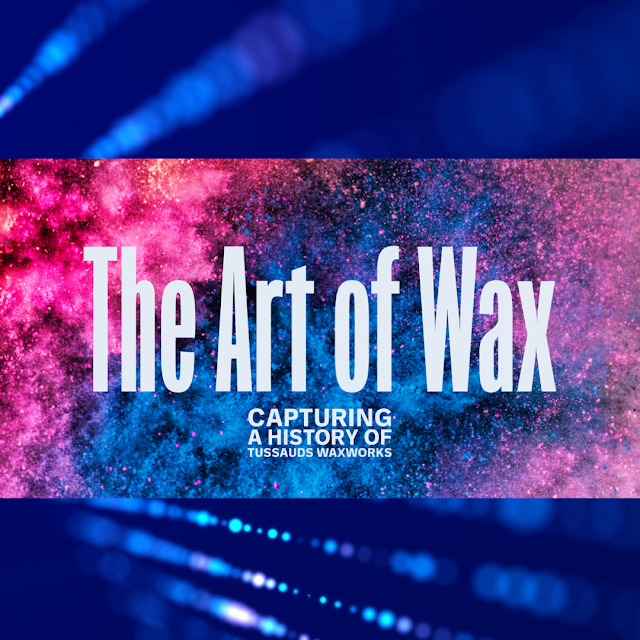



Comments
Post a Comment
Dear Readers, thanks for leaving a comment, and if you like what I'm doing, don't forget to subscribe at the top of the page and let your friends know I'm here!
Please do not leave links in comments, know that spam comments come here to meet their demise, and as always, be happy, stay safe, and always be creative!