The Definitive Guide to Creating Art on iPad
The Definitive Guide to Creating Art on iPad
 |
| The Art of the iPad - The definite guide to creating art on iPad |
Every week I write a brand new article for readers of our three wonderful groups on Facebook, The Artists Exchange, The Artists Directory, The Artists Lounge, and The Artist Hangout. This week we discover everything about creating digital artworks on iPad and take a deep dive into the upcoming iPadOS upgrade and tell you exactly what you need to know about the new features and functionality and how they will help you to create your art. We also consider the costs of owning a premium device like the iPad and give you a few tips on saving money and which gadgets and apps to use to get the best digital art creation experience from it!
As usual, you will also be able to see some of my latest creations which have all been produced using the Third-Generation iPad Pro and Apple Pencil (2nd Generation). You can find prints of the work available for purchase right here!
For clarity, none of the products I have written about in this article has been sponsored or gifted to me just for the sake of giving it a good review. Everything discussed is something that I use on a regular basis and not some way of earning a cent or two as some kind of affiliate! When I review tech, I buy it first so I can be open and honest!
Technology Choices…
Many
of my readers and fans of my artwork will already know that the iPad Pro is the tool of choice for creating my art. I’m not the first artist to have ever used
one professionally, many artists and graphic designers use them every day and
even the likes of David Hockney have seen huge commercial success from work
produced in Hockney’s case using an app called, Brushes Redux.
The app was solid enough when it first appeared but it hasn’t been updated for three
years and when apps stop being updated by the developer it’s usually an indication that it is time to move on. The choice around where you move to is
difficult because there are so many apps available that let you create art, but
when you are talking about creating professional art that is print-ready the
choices on any platform or device start to become a little more limited. Today
we will be looking specifically at creating digital art on the iPad and we will
be looking at the many reasons why professional creatives tend to favour Apples
devices for creating digital works on mobile over the many other devices
available.
Creating
digital art can quickly become expensive and even more so if you get the tech
choices wrong at the beginning. Not every choice is going to be wrong and for
most artists, the choices they make will be made for all sorts of reasons.
Personal choice, availability of apps, and cost, of course, is always a major
consideration. But there are often times when we forget to think about what the
future of tech might look like and how quickly we might have to go through the
buying process again.
Choosing
technology as a digital artist can be difficult. Over the years I have been
lucky enough to work with technology on a daily basis and I have also been
lucky enough to try out new technology often way ahead of its official release.
A few years ago I tested more than 40-tablet devices for a project in the hope
of finding just one or two that would make the cut to be deployed in a large
project. I also beta test a range of software, pre-release, so I tend to get a
heads up relatively early on as to how tech will eventually perform when it
goes public.
At
one time I was the typical geek, early adopter, queue up at midnight on release
day kind of guy. Now I am a confirmed let’s wait until the second generation or
a few updates later kind of guy because if my tech experience has taught me
anything, it is that just because it is shiny and new doesn’t always mean that
it’s better.
If
you ask me about technology there is only one kind of answer you will get and
that is an honest one. I have lost count of the number of times I have advised
clients not to over-spend on technology in some areas because there are better
and often cheaper ways of doing what they need to do, and because this is a
fully independent website and I am a fully independent artist, I have the luxury of not being beholden to any organisation, I can call out the good, the
bad, or the indifferent.
I
have seen some massive advances between generations of technology and I have
seen massive steps backwards too. The problem really comes down to the fact
that marketing has advanced to the point where we can be sold anything with the
right conditioning, and marketing experts are experts for a reason. They know
exactly what triggers are needed to get you to say yes and if only the same were
true of us all selling our art eh!
Some
technologies are useful at least for a while but as other technologies evolve
others will fade away. It was just over a decade ago when we relied on carrying
a separate camera with us because phone cameras were still a relatively new
concept and they were poor in comparison to a real camera. A Nokia flip phone
was the height of technology just ten years ago where we would need to press
the number one button three times if we wanted to send a text with the letter C
using T9 (text on nine keys) technology. Texting was painful, but it was all we
had.
It
wasn’t until 1992 that we even had text messages and at that point, the message
had to first be typed into a computer. The first on-screen keyboard appeared on
the IBM Simon in 1992 too, although that device was never mainstream. The
virtual keyboard that we know and love today came from Apple in 2007. The very
idea of being able to type directly on a screen before this time was purely
science fiction with the exception of IBMs Simon which was at least 15-years
ahead of its time.
Today
the smartphone has replaced cameras for a lot of people, it has also replaced
the need for a bulky scanner or a library of physical books and photo albums,
video cameras and GPS navigation, games consoles, remote controls, access to TV
and film which is now even on-demand, an entire music library of millions of
tracks, and even credit and debit cards, all technologies that only a little
more than a decade ago were impossible or needed to be separate devices now
reside on a single gadget that fits into your pocket as is a telephone which
has almost become secondary to everything else. WOW!
Tech
has come a long way in a very short space of time. There was no way that even
with my access to the latest tech that I could have begun to predict some of
this stuff happening in my lifetime. If you had of told me back then that in
2019 we would be wearing a watch that could take an ECG of your heartbeat I
would have said you had been smoking some kind of dodgy substance. It doesn’t
make sense that we have come this far, this soon. But hey, in 1903 we witnessed
the Wright Flyer and by 1969 we had sent men to the moon.
The advent of the transistor certainly helped, some even say that the pace of
change really picked up after an alleged flying saucer crashed in Roswell, New
Mexico. Whether it is some alien technology or not, there is no denying that
humans have become more and more reliant on digital technology and the pace of
change is quickening all of the time. Who can even begin to ponder the world of
technology in ten or twenty years, although I think we still won’t have flying
cars by then.
 |
| Creating Art on the iPad |
The Advent of the iPad…
I
hadn’t realised just how long I had owned an iPad of one flavour or another. I
started out with the first generation and it was astoundingly fast, brilliantly
beautiful and extraordinarily overpriced. It was a fabulous machine but boy was
it expensive.
Of
course throughout the years since iPads haven’t gotten any cheaper. They are
still a premium product and a considered purchase for many and despite the so
called ‘Apple Tax’, the premium applied to own such a luxury brand, they are
at the same time as being expensive, remarkably great value for money when you
begin to take everything they offer into account.
Personally,
I don’t think that the Apple Tax is a fair way of looking at the cost of owning
these devices. They are without a doubt a premium brand but Apple is renowned
for providing unparalleled after-sales support. Whilst the progress with iPhone
since the iPhone 5 has only been incremental in look and feel, under the hood
they have evolved massively, if only they could sort out the battery. Even
older devices which are currently many years older than some of their Android
counterparts will still be able to download the all-new iOS 13 in September,
something that anyone who owns an Android device older than a couple of years wishes were the case for them.
Apple
generally, support devices for five or six years post-release, manufacturers
producing Android phones run a more inconsistent product-cycle because there is
less standardisation across multiple models of the device across multiple manufacturers.
There have been instances where an Android phone can no longer receive updates
to the operating system only a year after buying it new, and with many mobile
phone contracts running at two years it means that you could be running an out
of date phone while you are still trapped inside an expensive contract. On the flip-side, the same could be said of iPhone if you were to purchase the last supported generation but the problem is more avoidable.
What’s with the updates…
While
many users might be happy enough with the features they have on their phone and
can probably live without the new bells and whistles that come along every time
an updated operating system is released, what they might not be so happy about
is the fact that an outdated and unsupported device and operating system can
carry a greater degree of risk and vulnerability from cyber-attacks. That’s
something that is concerning as we move into a world where privacy and security
are at the top of everyone’s agenda.
The situation around updates for Android becomes less clear when you consider the
many flavours of Android on the market. Gauging how long a phone will be
supported is dependent on the manufacturer and the exact point in time when the phone was released and when the phone was purchased and which version of the operating system it originally shipped with. Add to that different displays,
chips, and performance and you can start to get a feel for the kind of
headaches that software developers go through to get their apps to work
consistently across any device.
Generally
an Android phone will stop receiving updates after it is three-years-old. Where
the manufacturer has implemented its own features into Android then it could
stop receiving updates sooner than this because those additions might not be
compatible with new updates or security patches and it becomes a little murkier
when you also consider that the point of receiving an update or security fix on
an Android is different for every manufacturer.
Googles
own Pixel phones will stand the best chance of being updated in a timely manner
because Android was developed by Google. If you have a phone from a less
well-known manufacturer though the update might take a while longer to arrive
because the phone manufacturers will need to test their product range, the cell
carriers will need to check compatibility with the carrier’s network, and then
assuming that the phone meets the required specification, the update will
eventually, roll out. Some manufacturers though will be much quicker at
delivering the updates than others. This soon becomes a major issue and often
means that there are many flavours of Android and many different levels of
security patches in use at any given time as older phones might not be able to
get the upgrades and newer phones will.
This
might sound like I am not an Android fan but I am, Android offers a heap of
flexibility and options and the battery life of some Android phones is but just
a dream to iPhone owners. And it might sound as if this has nothing to do with
the iPad which we are talking about today, but it is important.
As
for what this has to do with the iPad, well, Android runs on tablets too and
they are often significantly cheaper than iPads. They are great options if all
you need a tablet to do is the day to day grind, or maybe even for writing
lengthy documents or running an entire business. There is an Android tablet
that will be suitably powerful enough to perform most tasks you need to do.
The issue comes into play because of the same story of phone upgrades and end of life
support is as true for the tablets as it is for the phones. The reality is that
an Android tablet is going to be less updatable over a quicker time period than
if you were to spend a little more and make the purchase of the iPad. So rather
than thinking of the price premium as an ‘Apple Tax’, what you are really
paying for is a device that is updatable for a longer period of time and it
might just make more economic sense to go all out at the beginning.
There
will, of course, be Android fans who would go nowhere else. I get that, Android
is a great choice and a solid platform and Apple lovers will forever fall
behind with some of the flexibility that Android offers. There is no denying
that some of the cameras on Android phones really are cutting edge and already
go beyond some of Apple's cameras. I still use Android for some tasks and always
did for everything until the iPhone 3GS came out. But if we are talking about a
device that adds a little more longevity and is supported by more of the big-name players in digital imaging software, the choices for tablets become more
limited. That’s not to say that pro-level digital art isn’t possible on Android
at all, it is simply that some of the mainstream digital imaging and art
vendors don’t support the platform enough to make it a choice if you need to
work with the likes of Adobe Photoshop or Illustrator.
The
choices for professional digital art creation on mobile devices start to become
much more limited on Android tablets than they do on say a Windows-based tablet
or the iPad. Add in the compatibility between Apple products which have
historically been used in the art and graphic design industry and again, it
starts to make a little more sense to consider using the iPad.
The
Microsoft Surface Book is another option but if you think the price of the iPad
Pro is expensive, a top-end Surface book will make you truly weep. I recently
received one of these for working with PowerBI and with analytics and
algorithms, and whilst they are capable of producing digital artworks and
running pretty much anything, I still prefer the iPad Pro for creating art because
I use apps specifically designed for the iPad and run Adobe products on the
Mac.
The case for using Windows-based tablets is somewhere in the middle ground at
comparable price points but the higher-end Windows devices can handle many of
the pro-level demands that artists and graphic designers and animators might
have. Again, there are multiple processor choices, RAM, storage, and screen
types, leaving some devices more able to cope with the demands placed on them,
but if the price isn’t a determining factor it becomes more and more about
identifying a device that works with what you need it to work with and how ready
the device is for the future.
What Windows-based tablets usually excel at is
their ability to connect easily to devices you most likely already own, and up
until recently, the ability to run instances of the full-blown Adobe creative
Cloud version of Photoshop and other specialist programs you would use in
business such as PowerBI.
On
iPad, Photoshop CC was never really an option beyond Photoshop Express and
Photoshop Fix, and Mix, but that is about to change as Adobe are about to
release a full-blown version of Photoshop CC on at least the iPad Pro. There is
no real news about whether or not it will be available on other iPad models but
given that Adobe premiered Photoshop CC on the iPad Pro at the Apple event last
September, we do know that the intention is for it to work on at least the
third-generation iPad Pro device.
I
suspect that first and second-generation iPad Pros will get a slice of the
action but I am less convinced that some of the non-pro models will. It is a huge application that can struggle at times even on a beefy desktop computer,
so running the same application on a mobile device is going to be a challenge.
At the best of times, Photoshop CC can require a significant processor overhead
and especially when you start building up layer counts.
But
we don’t know what we don’t know and there is still a possibility that it might
appear on some of the newer iPads such as the latest generation of the iPad
Air. My guess is that we will see the app come out around the same time as
iOS13 which is due to drop for public download in September, and it is iOS 13
which will finally propel the iPad even more into the realm of digital artists
who are looking for ways to make their workflow more portable.
 |
| Art created on iPad Pro by Mark Taylor |
Three great platforms…
Some
of the choice between Apple, Android, and Windows comes down to personal
choice. As I said earlier, it is possible to produce pro-level work on Android,
but there is little doubt that it is more limited. On Windows, the support from
the big vendors is as you would expect and there are some clear benefits over
and above Apple and Android. iOS 13 or iPadOS as it will become known on the
iPad, in not too many weeks’ time, will begin to turn the iPad into
the desktop/laptop replacement that it always should have been. Begin, not necessarily fully become.
How
you make the choice around which platform to go with is difficult but
ultimately it comes down to what you eventually want to do with the device, how
much connectivity you need, and whether you want to replace a desktop or use it
in parallel with one. It also comes down to how well the device is supported
and finally, how well the device will hold up against whatever it is you throw
at it and ultimately how much money you really want to spend.
iPad and iPad Pro…
This week, we will be looking at the iPad and the iPad Pro. These are the devices I
have become more and more reliant on over the past few years and have now got
to the point that around 90% of my own professional workflow is completed on
the iPad Pro rather than my Mac Pro, MacBook Pro, or Windows PC. I also run servers
and have rack space in data centres for some of the other tasks that I do
within my small media company but these are out of the scope of this article
and are mainly used for client-based work and video outside of my artworks and
because yes, I am a bit of a geek.
Up
until the arrival of the third-generation iPad Pro in 2018, much of my workflow
on the iPad needed the support of the Mac Pro or a PC. Editing on the iPad was
difficult for big works but the new display on the third-gen device changed everything.
Wide colour gamut, higher resolutions, and more importantly, more RAM within
the device and a much faster processor came along to boot.
When
Adobe announced the full version of Photoshop for the iPad I could literally
hear artists around the world rejoice as finally, they would be able to use what
some see as the ultimate in graphics editing on a mobile device without the
compromises that came with the previous incarnations of Photoshop with the
familiar tools spread across multiple apps.
That
doesn’t mean that the iPad as a digital art creation tool is any less powerful
or useful without Photoshop, there are alternatives already live in the App
Store, that go at least some way towards providing access to professional tools for
digital artists. Affinity Photo I have mentioned previously on this site is
very similar to Photoshop CC, and it has no ongoing need for a subscription.
Affinity Designer is essentially Adobe Illustrator, and for most users, the
lack of a few of Illustrators features is no great loss. Again, Affinity Design
follows the pay once use forever model that I totally respect the developers
for.
Things
are about to change though when we see the release of iPadOS. What this means
is that the iPad will become closer to the desktop replacement that we wished
it always had been.
The New Feature Set…
iOS13
is the update that will be rolling out to iPhones from the iPhone 6S onwards.
That essentially means that any device from the iPhone 6 and before will no
longer get an update although Apple has been known to release major critical
vulnerability patches at times for some older devices but it’s not the norm.
The iPad, on the other hand, is moving to iPadOS and will be available on devices
from around about the time of the iPad Air 2 so if you have a device that was
released prior to the Air 2 such as the iPad Mini 1st, 2nd,
or 3rd generation, or the iPad 4th generation or before,
sadly they will have come to the end of their respective roads for updates to
iOS.
Just
as an aside, on Mac, the new OS which is called Catalina will mean that Macs
from as far back as 2012 will get the update which is remarkable considering
that 2012 was some seven years ago.
iPadOS
will bring with it a set of features that regular users of the iPad will find
changes the way they use the device but for artists using the iPad they will
find that there is finally an alternative that will remove the chains from a
desk.
Multitasking
has been significantly upgraded and you will be able to run multiple apps in
Slide-Over view and you will be able to swipe between apps in Slide-Over view
or slide over to view full screen by dragging it to the top. If you swipe up
then you will be able to see all of the apps in Slide Over. Flicking up from
App Switcher will close any of the Slide Over windows. Sounds complicated but
all it really means is that you can see more and you will need to get used to a
few new gestures.
Here’s
where it becomes really interesting for artists, at last, the functionality will
arrive to run multiple windows from the same app. You will be able to open
multiple windows from the same app in split view so, in theory, you could have
two-word processing documents open side by side. If you are moving files around
then you could even manage files in two instances of the files app using drag
and drop.
For
those who have been used to this functionality on PCs and Macs, this is a
really big deal for iPad users who will now be able to actually do something
useful that many of our Windows and macOS brethren have been accustomed to doing
since forever and yes, iPad user will finally be able to use the same app in
multiple spaces so that you can work across different projects on the iPad.
You
will also be able to create windows by dragging the content into its own space
so you could drag a link from Safari, a location to open maps or if you dragged
an email address into a space it would open the mail app ready to send an email
to that address.
If
you are unsure how many instances of an app are open on the screen then all it
will take is a double tap on its icon in the dock and the updated App Switcher
will show all of the spaces and windows for all apps along with the title
windows.
Yes,
these are the kinds of features that PC and Mac users have had for many years
but to be able to do this on an iPad means that you finally have a tonne of the flexibility that was only possible on desktops and laptops previously. See, we
are getting very close here to the iPad replacing the traditional way we use
computers!
New Home Screen…
Whenever
there is an update to the home screen on iPads it always feels like you are
working on a brand new device. This time around it will feel like you are
working on a different new device. The home screen layout has been completely
redesigned with the icons arranged in a tighter grid. The refined layout gives
you more room for apps and information and you can even pin widgets to the home
screen to get at-a-glance information by pinning your today widgets onto your
home screen.
Apple Pencil…
If
you are serious about creating digital art on the iPad then you do absolutely
need to be using a model that can work with the Apple Pencil. More on the
Pencil later, but in the iPadOS update, thanks to the advanced prediction
algorithms being upgraded will mean that the Pencil will have a latency as low
as 9-milliseconds. Let’s translate that from geek to English and it means that
drawing or writing with the Apple Pencil will feel closer to drawing or writing
on paper.
The pencil will also get a redesigned tool palette and several other improvements.
You will be able to drag it to either side of the screen or minimise it in the
corner to give you more room to work. A pixel eraser will allow you to remove
individual pixels and at last, there will be a ruler for drawing straight
lines.
Screenshots
particularly on the third-generation iPad Pro, has been a combination of button
presses and I can’t begin to tell you how many times I have mistimed the press
only to find that I inadvertently put the device to sleep, but now the process
will be simplified by using the Apple Pencil and dragging from either of the
bottom corners. Now when you take a screenshot, you can also capture the entire
document, email or webpage, and you can mark it up.
A Quick Note on the Apple Pencil...
I mentioned the Apple Pencil a few times today and wanted to just finish off with a couple of really important points, no pun intended! If you create art on any tablet, creating it with a stylus is going to be massively easier than attempting to create with fingers. Some artists will do that and will produce fantastic results but the problem is that fingers can't replace the pressure sensitivity that a real stylus can. If you are tempted to go with a dumb stylus because of the cost, the functionality is going to be similar to a finger.
There are plenty of third-party manufacturers who provide half-decent Bluetooth styluses but in practice and from out of all of them I have used over the years, the Apple Pencil is, without doubt, the best stylus I have ever used on any platform. If you have an older iPad the choices are that you have to go with a third-party manufacturer and on the iPad Air 2 you only really have one viable option that will work with the device because it was at the time that the iPad Air 2 was released that Apple changed the screen technology. The only pressure-sensitive Bluetooth stylus that will work almost properly with the Air 2 is really the Adonit Pixel Fineline. I got through a dozen or so of these, they're not a bad device but I literally had to keep sending them back within the warranty period to get replaced because the pressure sensitivity kept on failing.
My advice is if the Apple Pencil is compatible with your device, get one. Remember the 2018 iPad Pro and I would think that any future iPad Pro, is only compatible with the Apple Pencil Second Generation, the first generation devices will not work with it at all. The first-gen devices will work on many of the other more recent iPads including the latest iPad Mini.
The only other thing to remember is that the pencil tips do need to be replaced and if you use them every day that will mean a replacement will be needed around every 5-6 months. In reality, given the number of artworks I produce, I got almost 7 months out of the original tip and for taking notes I am sure it would have been fine for a little longer. A pack of replacement tips over here in the UK is £19, and you get four in a pack.
Back when I used the Adonit, the tips for that device cost almost double than for the Pencil, so there is no doubt that both the Pencil and the official tips will save you money in the long run. But, whatever you do, make sure that they are the official Apple Pencil tips and not the cheap fakes that are available on some online sites because they are not guaranteed to perform in the same way. With a screen as expensive as the one on the iPad, a couple of dollars or pounds more will get you the official tips and peace of mind.
There are plenty of third-party manufacturers who provide half-decent Bluetooth styluses but in practice and from out of all of them I have used over the years, the Apple Pencil is, without doubt, the best stylus I have ever used on any platform. If you have an older iPad the choices are that you have to go with a third-party manufacturer and on the iPad Air 2 you only really have one viable option that will work with the device because it was at the time that the iPad Air 2 was released that Apple changed the screen technology. The only pressure-sensitive Bluetooth stylus that will work almost properly with the Air 2 is really the Adonit Pixel Fineline. I got through a dozen or so of these, they're not a bad device but I literally had to keep sending them back within the warranty period to get replaced because the pressure sensitivity kept on failing.
My advice is if the Apple Pencil is compatible with your device, get one. Remember the 2018 iPad Pro and I would think that any future iPad Pro, is only compatible with the Apple Pencil Second Generation, the first generation devices will not work with it at all. The first-gen devices will work on many of the other more recent iPads including the latest iPad Mini.
The only other thing to remember is that the pencil tips do need to be replaced and if you use them every day that will mean a replacement will be needed around every 5-6 months. In reality, given the number of artworks I produce, I got almost 7 months out of the original tip and for taking notes I am sure it would have been fine for a little longer. A pack of replacement tips over here in the UK is £19, and you get four in a pack.
Back when I used the Adonit, the tips for that device cost almost double than for the Pencil, so there is no doubt that both the Pencil and the official tips will save you money in the long run. But, whatever you do, make sure that they are the official Apple Pencil tips and not the cheap fakes that are available on some online sites because they are not guaranteed to perform in the same way. With a screen as expensive as the one on the iPad, a couple of dollars or pounds more will get you the official tips and peace of mind.
Sidecar…
Sidecar
is going to be beyond useful for any artists who need to work across multiple
screens but the feature also goes much further and this is where things really switch up
a gear for digital artists.
Firstly,
you will be able to use your iPad as a second display for additional screen
space. Handy when you are working with reference photos or you need to drag a
toolbox out of the way. This would be ideal for dragging layers across to
another instance of the app on the other screen.
No
matter if you have one of the 12.9-inch iPads or a 9.7 inch iPad, screen real
estate as a digital artist is always at a premium. With the new update, you will
also have the ability to mirror the iPad screen on your Mac and have both
screens displaying the same content. Something that previously has meant that
you needed an Apple TV or you had to be very creative with connecting another
screen with adapters and cables. More on those a little later.
The whole idea behind working on a tablet is to break away from the need to run
cables everywhere and now you will be able to connect the iPad to your Mac
using either a cable which will keep it charged, or you will be able to connect
wirelessly if you need some extra mobility.
While
these features begin to add greater control and flexibility to the workflow of
the digital artist, they are only really the start of where things get very
interesting. You will now be able to use the precision of the Apple Pencil with
your art applications on Mac. Essentially this negates the need to use a third-party
graphics tablet which has always been an essential must-have in the digital
artist’s toolbox when working on the desktop.
To
go a little further though you can start drawing in your favourite app on the
iPad while out and about and then insert the image into any document on your
Mac when you return and this extends to document mark-up too. You will be able
to mark-up a document on iPad at the same time as it appears on the screen of
your Mac using a feature called continuity mark-up.
Text Editing…
If
there is one thing that has often frustrated me on the iPad and the iPhone to
an extent, it has been the ability of the device when it comes to editing text. I
have the world’s clumsiest fingers so I often find myself trying to highlight
text in paragraphs when writing these articles and then playing a game of catch
the cursor and chasing it around the page.
Cursor
navigation now has more control. It is way more precise and much faster than it
was and just by picking the cursor it will snap between words and to lines.
Scroll bar scrubbing also makes its first appearance so that you can instantly
navigate long documents by dragging the scroll bar and text selection is now
done by a tap and a swipe rather than the holding down on a character and
playing catch the cursor. You can also double-tap to select the entire address,
phone numbers, email addresses and more, making everything just feel a lot
faster.
Now
we have cut, copy, and paste gestures so these need to be added to the ever-growing list of gestures we have to remember but after a few days, these do
become second-nature and feel as if they have always been there. Pinch up with
three fingers to copy, pinch up with three fingers twice to cut, and pinch down
with three fingers to paste. Undo is a simple three-finger swipe to the left
and redo becomes a three-finger swipe to the right. As for the ability to
select multiple text elements, email addresses, messages, files and folders not
takes just a two-finger drag.
Android
users have had a swipe keyboard for years but on the iPad and iPhone it has
always been a case of installing a third-party keyboard which has always been a
point of concern for some people as the keyboards need to be able to read
exactly what you type. So a QuickType keyboard has now been added which
includes QuickPath giving you the ability to swipe your finger from one letter
to the next and enter a word without removing your finger from the keyboard.
If
you pinch the QuickType keyboard you are able to move it wherever you want,
something that is way more useful than it sounds especially when it becomes
tedious to scroll long documents while typing, but if you feel like typing in
the traditional way you can still opt to use a traditional typing method, my technique is one finger and slow.
You
can expect me to start writing new words on this blog which will be the best
news for some readers I am sure as alternative word options appear in the
predictive text bar so that you can choose an alternative word. For those who
use dictation and especially useful for me, dictation will not automatically
detect what language the user is speaking from the languages enabled in the
keyboard options on the device and support for more languages is also now
included.
Design Bonuses…
Custom
fonts on the iPad have always required a third-party font installer and the
installation of a profile previously which for some can be off-putting. When
you work on projects that require the use of custom fonts it has always been
harder than it really needed to be to get them onto the device but there is now
an option which allows you to use custom fonts in your favourite apps. Great
news for those who will be using the new version of Photoshop CC and for those
who have been using Procreate now that it too has the ability to include text
in the image.
For
those who subscribe to Adobe CC then you will already have access to a huge
range of free fonts which can be used commercially but there will now be
options to purchase fonts from the App Store. Potentially this could be another
opening for font designers to join the Apple eco-system and maybe get their own
fonts some additional exposure and some additional revenue especially from more
casual users.
File Management…
As
much as I have loved the iPad, I have at times found the way that it does or
rather doesn’t handle files a constant source of frustration. I have been
relying on apps such as Good Reader and File Browser for a number of years to
help me organise files and move them from various folders and onto external
hard drives, but the added functionality in iPadOS will see an end to some of
those frustrations.
You
will be able to use a column view to get to the deep-nested folders and get a
high-resolution preview of the file when it is selected and column view also
displays a rich set of metadata so you can see details of the file you are
browsing rather than having to open up a file you named “AAA101_final_Final” or
“AAA10_final_Final_use_this_One”. Quick Actions make it easy to rotate, mark-up
or create a PDF in the Files app and there is now a download folder that
becomes the central repository to access web downloads and mail attachments.
There
is no longer a need for a separate ZIP app as files can now be zipped for
sharing directly from the operating system and you are now also able to create
folders in the local drive and add your favourite files.
This
is something that for years has been the one vital component that has been
needed especially as artists tend to work with files of huge file sizes. The
limited amount of on-board storage particularly at the lower end has always
meant that you either ran out of device storage or had to be super-efficient at
moving files that were no longer needed. Those days are finally over now that
the files system is truly a real files system and the fact that you are now able
to add on an external drive such as a USB stick, SD card, or wait for it, an
external hard drive! I am absolutely buzzed about this.
There
will be some new keyboard shortcuts to make navigating files easier and you can
now connect the iPad to a file server at work or home using SMB from files.
Search suggestions are becoming more useful making it simpler to find what you
are looking for and there is also a document scanner to create digital copies
of physical documents and in our case, artworks, and you can file them wherever
you want.
File
downloads over mobile data connections will also see their restrictive cap
removed and you will be able to at least download large files over a mobile
data connection, something that those of us with unlimited data plans will
cell-providers have been waiting for years for.
A real web browser…
There
is nothing too wrong with the in-built Safari web browser per-se, but the
problem has always been around the fact that it constantly serves up a mobile
version of a website regardless of whether you are on an iPhone or a 12.9 inch
iPad Pro. Now Safari will serve the full desktop version of a website on iPad.
This will make touch input when filling in online forms and writing in web
based text boxes finally doable where the website would have been created with
mouse and trackpad users in mind. Everything becomes more fluid and it also
means that I will, at last, be able to remove two further steps in publishing
this website each week, steps that take me almost an hour to complete most
weeks.
Other
notable features are that you will be able to choose to enable the camera,
microphone, and give location access per-site rather than either allowing or
denying all, save open tabs from bookmarks, jump to an open tab from search,
and you also get an extended set of email sharing options, page zoom, weak
password warnings, end-to-end encryption for iCloud, new keyboard shortcuts and
a full toolbar in split view. In short, everything you [PC] could do the iPad
can do better or at least the same.
Into the night…
As
artists, it’s not uncommon for us to still be working in the early hours and run
the risk of disturbing everyone with the brightness of the screen. The much
anticipated dark mode which will no doubt be used all day by some people will
make its first appearance. This will certainly make things easier if you are
working outside on those warm summer evenings and just before you head off to
bed, and besides, it just looks really cool.
There
will also be new wallpapers that have been optimised for Dark Mode that will
automatically switch between light and dark. I have had a dark mode feature on
my sat-nav for years and it really does reduce the glare from bright screens
and the distraction that any in-vehicle screen can bring so I have always
wondered why this functionality took so long. Give someone a ride in the night
and whenever they use their phone it can be glaring so there are practical
safety reasons for having it too.
App
developers will be using an API to implement dark mode into their apps so the only question is how long will it take our favourite app developers to
implement, hopefully, most will be updated in the week prior to the release of
iOS13 and iPadOS, expect plenty of new updates around the week before the 13th
September. Oh, did I give something away there? 13th to the 20th
is my anticipated window for the new update to drop so you don’t have to wait
long.
Photos App…
Another stock staple of a digital artist on iPad is the Photos app, the problem
is that it hasn’t been very good for the digital artist’s needs. I am constantly
having to move files into online cloud services to retain their quality and
because of the file sizes and whilst the iOS 12 update took the Photos app a
step in the right direction, it was still sadly lacking.
You
will now be able to view photos with a greater degree of curation, videos and
live photos will auto-play as you scroll over them and there are now smart photo
previews in days, months and years where photos are larger. Built-in AI will
work out the best part of a photo to show as a preview and tapping the photo
will mean that you get to see an uncropped version.
Contextual
transitions mean that you will keep your place if you move to other views to
avoid having to re-scroll through thousands of photos to find the one you want,
and duplicate photos and out-of-date screenshots, documents and receipts will
be hidden from the main photos album making it easier to keep things tidy.
There
will be a screen recordings smart album where you will be able to store screen
recordings which are now also a thing and this will make it massively easier to
produce tutorial videos without relying on apps to share footage of the process
where they have the feature available. So expect some Procreate tutorials from
me with step-by-step instructions to come out not too long after the new OS
drops.
Photo
enhance controls are significantly improved and an enhanced set of tools is now
available to refine better, things like brightness, black points, and
saturation and vibrancy will intelligently change depending on the other
adjustments that you make. Good news on the video front, you will now be able
to make non-destructive video edits meaning that you can finally remove the
filter that you mistakenly committed and almost everything that applies in
terms of features to photos now extends across to video editing too.
Sharpen,
noise reduction, pinch to zoom, and vignette have received updates and there
are now updates to the API for portrait segmentation which will support skin
tones, hair and teeth so that developers can create new effects for portrait
mode photos. There is an image capture API that will allow developers to
leverage the camera connection kit to import photos directly into their apps.
There are plenty of other updates too, Birthday Mode, music for memories,
extended live photos playback, review of each effect when editing to compare
between the updated and original versions and there is now an option for white
balance.
So
the photos app becomes an app rather than just an add-on feature which it has
always felt like in the past. Great for artists and those who rely on capturing
works in progress or finished works using their iPhone or iPad, and overall
this is a definite step in the right direction. However, if you are working as
a professional artist or photographer and need flexibility and more power,
some of the API updates included in handling photos will most likely spill over
and get used by the app developers to make their products even more useful.
Lightroom might be close enough to the desktop version very soon.
Privacy and Security…
It
is easy to forget privacy and security because for most of us it is often
secondary. Having worked at some of the highest levels in the world of
cyber-security in my day job I can categorically say that for most people, it
still remains a not so important factor if the rest of what we get from a
device is serving us well or it is until the very moment it affects us. Sure
there are a lot of people who advocate privacy-first beyond any devices
function but the reality for many end-users is that security is forgotten until
there is an issue.
Good
security is unobtrusive. No matter how much you spend on cyber-security no
system can ever be guaranteed to provide 100% security for 100% of the time.
Money can only buy a sense of security, the rest is down to humans and how they
behave. That is the cold reality, much of what goes on in the cyber-landscape
that we hear on the news is often avoidable if the humans had applied the
correct security in the first place and anyone who ever says that their systems
cannot be compromised is most likely telling a lie. My stock answer to this is,
prove it.
But
humans are what humans are so device manufacturers have a responsibility to
counter the issues where they can to make security less of a people burden and
more of a by-default function. Apple has really begun to shine at doing this
and are among the few device manufacturers that I get the feeling are getting
that this is a business model that should in this day and age be the default
for any device manufacturer.
Updates
include app location permissions which can be set to control the location data
that you pass to apps. Regardless of what you think of Facebook and others,
many apps only collect this data with your permission although there are
unscrupulous developers and manufacturers that collect this by default and you
probably don’t even know. In some cases there are no options to even turn app
location services off within the app, instead, you need to go into various
settings menus and disable manually.
There
will also be Wi-Fi and Bluetooth location privacy enhancements with API changes
to help prevent apps from accessing your location without your consent when
using Wi-Fi and Bluetooth. Location controls for shared photos and app location
transparency will both be updated and there is an enhanced anti-fingerprinting
technology within Safari that protects against nefarious browser font issues.
Sign in with Apple ID…
You
might be familiar with the sign in with Google and Facebook options but there
will now also be a sign in with Apple option too where you can sign into apps
and services using your Apple ID. That negates the need to fill out forms and
instead you will be able to use Face ID or Touch ID to sign in instead.
One
of the biggest advances is that you can now opt to hide your email address from
apps. No matter how many extra email addresses you create to use with apps
there is a chance that a lot of them will eventually be misused by
third-parties who will go on to sell them or spam you. Hide my email gives you
an option to mask your email address with one given to you by Apple and Apple
will forward on any emails from the sender. The even better news here is that
you will also be able to use this on any device whether it is Android or
Windows, as long as you also have an account with Apple this option will be
available.
Other upgrades…
You
are getting only a flavour here today of all of the new features that will
appear on the iPadOS and iOS 13 updates, other upgrades are coming to Home Kit
and Siri Shortcuts and Home Kit enabled security camera will differentiate
between the activity of humans and animals. There is no doubt too that the
emoji and animoji libraries will be updated but there are some fundamental
changes coming to accessibility.
Voice
control will allow you to control everything you do on your iPad and dictation
is going to become much better. If there are any concerns around the security
of such things then it is important to remember that all of the critical
security processing for iOS is done on the device and not in the cloud.
Rich
text editing commands mean that you don’t have to rehearse before you speak and
making corrections is much quicker. Asking the device to show numbers or a grid
will mean that you are able to pinpoint with your voice where you want things
on-screen, and you will even be able to perform gestures such as swipe, pinch
and zoom with your voice. With Attention Awareness, Voice Control goes to sleep
when you turn your head away from the True Depth camera on iPad. It doesn’t
activate until you look back at the screen, giving you the ability to talk to a
friend nearby without affecting your device.
Did I also mention that you will also be able to hook up a PlayStation 4 or XBOX controller to play games or that you can now also hook up a Bluetooth Mouse? Game changer.
The list goes on and on…
The
list of new additions and feature upgrades goes on way beyond what I can
physically begin to tell you about today. Beyond the usual tools, Mail is
finally getting an upgrade with desktop-class formatting and more share and
attachment options, so for those of us who rely on email to run our art
businesses, we finally might have the email client that gives us a real email client level of tools.
Maps
is getting an update and it looks slick, messages will also get a much-needed
overhaul, as will notes and shared folders. There will be a new Augmented
Reality composer for iOS developers and the reminders app will get a boost
from more functionality. Share sheets will have new actions, as will shortcuts,
Siri upgrades are inevitable, a redesigned control centre, and Dolby Atmos
playback and an automatic personal hotspot to connect your iPad to your phone
if no internet connection is available and it will be persistent. You can also
add attachments to calendar appointments too, great for client meetings.
System Performance…
With
all of this power under the hood you are probably wondering how your device
will perform if it is an older device. There is no need to worry too much
though because everything has been built with older devices in mind as well as
the latest gadgets.
Apps
will launch approximately twice as fast on iPadOS, faster Face ID unlock on the
third-generation iPad Pro, smaller app updates which means that any updates
will be around 60 per cent smaller and smaller app downloads will mean that any
apps you do download will be around 50 per cent smaller. If you have a device
with the least amount of storage, this will be very welcome news, but don’t
forget that you can now also add those external hard drives. On lightning ports
you might need an adaptor, but on the 3rd generation Pro, you will
be able to go straight into the USB C port.
What you need to start creating art on the iPad…
If
all that has convinced you that finally, the iPad is to become an even more
serious tool in the creation of professional art and graphic design, you are
probably eager to get everything ready for the big day when iPadOS is released.
Hold up for a moment though because you need to think this through. First, there is the question to answer, do you want to wait a week longer and get the inevitable day 3, 4 or 5 patch updates and go for a more stable OS or do you go with a day one download.
On
release day the servers at Apple are going to be working overtime. There will
be a queue, and everyone will be doing the exact same thing at the exact same
time. Bandwidth into those servers will probably be being used up and the
download process will definitely be on the slow side at least for the first few
days.
Make
sure before you download anything that your iPad is backed up, and then hold on
tight when the upgrade starts to happen. Hopefully, the apps you use will have
all been updated over the few weeks prior to the upgrade dropping, but there
will likely be a few updates immediately available after the download and
install has taken place so they will need updating too.
So
you now have what looks and feels like a brand new device. Play with it and
learn everything you can about how it all works because there are ways of
working with iPadOS which will be different from how you used iOS12. Everything
is still familiar, but there is more of it and new gestures to learn. There
will be features that can significantly improve your productivity when creating
digital art and some of those will be immediately obvious while many other
updates will only be apparent when you look under the hood. Either way, you need
to know what they are and how to use them.
If
you are thinking of using a Mac or MacBook with the iPad you might want to
update that device too as soon as the update is available, the connectivity
between iPad and Mac will be straightforward. On the iPad, though you will want
to make sure that you have everything you need to be able to connect the right
devices to take advantage of all those new shiny features and my mission today is to make sure you don’t pay over and above what you need to in order to
do it!
Making the magic happen...
First off, if you are
thinking about buying an iPad for digital art you will want to buy the right model of iPad that will allow you to create and give you some flexibility for
the future. As always when it comes to the iPad, you should ideally go for the best
model you can afford, after all, you will be pushing it to and beyond its
limits if you are creating artworks professionally.
There are multiple models
currently sold by Apple. For this feature, we will only be focussing on the
models that will have some future flexibility and you will want one that can
handle iPadOS. Here are the choices.
iPad Mini 4
iPad Mini 5
iPad 5th
Generation
iPad 6th
Generation
iPad Air 2
iPad Air 3 (2019)
iPad Pro 9.7 inch
iPad Pro 10.5 inch
iPad Pro 11 inch (2018)
iPad Pro 12.9 inch (2018)
iPad Pro 12.9 inch (First
and the second generation)
There are many
differences between the models and as you will see from the list above, some of
the older models will not be able to upgrade to the new version of iOS and if
it’s not on the above list then it won’t be upgraded this time around. If you
are looking to make a new purchase it is time to consider what you want from
the device both now and in the future.
Think about timelines not
just for you but for some of the apps that will be coming to, or are already
available on iPad. The likes of Photoshop CC is difficult to gauge because
Adobe is still very quiet on the subject but it is probable that it will
be an iPad Pro application. Future updates to your favourite art applications
are a consideration too because many of the developers who continue to upgrade
their apps regularly are less likely to continue developing updates for older
models and outdated operating systems.
First and second
generation iPad Pros are still relatively young in the great scheme of things
so will be a solid choice, the iPad Pro 10.5 is sort of an inter-generation leap, which might give you not just a little extra screen real estate than on
the 9.7 Pro, but you also get slightly upgraded technology under the hood.
For the most part, the
Pro models will always be the best choice for artists and designers as the
other models will have smaller screens and even smaller if you choose the iPad
Mini, and whilst creating art is possible on these devices, you might be better
off having a little more screen real-estate to play with from the off.
That brings us to the
2018 iPad Pro models and it is here that we begin to see some of the biggest
shifts in technology. First off, every iPad on the above list uses the
stock-standard Lightning connector for charging and accessories, however, the 2018
third-generation iPad Pro with either the 11 or 12.9-inch screen uses USB C and
it is worth noting that these are also the iPads that do not come with a
standard 3.5mm headphone socket. That’s a consideration if you like to use
headphones to listen to music while painting because you will either need to
purchase a 3.5mm to USB adaptor or you will need USB C cabled or Bluetooth
headphones which ultimately will add a little or a lot more to the price.
Let’s assume that you
decide on the latest 2018 Pro model with Face ID for the rest of this article
but bear in mind that any of the accessories I mention will most likely also
have a lightning compatible version available.
The key differences that you will immediately notice are that there is
no home button and there is a much smaller bezel meaning a bigger screen in a
slightly smaller device. What you do need to be mindful of when using the
third-gen-Pro model is that in order to use the Apple Pencil, you need to
ensure that it is the second-generation Apple Pencil as the first generation
device will not work with it. The 2018 Pro has a completely different screen
technology. The upside is that the second generation pencil now magnetically
connects to the top of the iPad to store and charge it and it features a tap-sensitive button with configurable tools.
Here’s where we can begin
to save some money. Sure Apples cases are beautiful and they are designed with
aesthetics in mind. They offer a reasonable level of protection but oh my, they
are so expensive. There are some much cheaper options available from
third-parties that will look just as good and offer more protection.
If you are anything like
me then a physical keyboard is a must-have, but again the option from Apple
comes with a premium price tag and while it is beautiful and perfectly
balanced, you can purchase a relatively cheap Bluetooth keyboard for around a tenth of the price. I tried the Apple Portfolio keyboard and fell in love with
it but sadly my budget couldn’t quite stretch that far this time around.
Instead, I went for a slightly bigger keyboard but one that wasn’t so big as to
not be portable. For this reason, I picked the Logitech K380 Multi-Device
keyboard and for the past few months, this is what I have been using to write
every article on this blog. For next to no money this is a brilliant piece of kit that also works with my phone and Apple TV.
Connectivity…
Ever since the iPad first
arrived in 2010, end-users have had to limp along with only one socket to plug
anything into. That didn’t change with the 2018 model but the nature of the
socket did. Instead of a lightning connector, the device now has a USB C
connector which is a massive leap in terms of what you are now able to at least
hypothetically connect.
There is still only a
single port though so if you find that you need to wear a wired set of
headphones and charge the device at the same time, you need to either choose
which need is most urgent or purchase an adaptor. The good news for USB C
though is that you can buy a multiport adaptor that allows you to connect a
range of devices. This is perhaps the next mission-critical purchase on your
list right after the iPad Pro and Apple Pencil second-gen.
 |
| Anker Multiport Hub Less than half the cost of the official devices |
The devices can be picked
up relatively cheaply. I paid around $30 for mine and it will allow me to connect
a couple of regular USB sticks, insert the SD card out of my camera, add-in
another USB C device or continue charging the device while the adaptor is
plugged in, and it will also allow me to hook the iPad up to an external display
using HDMI.
I use this tiny gadget
all of the time to take photos from an SD card from my camera as it is more
portable than carrying around the USB C lead that came with the camera and it
is a lot less complicated and much quicker than connecting the camera to Wi-Fi.
I also use the USB ports to upload any artworks I have created on the Mac to
import them into other apps, useful if your Creative Cloud plan only gives you
a limited amount of storage or when you need to do something quickly.
These ports are going to
become even more useful with iPadOS as this is where you will be able to plug
in regular external hard drives, providing any additional power through the
charging port pass-through connector. On some models they also allow you to use
a wired Ethernet cable so that you can plug your iPad directly into your
broadband router and some will also have a 3.5mm headphone socket.
My advice though is to
pick out the genuine online reviews for these products and get one that doesn’t
seem to suggest that there are major issues with things like sound and display
output. Some of these devices just can’t handle the power of all of the ports
they provide and this is a problem when you are connecting it to a device that
costs as much as the iPad Pro does.
If you just want the
ability to connect an SD card to the iPad then there are lots of SD card to USB
C dongles available for relatively little money. I keep one in my camera bag
for the times when I forget to take the multiport device out with me and it
cost me less than ten bucks from Amazon. Again, check for fake reviews as some
of these work better than others. If you are wondering how to spot fake reviews
I will be sharing a few tips with you at some point, although some reviews look
convincingly genuine it can become an expensive problem when you find out they
are fake and the device doesn’t work.
Leads and cables…
I’m not sure if leads and
cables is a geeky way of saying thoughts and prayers. Some cables seem like a
bargain and others such as the original Apple cables seem too expensive and
having the wrong type of cable or one that is inferior in quality will quite
literally leave you in need of thoughts and prayers. With USB C we are finally
seeing standardisation come to Apple devices. There is every chance that the
iPhone 11 Pro (indications are that this is happening) will ship with a USB C
port and if not, I would expect next year’s models to include USB C instead of
the lightning connector. USB C is definitely the future.
As with all cables, they’re
not created equally. USB C ports are the same, it’s a standard but what you
plug into them might be labelled as USB C, it will definitely be USB C, but
some will only provide power, others data, and some do both with varying
degrees of success. It’s the same thing with Lightning cables with some being
certified for use with iPad, and others that are not certified which could
result in damage or fires.
USB C to USB C will give
you the best connectivity at the fastest speeds, particularly as Apple only
provides a standard 18-watt USB C charger with the 2018 iPad Pro. Get yourself a
multiport charger (something like an Anker 60 watt) with a USB C port, and then
grab a USB C 3.1 Second Generation cable and your iPad Pro will charge much
quicker.
If you need any other USB C cable, always go for at least USB C 3.1
from the second generation. Plug anything else in and you won’t be able to take
advantage of the speed or power capability of the new cables. I picked up a 3.1
2nd generation cable through Amazon Basics and I have to say that
Amazon is selling this way too cheaply for what it is and how it performs. Don’t
tell them I said that though because it is the single best cable I have ever
owned.
If you need a lightning
cable, always go for something that has been MFi certified for use with Apple
products. You don’t have to spend big bucks on original Apple cables and
frankly, their design for cables has always been poor, just make sure that the cable is certified and ideally from a good brand. I have used Anker for a couple of years now because they are much more affordable than the likes of
Belkin and others and Anker have great customer service if you ever need it
and every cable I have purchased has outlasted more expensive cables, lasting about 3-4 times longer than the stock Apple cables.
You are almost all set to
go and produce great art on the iPad, all you really need to do now is to do
something about the lack of storage space. With the new OS bringing the reduced app
sizes and downloads, a 256 GB iPad is going to be similar to previously having
a 512 GB capacity device. The only real benefit of owning a 1 TB iPad Pro is that you will have more on-board storage
and the devices for some reason have more built-in RAM but they also cost a lot
more.
With the introduction of
external USB hard disc connectivity, the issue of choosing higher storage
enabled devices is less than it once was. Here’s one area you can save a little
money on but you will need to purchase a compatible external USB C hard drive,
or you will need to use USB C memory sticks. It might be possible to utilise a
multiport hub but I would imagine that these will need to be powered rather
than passive hubs to cope with the additional power needed by external drives.
You can also use a USB C
to HDMI to connect up to an external display and whilst not every USB C port
has a video out capability, the iPad Pro does. This is useful when working on
digital art projects and the display on my large screen Apple monitors are
crisp and vivid.
You can also connect up to HDMI though one of the multiport
adaptors and the display is still crisp and clean, I even managed to connect it
up to a 4K projector with relative ease.
Another tip here is that
if you are using the iPad Pro and your phone battery dies, if you have the
right cables you can charge up the phone from the monster battery that comes
with the iPad Pro, but not the other way around. The iPad Pros battery will
diminish much more quickly when you do this but in the event of not having
access to a wall charger, it remains an option.
I mentioned earlier that
there is no longer a headphone socket on the iPad Pro so the choice to listen
privately becomes a little more limited. You can purchase a headphone adaptor
or use one of the multiport hubs but you also need to be cautious that not
every pair of USB C headphones will work. Most will but some headphones handle
the digital to analogue processing themselves, others rely on the host device.
Always check compatibility with anything you plugin.
Personally, I use the
second-generation Bose QC35 with noise-cancelling because I also use various synths and
GarageBand to create music for my work in progress videos. These are seriously
up there in terms of quality versus price, couple that with the added benefit
of being able to access Alexa and Google’s voice assistants and you will find
very few with the exception of Bang and Olufsen and maybe a few of the higher
end Sony models for a similar price that offer such sound quality and noise
cancelling. The added benefit with Bose is that you can also plug in a cable
and use them with traditional 3.5mm headphone ports if needed.
Apps for creating art…
I have written many times
about the number of art apps available on iPad and in May we looked at a few
different apps and software packages that you could use on a budget. You can
read that article right here, and there is another article right here that will give you an insight into some of the app's features.
Since 2010 I have tried
and in some cases, beta-tested pretty much every half-decent art app available
on iPad. The problem for many people though is that there are a number of them
that need you to pay upfront from the off and they offer no trial versions.
Worry no more because I can tell you categorically which the best ones to use
are.
I have omitted the apps
that you really can live without. The ones below are the ones that are more
capable of producing professional results and even if these are the only apps
you ever download, between them, you will be able to do almost everything you
need to do to produce professional-quality art and graphics.
Photoshop CC – Okay not as yet available but I did manage to get a play on a
pre-release version and really couldn’t have asked for more. The final version
will be released soon and if you have a subscription for Creative Cloud right
now, I am hoping that will extend to cover access to this too. There’s a little
difference certainly in the version I got to play with between the full-blown
version on Mac and the iPad version, but not that much. There’s every chance
that the software has evolved and has been given even more features than I got
to see back then and even back when I saw it in action, it looked promising.
Procreate – Procreate is a strange one when its focus is on recreating the
feel and process of producing traditional art. It’s about a million miles away
from what Photoshop does with photos and that’s what makes it special. Most of
my artwork produced today is created using the Apple Pencil and Procreate and
now that the ability to include text has been included, it has gone from
strength to strength. If you are using anything less than the iPad Pro the
differences will be in the final image sizes you are able to produce and the
number of layers available, but the rest works just as well.
Affinity Photo – I have covered this one many times before. Think Photoshop, take
away the need for subscriptions and you have one of the most powerful photo-editing tools you could ever wish for on iPad.
Affinity Designer - I have covered this one many times before. Think Illustrator,
take away the need for subscriptions and you have one of the most powerful vector
drawing tools you could ever wish for on iPad.
RAW Power - Unlock the hidden power of Apple's RAW engine with easy-to-use
controls. RAW Power brings to iOS the outstanding RAW processing formerly only
available in Apple’s Aperture professional photo application. Unique adjustments
like Boost let you improve your images in ways that can't be done in any other
app. There are a couple of advanced packs as in-app purchases but if you have
the ability to capture RAW photos on your camera this is really about the best
RAW editor that there is.
Adobe Lightroom for iPad - Adobe Photoshop Lightroom CC is a free, powerful, yet intuitive
photo editor. Lightroom also provides a robust premium offering filled with
advanced features to take your photography further. If you have a Creative
Cloud subscription you will also get the advanced feature set including healing
brush, selective adjustments, geometry, Adobe Sensei, and cloud storage. This
will be a must when Photoshop CC is finally released. In the interim, it might
be worth taking more notice of RAW Power as there are no subscriptions other
than two inexpensive in-app purchases.
Concepts – I have used Concepts for a number of years now because I love the
idea of infinite canvas sizes. Concepts though might be better suited to
producing concept art and home designs than for some other works but it is
still very capable of doing most things. The interface has a slight learning
curve but there are some useful community-based tutorials available from within
the app and on YouTube. You can find out more about Concepts right here.
Art Studio Pro – I pondered including this one but then I remembered that it is
still one of the best art apps available on iPad beyond Procreate for producing
works more traditionally than you could with a photo editor. Some say that this
even beats Procreate in some areas but I find that whilst Procreate gets a ten
out of ten, this gets a 9.5 out of ten. It’s very close and the frequency of
the updates mean that it could one day creep up on Procreate. Again, it comes
down to personal choice.
The successor to the famous
Art Studio app has been redesigned bringing many new features and improvements
taking full advantage of the latest technologies Metal, iCloud Drive, Apple
Pencil, and optimized for 64-bit multi-core processors to achieve the smoothest
possible workflow. It has a flexible layer system, an advanced brush engine
that allows brush sizes of up to 4000 x 4000 pixels, real-looking strokes with
Apple Pencil, more than 100-included brushes and 80-customizable settings.
There are many import
and export options, more so than on Procreate, and like Procreate, you can
import third-party brushes. The difference with Art Studio Pro is that it is
also a solid photo editor too.
Other notable apps and tools…
Let’s face it if you
are spending a not-insignificant amount of money on the iPad and Apple
eco-system, then you want to make sure that what you buy can also cover off
some of the other things that you need to do as an artist.
So without the fuss and
because I am conscious that my word count for this week is bordering on
becoming a book, here are the best apps that will make some of those tasks
beyond creating art a little bit easier and better.
For producing videos,
ditch iMovie and go with LumaFusion. This is desktop-class pro-video editing on
a mobile device and for filmmakers worth the price of buying an iPad Pro
alone. There is a steeper learning curve so that inevitably means watching
hours of tutorials on YouTube, but hey, this is pro-level software that will
give you the results your artworks deserve.
GarageBand – using the
built-in loops included with GarageBand are a great way to get some slightly
different music to accompany your videos with instead of using stock sound
tracks or getting stuck with copyright issues. Good news that this is included
with all new i-devices so you won’t need to spend any more to create music so
long as you can put a couple of musical notes together.
 |
| AudioKit FM Player V2 on iPad |
AudioKit Pro FM Player
V2 is cheap and I mean really cheap. So cheap that you would be forgiven for
thinking that it can’t be any good. But if you are after an iPad musical
instrument with a range of beautiful presets, this open-source affair is a
legend amongst legends. You can find out more here. Also, check out Synth One which you can find at the same link and the even better
news is that both are compatible with GarageBand and midi keyboards.
AudioKit
is really big news, in fact, it is massively big news and you should download it
even if you never use it because this is how developers should treat their client
base and the sounds are just oh my wow! It also includes Classic presets, faithfully recorded from the
original retro 80s Synthesizers such as the DX7, DX7II, TX81z sounds, and more
than 200+ other presets. Simply epic. Read about the ethos behind the app and that is exactly what is needed in this world when it comes to passionate app developers who love what they do, others are just playing at it. Hashtag Be like AudioKit.
Summing Up…
Today
we have only touched on some of the benefits and pitfalls of creating art on
iPad. There are lots more subjects I could cover such as using the individual
apps to create your works and the myriad of other functions that iPadOS will
bring about. Whilst there are plenty of mobile options to create art it really
comes down to using what you personally prefer and how much you can afford and
ultimately what you want to be able to do with it and for how long.
I
use a combination of tools and equipment for my work, there is simply no way
that I could create anything other than simple animations for example on a portable device, but because that kind of work is rare I have the luxury of not
being tied to a desktop-class device with the power that they have built-in.
Whichever route you go with digital art there will always be some initial expense and while
you can produce beautiful art on budget devices it can become more limiting
over-time.
Pick
a PC or Mac and you need a graphics tablet if you don’t want to tackle projects
using a mouse. Pick a Windows tablet and there are variations that could mean
you spend out, even more, trying to backfill the features you are missing. Buy an
iPad and you have to buy into an Apple eco-system and rely on a bunch of
gadgets for connectivity. Go all out desktop and suddenly it can become eye-wateringly
expensive, especially when we consider the costs of something like the new Mac
Pro which is due to be released soon. Android is just too limited when it comes
to much beyond photo-editing and there is the issue of upgrades and
futureproofing, although I know a few digital artists who find them fine to
work with.
The
likes of Art Flow, Adobe Illustrator Draw, Ibis Paint, and Medi-Bang are all
good and even great on Android but apps such as Procreate and a number of
others are only available on iPad and iPhone. There’s just a little more choice
with Apple but Android is going to be just fine for some people.
There
is a myth that digital art is a cheaper way to create but the reality is often
very different. Admittedly I do more digital work than traditional art these
days but even when I didn’t, and even after considering the costs of art
supplies, I could produce art more cheaply using traditional tools.
If
you are thinking about having a first go with digital art then this could be a
really costly venture to find out that you don’t like the technique at all, and
there is nowhere that you can really go and test out the creative waters other
than some of the specialist technology shows which might not even feature art
applications at all. If you already have some equipment my advice is to use
that to find out if you like the process and read my earlier article on creating art on a budget to
find out what software you can get for little to no cost. But also bear in mind
that the experience on an older device and the app functionality of some free
software, might not give you a realistic enough idea of whether you will find
the techniques and processes, suitable.
There are plenty of other apps for iPad that you could use and which cost slightly less than those I identified today, but your choice might be swayed more around your own artistic style.
If
you go ahead with the iPad or the iPad Pro, there are ways you can save money
on the add-ons that you will eventually want or in many cases need, and I am
sure that this is the case with Windows and Android too. Ultimately it really
is a case of you pay your money and you make the choice. My advice though is to
try and make the right one for you. Just one more thing to bear in mind though
is that if you follow a digital artist who uses one particular platform or a
particular app to accessories, there really is no way to know for certain that
you will get the same results. Most of what an artist does with digital is
linked to how well they use the technology and how skilled they are. It is
entirely possible that having the shiniest, and best equipment will do anything
for you at all that a cheaper option wouldn’t give you.
Like I said at the start of this article, choosing technology as a digital artist can be difficult and choosing is full of pitfalls, but using it can be so much easier if you get it right from the off and by making the correct choices now, you will be better prepared to continue creating art for a long time to come.
Like I said at the start of this article, choosing technology as a digital artist can be difficult and choosing is full of pitfalls, but using it can be so much easier if you get it right from the off and by making the correct choices now, you will be better prepared to continue creating art for a long time to come.
Do you have a favourite app for creating art? If so, leave a comment below and let us know what it is!
Best Wishes and Happy Creating!
Mark xx
About
Mark…
I am an artist and blogger and live in
Staffordshire, England. You can purchase my art through my Fine Art America
store or my Pixels site here: https://10-mark-taylor.pixels.com
Any art sold through Fine Art America and
Pixels contribute to the ongoing costs of running and developing this
website. You can also view my portfolio website at https://beechhousemedia.com
You can also follow me on Facebook at https://facebook.com/beechhousemedia where you will also find
regular free reference photos of interesting subjects and places I visit. You
can also follow me on Twitter @beechhouseart and on Pinterest at https://pinterest.com/beechhousemedia
If you would like to support the upkeep of
this site or maybe just buy me a coffee, you can do so right here.








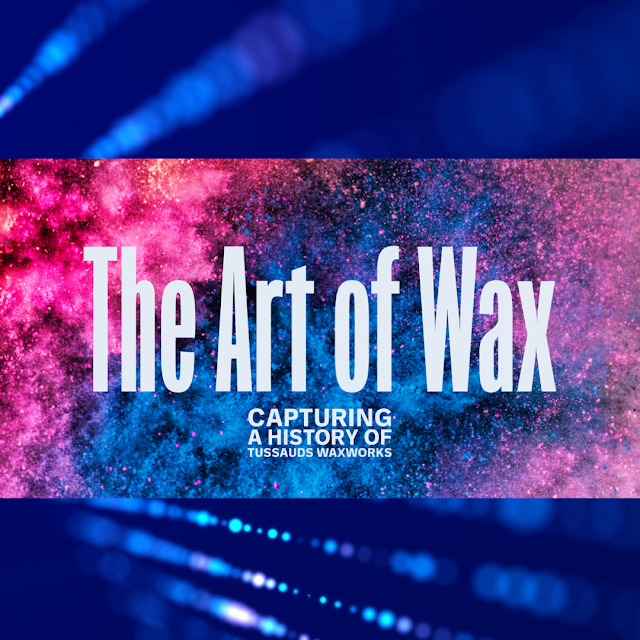



Overwhelming amount of information here Mark. As you know, I have the Ipad Pro & all that you suggested to accompany it. I'm still trying to find the time to learn what it has to offer, especially Procreate. I have a feeling it's going to be quite a learning curve for me.
ReplyDeleteAlways here if you get stuck with anything Colleen! iPadOS is fantastic, been running the beta for a few weeks and have to say it is so close to perfect! There’s a great community on the Procreate website, plenty of tutorials and lots of free brushes and resources. I’m working on a couple of step by step video tutorials outlining things like alpha and masking, as soon as they’re done I’ll ping you the link! X
Delete